Discover More Ways to Amend Contracts
Learning Objectives
After completing this unit, you’ll be able to:
- Control how CPQ sets properties of generated amendment opportunities.
- Create an amendment from a new opportunity.
- Modify the appearance of the Existing Contracts page.
Routing the Amendment Opportunity
One of the best parts of using Salesforce CPQ to amend a contract is that clicking Amend automatically creates an opportunity to support the new quote. Although the opportunity is created by CPQ, you can tell it how to set some of its properties, such as the owner, stage, and record type. These are all determined by setting out-of-the-box CPQ fields found on the Contract object.
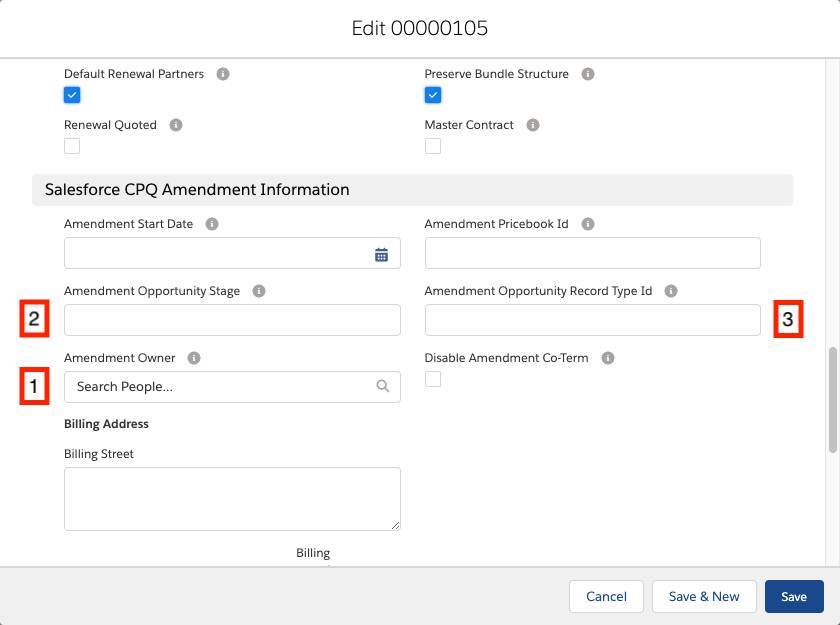
By default, whoever clicks Amend is the owner of the amendment opportunity. But some businesses want someone other than the clicker to be the owner. For example, maybe the person clicking Amend is on the support team, and someone from the sales team should own the opportunity. Thankfully that’s easy to do: just set the Amendment Owner lookup field [1] to the name of the real owner. Then, no matter who clicks Amend, the opportunity belongs to the user in that field.
Similar to the Amendment Owner field is the Amendment Opportunity Stage field [2]. When this field is blank, the opportunity stage defaults to the first available stage. By default, the first stage is Prospecting. If you want to start in a different stage, enter the stage name into the Amendment Opportunity Stage field.
Finally, you can even tell CPQ which record type the new amendment opportunity should be. Just enter the Salesforce ID of the record type into the Amendment Opportunity Record Type Id field [3]. You can find the Salesforce ID of a record type by navigating to Setup > Object Manager > Opportunity > Record Type > then clicking the record type you want to use. In the URL of the page is the Salesforce ID, right before /view.
![]()
Amending Through the Opportunity
Although the most common way to amend contracts using Salesforce CPQ is to click Amend on the contract, some businesses don’t give sales reps access to contract records. So you can also amend a contract from a new opportunity. It takes a little more work than amending from the contract, and there are a few things to watch out for, but it’s still pretty easy.
Let’s look at a scenario with another of your customers, Express Logistics and Transport. Last year, they purchased some surveillance cameras and a 1-year contract for offsite video storage to back up the footage. A few months later, they realize they need 10 more gigs of video storage. Let’s create an amendment quote for them, starting with a new opportunity.
- From the navigation bar, click Accounts, then choose the All Accounts list view.
- Click Express Logistics and Transport.
- Click New Opportunity.
- For Opportunity Name, enter
More video storage. - For Stage, choose Proposal/Price Quote.
- Click Save.
- Click the Related tab.
- From the Opportunities related list, click More video storage.
- Click Amend Contract.
This brings you to the Existing Contracts selection page, where you see every contract related to the Express Logistics and Transport account. In real life, sales reps have to know which contract is the right one to amend. Later, you learn how to add information to this page to make it easier to choose the right contract. - Click the radio button for Contract 00000102.
- Click Select.
As before, CPQ creates a quote with only the active subscription products, and we must change the quantities to the “end result” value. - Change the Quantity of Offsite Video Storage 1GB to 25.
- Change the quote Start Date to a date about 6 months before the end date.
- Click Calculate.
The Net Total should be about half of a full year of 10GB of video storage, or about $60. (Your org may have slightly different dates, so the Net Total may not be exactly $60.) - Click Save.
Great work! You made yet another accurate amendment quote. As you know, if this were real life, you’d have to go through the rest of the sales process of creating an order from the quote, activating the order, then checking Contracted on the order. Once the order is contracted, CPQ makes an extra subscription record for the ten new gigs of video storage, as you saw in the previous unit.
Active Contract Lookup Page
When sales reps amend from an opportunity, they have to select the right contract to amend from the Existing Contracts page. By default, this page only shows a few fields, which makes it hard to choose the right contract.

Thankfully, you can add more columns to this page, so it’s easier to identify the right contract. For example, for each contract, you can show the name of the original opportunity. Adding to the Existing Contracts page takes a few steps, but it’s worth it. You start by creating a text formula field that outputs what you want to see in the new column.
- Click
 and click Setup. The Setup page opens in a new tab.
and click Setup. The Setup page opens in a new tab. - Click Object Manager.
- Click Contract. Check to make sure you’re clicking Contract (with an r), not Contact.
- Click Fields & Relationships.
- Click New.
- Select Formula.
- Click Next.
- For Field Label, enter
Original Opportunity. - Select Text.
- Click Next.
- In the formula box, enter
SBQQ__Opportunity__r.Name.
This simple formula pulls the opportunity name from the related opportunity record. - Click Next.
- Click Next to keep field-level security as is.
- Click Save.
Now that our new field exists, we tell CPQ to display it with the existing fields. - Click Field Sets.
- Click Active Contract Lookup.
- Drag Original Opportunity into the gray In the Field Set box, dropping it at the top of the list.

- Click Save.
Excellent. Next time you click Amend Contract on an opportunity, you see an updated Existing Contracts page that includes the original opportunity name for the contract.
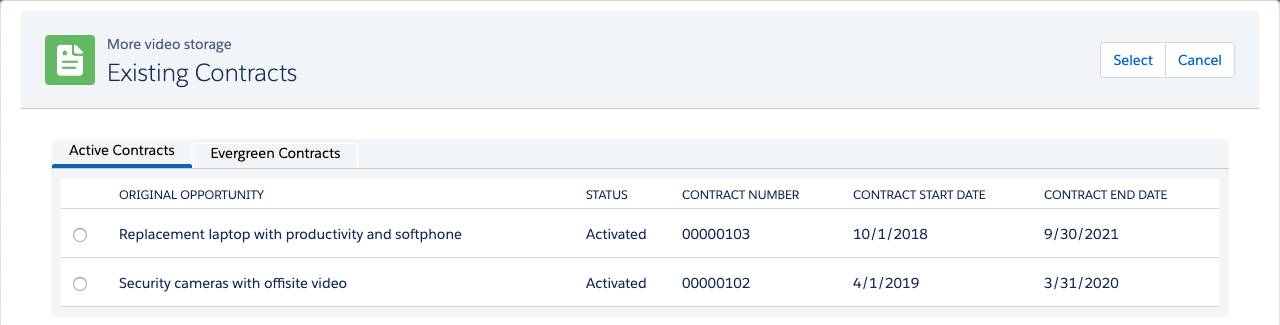
For this example, you pulled information from the related opportunity, but you could pull data from any other related records, or from the contract itself—whatever helps your sales reps find the right contract.
Now that you know two different ways to create amendments, it’s time to investigate some limitations to the amendment process. In the next unit, you learn what you can and can’t do with amendment pricing and discounting.