Set Up Service Assistant
Learning Objectives
After completing this unit, you’ll be able to:
- Describe the Service Assistant setup process.
- Create a Service Assistant agent and a topic and instructions for the agent.
Sign Up for a Custom Playground with Data 360
To complete this unit, you need a custom playground that contains Data 360 and our sample data. If you haven’t already clicked the Create Playground button at the top of this page, do that now, and follow the steps to create a custom playground and connect it to Trailhead. Then complete the step-by-step instructions in this unit. When you’re finished, click Check Challenge to Earn 500 Points at the bottom of the page.
Turn On Agentforce Features
Getting Service Assistant set up is straightforward, thanks to the dedicated Service Assistant Setup page. Service operations manager John knows this is his go-to spot for a quick setup experience.
Step one of building a Service Assistant agent is turning on the Agentforce features that power it. Note that Data 360 is required but it’s already turned it on in your Playground.
Also, keep in mind that the Setup page has additional sections for features not tested in this unit, such as Set Up Quick Actions (Optional) and Set Up Similar Cases (Optional). Stay tuned for the exciting addition of Quick Actions in this Trailhead module.
- Click
 and select Setup.
and select Setup.
- In the Setup Quick Find, search for and select Service Assistant.
- From the Service Assistant Setup page, in the Turn on Einstein Generative AI section, click Go to Einstein Setup and confirm that the Einstein toggle is set to On. If not, turn the toggle to On.
- Refresh your browser window.
- In the Setup Quick Find, search for and select Salesforce Go.
- In the Search features... textbox, enter and select Agentforce (Default).

- Click Get Started.
- Click Turn On.
- Click Confirm.
Create a Service Assistant Agent
With the required platform features turned on, you’re ready to start building your Service Assistant agent and add topics and instructions.
- In the Setup Quick Find, search for and select Agentforce Agents.
- At the top of the Agentforce Agents Setup page, click + New Agent. Note: If the New Agent button isn’t present, refresh the page until the button appears.
- From the Agent Creator, in Select an agent, select Agentforce Service Assistant, and then click Next. The Agent Creator Guided Setup opens.
- From Customize your agent, add this to the Company field.
Coral Cloud Resorts provides customers with exceptional destination activities, unforgettable experiences, and reservation services, all backed by a commitment to top-notch customer service. - Check Keep a record of conversations with Enhanced Event Logs to review agent behavior.
Note that all other fields not listed here but shown in the guided setup are set by default. Don’t edit the default field configurations. Make sure the Agent User field is set as New Agent User.

- Click Create. The Agenforce Builder opens with the Topics section shown. Stay here and complete the next steps.
Create Topics
Coral Cloud has already decided what case it wants Service Assistant to help with. John uses the Agentforce Builder to create a Travel Documentation Assistance topic and change the company's rules for travel documentation into instructions.
- From the Agentforce Builder, in the Topics side bar, click New and select + New Topic.

Note: If the New Topic button doesn’t appear, return to the Agentforce Agents Setup page and toggle the Agentforce toggle to off, then back to on again. Then, from the list of agents, next to Agentforce Service Assistant, click the drop down and select Open in Builder.

- In the Create a Topic window, enter this text in the What do you want this topic to do? Field:
Assist service reps with travel documentation and visa application related cases. Make sure they have all the necessary information to help customers. - Click Next.
- In the Create a Topic window, populate the fields below, replacing the auto-populated text.
In the classification description, notice how a few different question types are indicated. This helps Service Assistant effectively handle the different ways users might ask about travel documentation.
Field |
Value |
|---|---|
Name |
Travel Documentation |
API Name |
Travel_Documentation |
Classification Description |
Assist service reps in helping customers in navigating the visa application process, including required documents, application procedures, document validity, submission process, processing times, and embassy contact information. Questions are related to visa requirements, which include required documents, application procedures, document validity, submission process, processing times, and embassy contact information. |
Scope |
Your job is to assist service reps in providing customers with the visa application process and related travel documents. Make sure they have all the right documents, information, and follow all the rules and procedures. You must not provide legal advice or handle inquiries outside of visa applications. |
- From the Instructions section, replace the auto-populated instructions with the instructions below. Click Add Instructions as needed to create more instruction fields.
Field |
Value |
|---|---|
1st Instruction |
If the customer has all the required documents, verify their validity and completeness in the verification portal. |
2nd Instruction |
Always check if the customer needs a visa and vaccinations for their destination. |
3rd Instruction |
For questions about the submission process, tell the customer where and how to submit the application both in the company’s travel verification portal and through the destination country’s visa website. Always include a link to the official embassy website for the destination country for detailed information and application procedures. |
4th Instruction |
When you have confirmed the visa requirements, always provide the customer with a checklist of all required documents such as a passport, port entry forms, visa application form, recent passport photos, and proof of travel. |
5th Instruction |
If the destination country requires additional documents such as a letter of invitation or proof of financial means, inform the customer and provide guidance on how to obtain these. |
6th Instruction |
After the application is submitted, provide the customer with a follow-up plan, including expected processing times and contact information for the embassy. |
7th Instruction |
Provide travel tips and advice on what to expect during the visa interview, if required. |
8th Instruction |
Always be sure to thank the customer for choosing our company and provide a link to our survey on the service to help improve future assistance. |
- Click Next.
- Skip adding actions to the topic and click Finish.
Note: If you see a message that indicates there’s a high similarity of topics, disregard the message. Also, remember that Agentforce actions aren’t required in Service Assistant. The AI agent doesn’t complete any tasks for the customer or service reps. Instead, all steps provided in a service plan are completed by the service rep.

- In the top right of the page, click Activate. If the Configuration Issues Detected pop-up appears, click Ignore & Activate.
- Exit the Agentforce Builder by clicking the left arrow at the top of the page. Head back to the Service Assistant Setup page.
Turn On Service AI Grounding
Service AI grounding lets Coral Cloud Resorts choose which case fields are included as a grounding source. The selected fields give Service Assistant the information it needs to generate a case summary, categorize the case with a topic, and determine the initial plan steps.
- From Setup Quick Find, search for and select Service Assistant, and then go to the Customize Experience by Object step.
- From the Case tab, in the Turn on Service AI Grounding for Cases section, click Go to Service AI Grounding.
- From the Service AI Grounding Setup page, turn the feature on.
- From Choose Objects and Fields for Grounding, select the Case tab.
- Under Case Fields, click Edit.
- From the Required Fields section, set these settings.
- Set the Subject field to Subject.
- Set the Description field to Description.
- Note: Don’t change the Additional Fields section.
- Set the Subject field to Subject.
- From the Additional Object Grounding Options section, check Include Case Emails and Include Case Comments. Case feed isn’t a supported grounding source.
- Click Save.
- Activate Grounding with Cases.
- Head back to the Service Assistant Setup page.

Set Eligibility Criteria
In Service Assistant, a service plan is only created when a case meets certain rules. These rules are called eligibility criteria and are set in an autolaunched flow. Follow these steps to set up service plan eligibility criteria.
- From the Customize Experience by Object step, in the Define Service Plan Eligibility Criteria section, Click Go to Flows.
- Under All Flows, search for and then select Check Service Plan Eligibility. Flow Builder opens.
- From the Flow Builder canvas, select the Is Case Eligible for Service Plan? decision element.

Next, set the criteria in Outcome Details.
- In the Yes tab, confirm the Label is Yes.
- Confirm the Outcome API Name field is EligibleForServicePlan.
- Confirm the Conditions Requirements to Execute Outcome field is set to All Conditions Are Met (AND)
- Confirm the Case from Get Case resource has an Is Null operator set to a value of False.
- Delete the ineligibilityReason resource.
- Confirm the Priority resource has an Equals operator set to a value of High.
- Click + Add Condition.

Now configure the setting for the new condition.
- From the Resource field, scroll to the Get Records section and select Case from Get Case.
- Scroll down to Record Fields and select Case Origin.
- From the Operator field, select Equals.
- From the Value field, select Email.
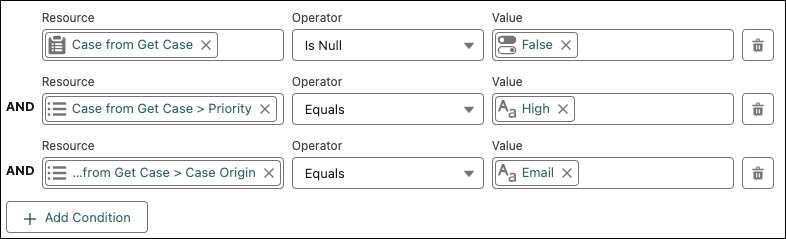
Finally, save your work.
- Click Save as New Flow.
- From the Save As window, in Flow Label, enter Travel Documentation. The Flow API Name autopopulates.
- Click Save.
- Click Activate.
- Exit Flow Builder and go back to the Service Assistant Setup page.
- From the Add Eligibility Criteria section of the Customize Experience by Object Setup page step, complete these steps.
- From the Flow Label field, select Travel Documentation.
- From the Object ID Variable variable field, select caseId.
- From the Eligibility Result Variable field, select meetsEligibility.
- From the Ineligibility Reason field, select ineligibilityReason.
- Click Save.
- From the Flow Label field, select Travel Documentation.

Turn on Service Assistant
In the Turn On Service Assistant for Cases section of the Case tab, move the toggle to On.

You’re almost ready to start creating service plans. There’s just one thing left to do: put Service Assistant onto the Case record page.
Add the Component to the Case Record Page
Finalize your setup by adding Service Assistant to the Case record page.
- From the App Launcher, search for and select Service.
- Select the Cases tab.
- From the Cases page, in the list view dropdown, select All Open Cases.
- Select case number 00001028, Help with Travel Documentation.
- From the Case record page, click
 , and then select Edit Page.
, and then select Edit Page.

- From the Components menu, search for and select Service Assistant, and then add the component anywhere onto the canvas. Note: If you see the Milestones and Related components on the page, delete them.

- Click Save, and then click Activate.
- From the Activation: Case Record Page window, under Org Default, click Assign as Org Default.
- From the Assign from factor window, select Desktop, and then click Next.
- From the Review Assignment window, click Save.
- From the Assign from factor window, select Desktop, and then click Next.
- At the top-right of the page, click Save and then click Activation….
- From the Activation: Case Record Page window, select App Default, then click Assign as App Default.
- From the Select Apps window, under App Name, select Service Console, and click Next.
- From the Select Form Factor window, select Desktop, and click Next.
- From the Review Assignments window, click Save.
- From the Select Apps window, under App Name, select Service Console, and click Next.
- At the top-right of the page, click Save.
And that’s it! You set up Service Assistant. Check your setup and then head to the next unit to create a service plan.
