Create Activity Templates and Activities
Learning Objectives
After completing this unit, you’ll be able to:
- Create an activity template.
- Add job definition templates to an activity template.
- Create an activity.
- Add customers to an activity.
- Add products to an activity.
Create an Activity Template
You create an activity template by grouping multiple job definition templates. Admins like Fatima create generic templates and survey matrix templates in Consumer Goods (CG) Cloud, whereas sales managers like Gustavo create more dynamic questions.
Here’s how Fatima creates the activity template.
- Click
 .
.
- Find and select Activity Templates.
- Click New.
- In the New Activity Template window, provide the following details.
- Name:
Standard audit for compliance checks - Select Active.
- Sales Org: 0001
- Description Language 1:
Standard audit for compliance checks - Select Consider Customer.
- Select Consider Listing.
- Select Consider History.
- Select Consider Products.
- Select Standard Jobs.
- Default Management Type: Sales
- User Policy: All
- Click Save.
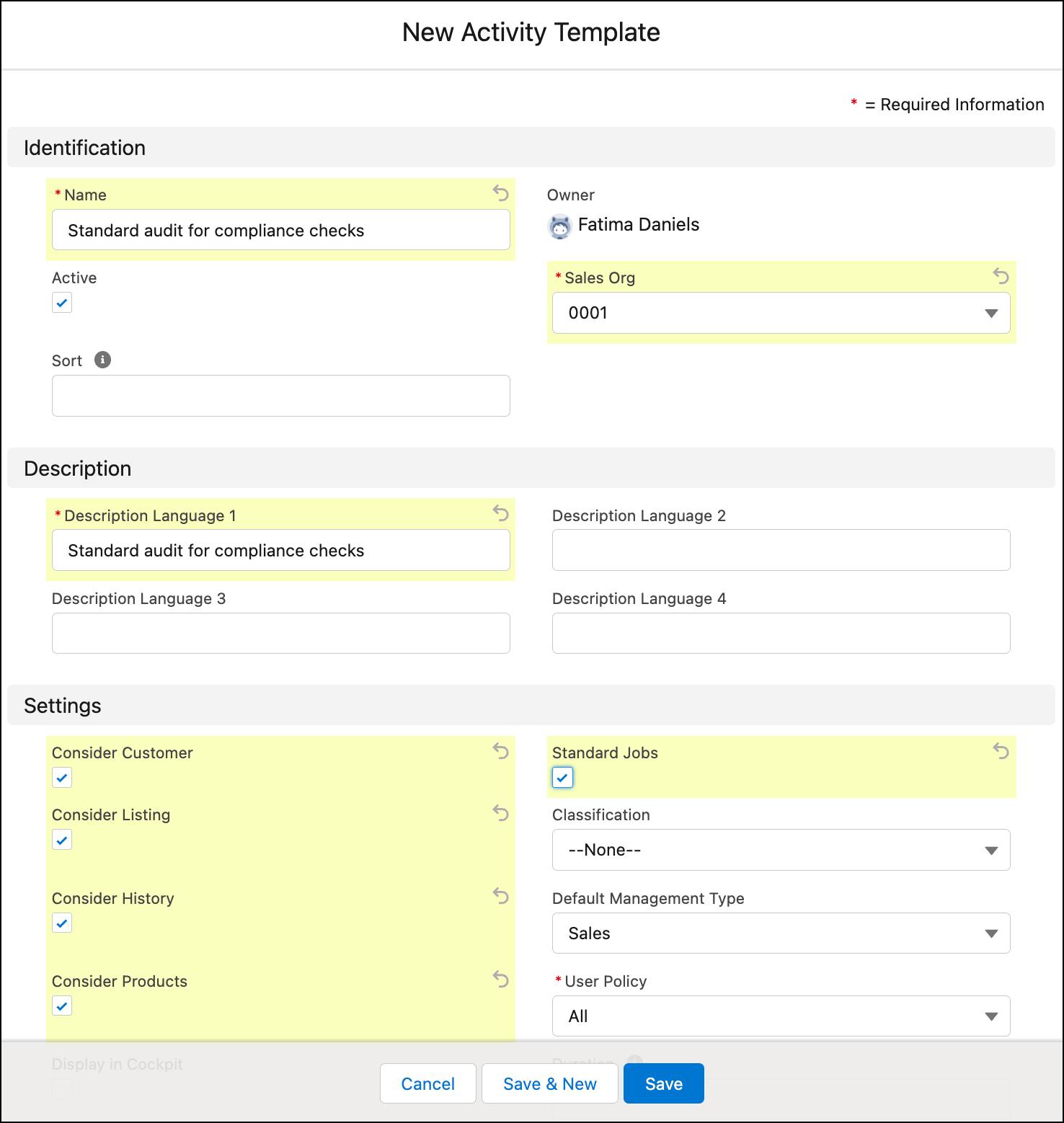
Fatima makes the following selections to create the activity template for standard activities.
- She marks the activity template active, because only active activity templates can be used to create activities.
- She selects the sales org that the sales reps for the standard activity belong to.
- She selects Consider Customer so that standard jobs appear only in visits to customers assigned to the activity.
- She selects Standard Jobs to create a standard activity template.
- She sets user policy to All, so job lists will be generated for all users assigned to the customer.
The corresponding activity fields are preset based on the default management type and user policy that Fatima selects.
Add Job Definition Templates to an Activity Template
After creating the activity template Standard audit for compliance checks, Fatima adds a job definition template to it. Based on the job definition template that Fatima selects, relevant questions get mapped to the activity template. The questions show up in the store audit or product survey screens in the mobile app.
Here’s how Fatima adds a job definition template of type questions to the activity template.
- On the Activity Template record page for Standard audit for compliance checks, click Related.
- In the related list Template Questions, click New.
- In the New Template Question window, find and select the job definition template Is a promotional banner present at the store entrance?
- Click Save.
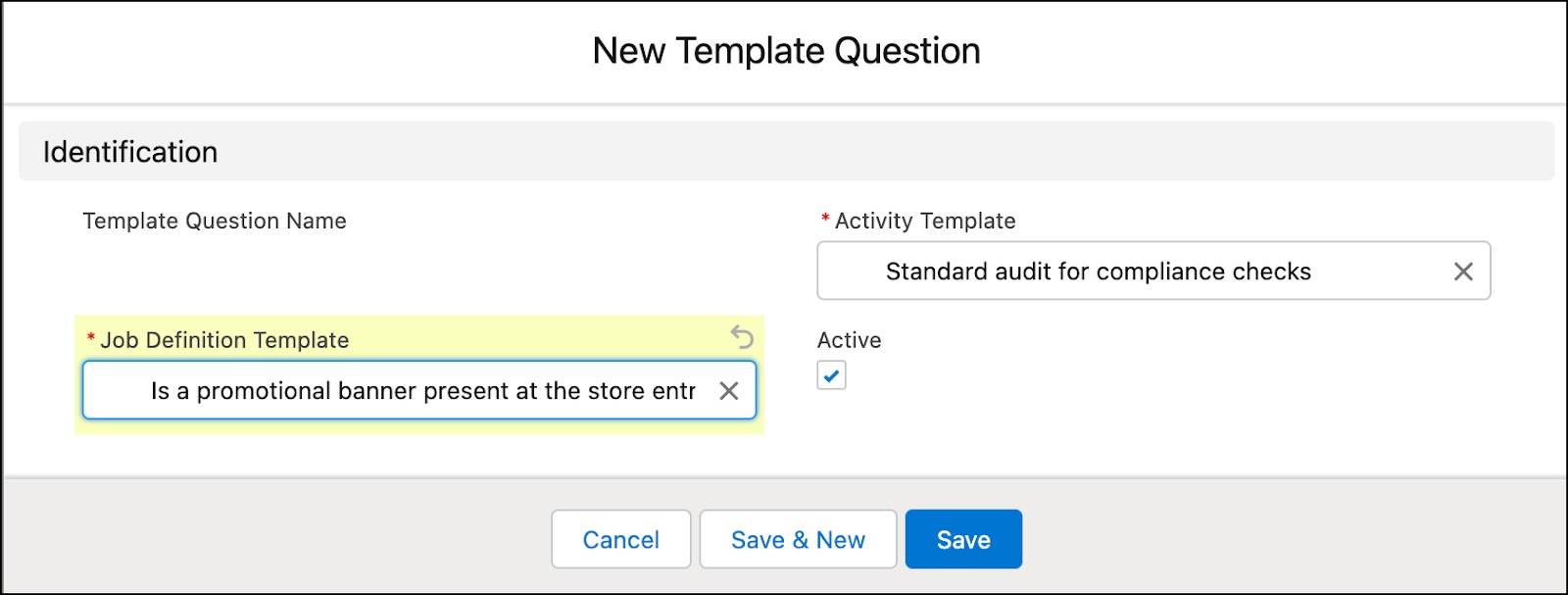
To add a job definition template of type surveys to the activity template, Fatima selects the job definition template Are there any competitor products present on the same shelf?
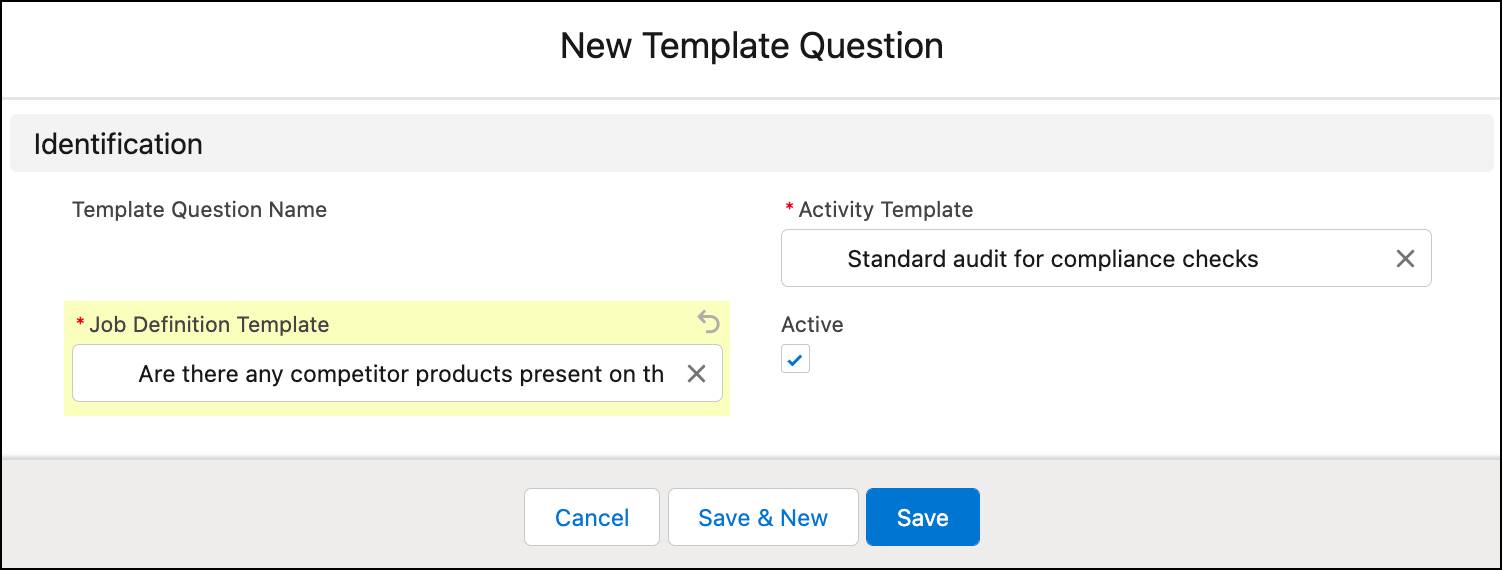
Fatima is done creating the activity template and adding relevant questions to it. It’s time for Gustavo to step in. Follow along as he creates relevant activities.
Create an Activity
Gustavo uses the standard activity template set up by Fatima to create a standard activity for Alpine energy drinks sold at NTO stores.
- Click
 .
.
- Find and select Activities.
- Click New Activity.
- In the New Activity page, provide the following details.
- Activity Template: Standard audit for compliance checks
- Click Continue.
- In the New Activity: JDL window, provide the following details.
- Activity Name:
Shelf Focus - Select Active.
- Valid Thru: Select a future date
- Visit Template: Grocery / Sales
- Approval State: Not Relevant
- Description Language 1:
Shelf Focus
- Click Save.
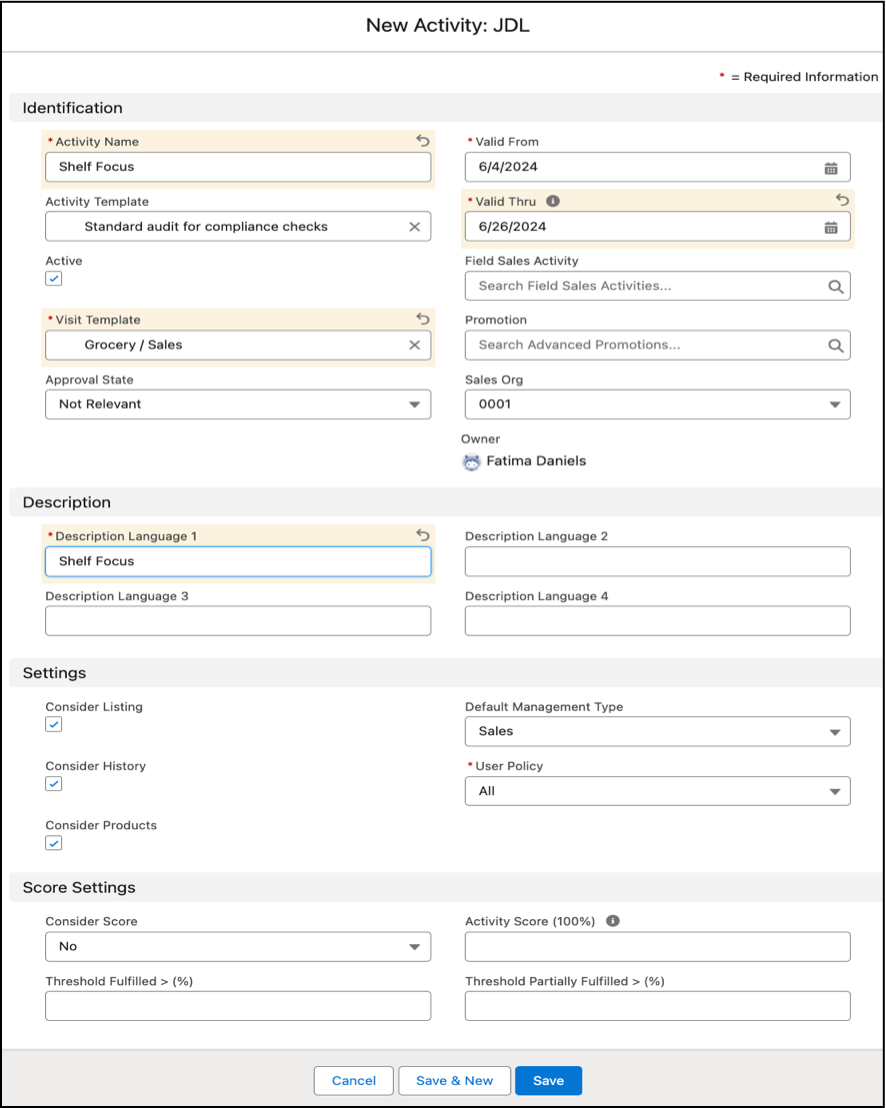
Gustavo makes the following selections to create the standard activity.
- He sets a future date to define the validity period of the activity.
- He selects the Grocery/Sales visit template to determine which visits the activity gets added to.
- He sets the approval state to Not Relevant because the activity is standalone, and not created from a field sales activity.
After Gustavo saves the activity, questions are added automatically from the activity template.
Add Customers to an Activity
*NTO Store #201 just opened in the San Francisco Bay Area. To increase footfall at the store, Gustavo decides to run a promotion. Sales reps from Gustavo’s team must conduct regular store checks to evaluate the success of the promotion.
To enable sales reps to use the activity Shelf Focus to conduct store checks at *NTO Store #201, Gustavo adds the store as the customer to the activity.
Here's how he does this.
- On the Activity record page for Shelf Focus, click Related.
- In the related list Activity Customers, click New.
- In the New Activity Customer page, find and select the customer *NTO Store #201.
- Click Save.

Add Products to an Activity
Alpine Group has recently launched a new energy bar called Pure Choc White Raspberry Bar. The bar is packed with the goodness of white chocolate and raspberry.
To create a buzz for the new product, Gustavo plans to launch it at a discounted price at *NTO Store #201. To do this, he adds the product Pure Choc White Raspberry Bar to the Shelf Focus activity.
- On the Activity record page for Shelf Focus, click Related.
- In the Products related list, click New.
- In the New Activity Product page, find and select the product Pure Choc White Raspberry Bar.
- Click Save.

Gustavo repeats the steps to add other products to the activity, such as Dash Cranberry. These products now appear on the product survey screen of the offline mobile app.
Moving On
In this unit, Fatima created an activity template in CG Cloud, and Gustavo used the template to create a standard activity. Gustavo also added customers and products to the activity he created. In the next unit, follow Fatima as she sets up products, so that the data appears correctly in the offline mobile app.
Resources