Work with Actionable Lists
Learning Objectives
After completing this unit, you’ll be able to:
- Create actionable lists.
- Share actionable lists.
- Set priority for actionable lists and configure OmniScripts.
- Assign actionable lists to sales agents.
- Describe the Outreach List and Actionable List Engagement components.
The Actionable Segmentation solution is successfully set up and ready to go at Cumulus Bank. Now it’s time to try it out. Follow along as Financial Advisor Ryan and his colleagues use the solution for outreach initiatives to meet their AUM target.
Create an Actionable List
Ryan starts by creating an actionable list, and he needs an actionable list definition for that. Luckily, Matt has already created and activated one in the previous unit. Here’s how Ryan creates an actionable list using that definition.
- From the App Launcher, find and select Actionable Lists, and then click New.
- In the New Actionable List window, provide the following details.
- Name:
HNI with large assets - Object: Select HighNetWorthClients

3. Click Next.
4. Click Add Filter, and specify the following dataset filter criteria.
Total assets are greater than 100k dollars
Total opportunity amount is greater than 100k dollars.
5. Click Add Filter Logic, and specify 1 OR 2 as the logic condition.
6. Click Apply.

7. In Actionable List Builders, sort the dataset records alphabetically by account name.
8. Select the records that you want to add to your actionable list, and click Review & Save.
9. In the Default List Member Status field, select Prospecting.
10. Click Confirm & Save.

11. From the App Launcher, find and select Actionable Lists, and click HNI with large assets. The newly created actionable list appears with the account records matching the filter criteria.

Share an Actionable List
Ryan has partnered with his colleague to meet the AUM target at Cumulus, and he wants her to review the actionable list he just created. So, he shares the list with her.
- From the App Launcher, find and select Actionable Lists.
- Click HNI with large assets list.
- On the highlight panel of the list details page, click
 and select Sharing.
and select Sharing.
- Find and select users with whom you want to share this list.
- For Actionable List Access Level, select Read/Write.

- Save the changes.
Create an OmniScript for Prospect Engagement
Remember when Matt provided Ryan access to OmniScripts in the previous unit? This is where Ryan makes use of that access. He creates an OmniScript to guide agents through the various stages of prospect engagement. The steps in OmniScript can be configured to suit any business needs. For Cumulus, Ryan includes the following three stages and tasks in his OmniScript.
-
Precall: Before interacting with a prospect, the agent goes through a compliance check that ensures that they’re compliant with Cumulus’s prospect engagement policies. This stage can also provide reference material about products or services to prepare for the call with the prospect.
-
Call: During the call, the agent performs these tasks.
- Mark the prospect’s response as accept, reject, or reschedule.
- If the prospect agrees to the call, read the call script.
- Select Yes or No based on the prospect's interest in the product or service offered.
- If the prospect is interested, perform the configured actions, such as fetch prospect details, log a case for follow-up by other teams, and email details to the prospect.
- If the prospect rejects the offer, note down the reason.
- If the prospect is busy, reschedule the call.
-
Wrap Up: After the call, the agent performs these tasks.
- Note the outcome of the call with the prospect.
- Send a survey to the prospect to get their feedback about the call.
Configure an Actionable List
Ryan wants to help agents prioritize prospects, so he sets priority for the actionable list he created. He then links the OmniScript he created to guide the agents through the business process associated with the actionable list. Finally, he assigns the actionable list to agents for them to engage with the prospects.
- From the App Launcher, find and select Actionable Lists.
- Click
 , and select Configure and Assign List.
, and select Configure and Assign List.
- Set priority to High.
- To show an OmniScript in the Actionable List Engagement component, enter an OmniScript key.
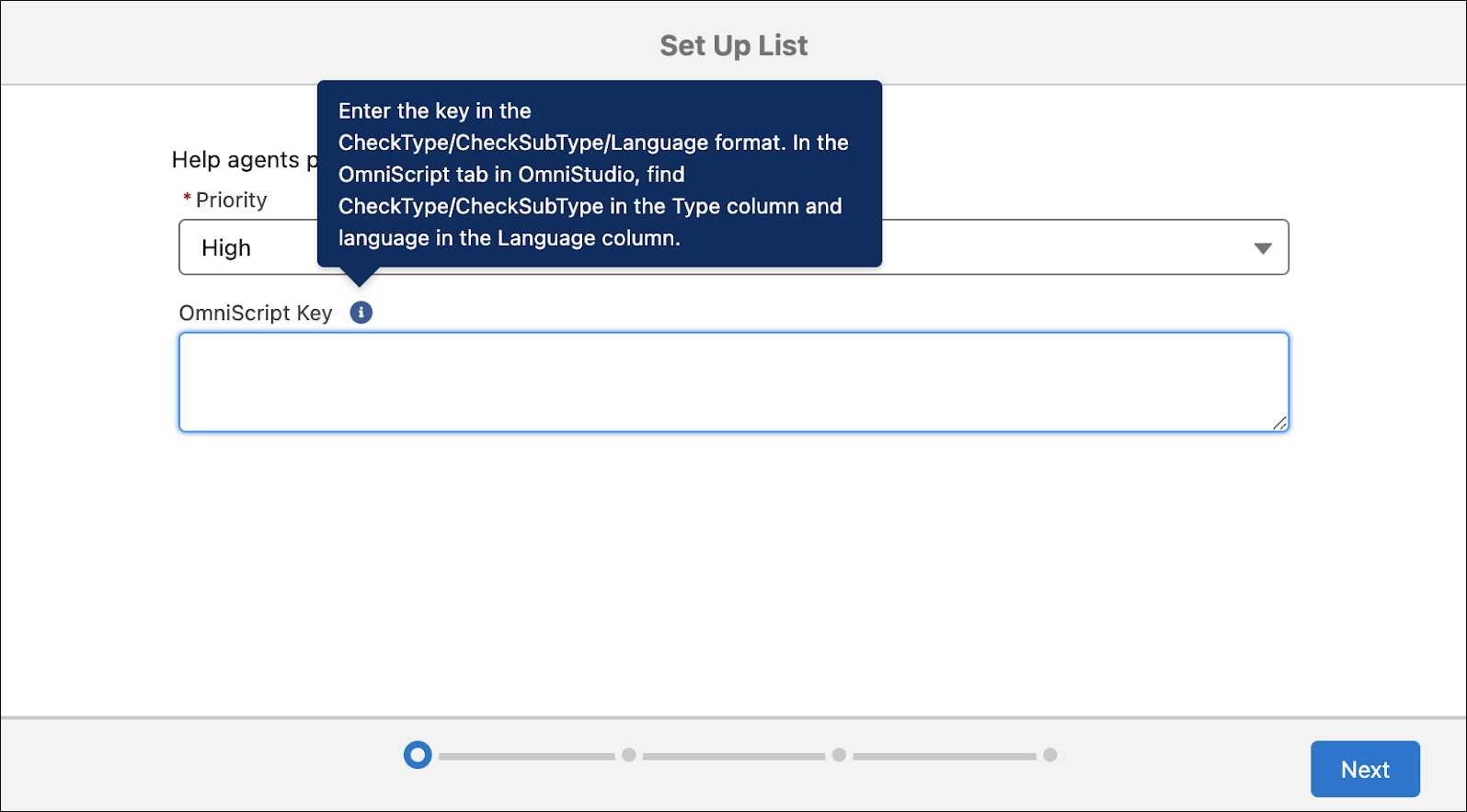
- Click Next.
- In the User field, select a user, and click Next.

Explore the Outreach List
The sales agents and service agents at Cumulus prioritize their daily tasks by looking at the Outreach List page. And they get the most out of their prospect engagements in the split view. Outreach List contains a list of prospects that the agents can engage with to sell financial products, and help Ryan reach the AUM target of $50 million.

To learn how to enable the Outreach List tab, provide access to objects, view and contact prospects, and change engagement status, check out the links in Resources.
Engage with Prospects
The Actionable List Engagement component is a powerful tool that helps Cumulus agents to engage better with their prospects. The component is available on the sales console, and contains an OmniScript to guide agents through the various stages of prospect engagement.
Meet Zeynep Aksoy, a sales agent at Cumulus. He engages with prospects from the actionable list that Ryan creates, and sells the financial products to those prospects.
Zeynep is all geared up to proactively reach out to the prospects by using the Actionable List Engagement component. He also promotes new products and services, and then transacts with them.
The Actionable List Engagement component guides Zeynep during prospect engagements by providing helpful tools, such as:
- Preconfigured call scripts
- Actions to complete transactions
- Features to take notes on the outcome of the call and send feedback surveys
Productivity is soaring at Cumulus Bank. Ryan is thrilled that he can easily segment similar client profiles and curate them. Zeynep is amazed that he can design a timely and personalized client outreach program. Most importantly, both of them can use automated processes to proactively engage with prospects, and quickly turn them into loyal customers. Thanks to Action Segmentation, Ryan and Zeynep are confident that they’ll meet their AUM target in no time.
Resources
- Salesforce Help: Create Actionable Lists from List Definitions
- Salesforce Help: Add More Members to Actionable Lists
- Salesforce Help: Share Actionable Lists
- Salesforce Help: Work with Actionable Lists
- Salesforce Help: Engaging with Prospects by Using Outreach List
- Salesforce Help: Guiding Reps to Engage with Prospects by Using Actionable List Engagement