Provide Descriptive Text
Learning Objectives
After completing this unit, you’ll be able to:
- Explain where to edit and format text for important elements of your viz.
- Navigate to and edit auto-generated alt text.
Use Text to Describe Your Visualizations
One of the most effective things you can do to make your vizzes more accessible is to include text that describes the important aspects.
If you’ve added your worksheets to a dashboard, you can use text zones to describe what you’re showing, and to explain how the vizzes relate to one another.
Include titles, captions, and mark labels. Edit default titles and captions to provide more context and details that help your users understand what the viz shows. Use consistent language that’s meaningful to your audience.
You can format all titles, captions, legends, filters, and more on your worksheet at the same time by navigating to the toolbar, selecting Format, and then selecting the element you’d like to format. This path won’t allow you to edit the text of the element, but you can format it to be more accessible. Formatting all of these elements consistently improves the experience for your users.
For example, you can change the font type from regular to bold. The Federal Plain Language Guidelines recommend that headings be set in bold. Use a font that’s non-decorative and simple, such as one of the built-in Tableau fonts.
Display Text Horizontally
Compare these two examples. Which marks are easier to read?
Example 1:
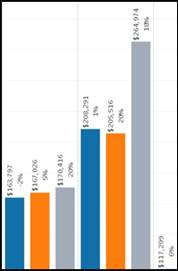
Example 2:
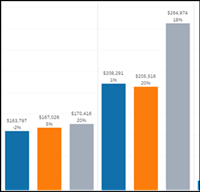
Most people would agree that the marks on Example 2 are easier to read. Why? Because the labels are displayed horizontally. Horizontally oriented labels and headers are easier to read than vertically oriented labels.
To change the orientation for marks, resize the view to allow more room for horizontal labels. You can do this by dragging the edge of the view to the left until the marks rotate horizontally.

[alt text: Viz with an arrow on the left side to drag and expand.]
Alternatively, you can navigate to the Fit menu in the toolbar and select Fit Width. If you don’t want the viz to fit the entire view, expand the Cell Size menu and select Wider until the labels rotate.
To change the text orientation for headers, right-click the header and select Rotate Label. It rotates from vertical to horizontal and vice versa.
Edit Alt Text to Make It More Descriptive
Tableau automatically generates alternative text, or alt text, for all visualizations. Alt text describes the appearance or function of images on web pages, and is read aloud by screen readers. It’s implemented within a web page’s code, and isn’t shown on the viz. When a screen reader reads alt text in Tableau, it first announces the viz title and then reads the alt text. The default alt text contains the visualization type and information about the columns and rows. You can edit the auto-generated alt text to make it more descriptive and meaningful to your audience.
For example, in this viz, the auto-generated alt text is, “Line Shape chart of Month of Product Order Date Profit Profit.”
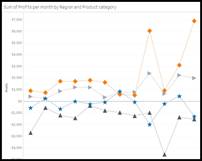
[alt text: Line shape chart comparing the monthly sum of profits by region and product category. Chart shows that Bookcases and Tables consistently fall below the $0 line, while Furnishings and Chairs consistently perform above the $0 line with Chairs outperforming all categories]
You can make this more descriptive for your users by including the type of data and the insights displayed on the viz.
More descriptive alt text could be, “Line shape chart comparing the monthly sum of profits by region and product category. Chart shows that Bookcases and Tables consistently fall below the $0 line, while Furnishings and Chairs consistently perform above the $0 line with Chairs outperforming all categories.”
When composing alt text:
- Don’t include words such as “image of” or “screenshot of.” Most screen readers already include these words.
- Be brief. Don’t slow people down with unnecessarily long descriptions.
- Be objective. Words like “significantly” and “gradually” communicate your analysis of the data. State the facts to allow people to form their own interpretations.
- Use sentence capitalization, proper grammar, and punctuation.
- If you're using phrases with no spaces between words, such as in file names and hashtags, capitalize the first letter of each word. For example: MonthOverMonth.twbx, #AccessibilityRocks
Click the tabs to learn how to access the alt text editor.
In this unit, you learned about adding text to your vizzes and editing the default text to make your vizzes more accessible. In the next unit, learn how to make that text understandable and easy to read for people of all abilities.