Implement Roll-Up Summary Fields
Learning Objectives
After completing this unit, you'll be able to:
- Describe what a roll-up summary field is.
- Create a roll-up summary field.
- Apply field-level security to your roll-up summary field.
Introduction to Roll-Up Summary Fields
While formula fields calculate values using fields within a single record, roll-up summary fields calculate values from a set of related records, such as those in a related list. You can create roll-up summary fields that automatically display a value on a master record based on the values of records in a detail record. These detail records must be directly related to the master through a master-detail relationship.
You can perform different types of calculations with roll-up summary fields. You can count the number of detail records related to a master record, or calculate the sum, minimum value, or maximum value of a field in the detail records. For example, you might want one of the following examples.
- A custom account field that calculates the total of all related pending opportunities.
- A custom order field that sums the unit prices of products that contain a description you specify.
Defining a Roll-Up Summary Field
Since roll-up summary fields are based on master-detail relationships, it’s useful to review object relationships before creating a roll-up summary field.
Master-Detail Relationships
Master-detail relationships closely link objects together so that the master record controls specific behaviors of the detail and subdetail record.
You define a roll-up summary field on the object that is on the master side of a master-detail relationship. For example, you can create a roll-up summary field on the Account object, summarizing related opportunities.

There are a few different types of summaries you can use.
Type |
Description |
|---|---|
COUNT |
Totals the number of related records. |
SUM |
Totals the values in the field you select in the Field to Aggregate option. Only number, currency, and percent fields are available. |
MIN |
Displays the lowest value of the field you select in the Field to Aggregate option for all directly related records. Only number, currency, percent, date, and date/time fields are available. |
MAX |
Displays the highest value of the field you select in the Field to Aggregate option for all directly related records. Only number, currency, percent, date, and date/time fields are available. |
Creating the Summary Field
- From Setup, open Object Manager and click Account.
- On the left sidebar, click Fields & Relationships.
- Click New.
- Choose the Roll-Up Summary field type, and click Next.
- For Field Label, enter
Sum of Opportunitiesand click Next.
- The Summarized Object is the detail object that you want to summarize. Choose Opportunities.
- Choose the SUM Roll-up type and choose Amount as the Field to Aggregate. If you're unable to see Amount in Field to Aggregate, disable the Advanced Currency Management in your Currency Setup.
- Click Next, Next, and Save.
Examples of Roll-Up Summary Fields
Here are more examples of detail data rolling up to master records.
Date Opportunity First Created
A roll-up field was created on the Accounts object. The MIN of all Created Date fields on the Opportunities object displays the earliest date an opportunity was created related to an account.
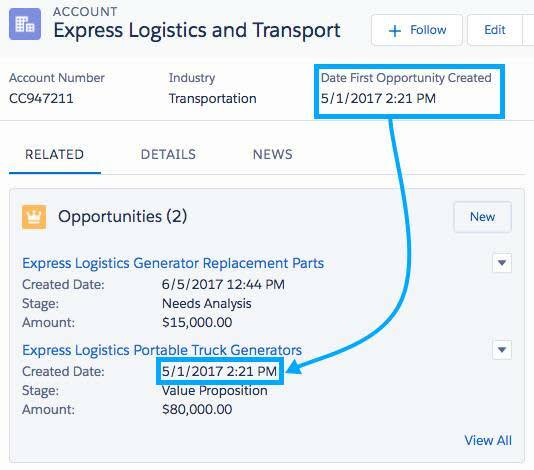
Total Price of All Products Related to an Opportunity
A roll-up field was created on the Opportunities object. Total Price is summarized on the Opportunity Product object to find the grand total of all products related to an opportunity.
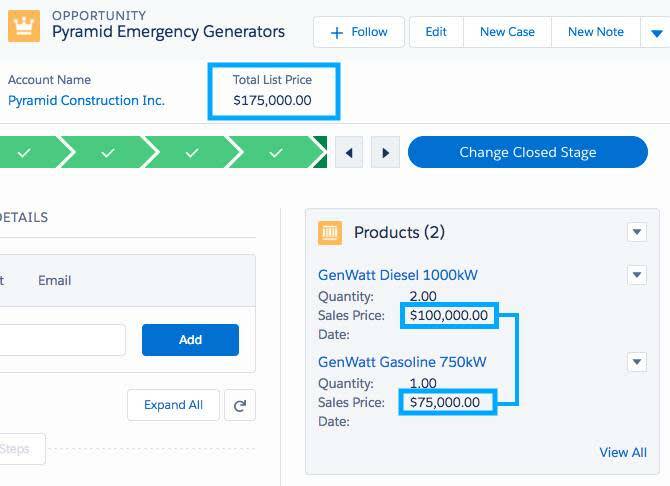
Minimum List Price of An Opportunity
A roll-up field was created on the Opportunities object. List Price is summarized on the Opportunity Product object to find the product with the lowest price related to an opportunity.

Tell Me More
Congratulations on creating your first roll-up summary field! Keep in mind that the types of fields you can calculate in a roll-up summary field depend on the type of calculation.
- Number, currency, and percent fields are available when you select SUM as the roll-up type.
- Number, currency, percent, date, and date/time fields are available when you select MIN or MAX as the roll-up type.
Learn more about roll-up summary fields at Roll-Up Summary Field.
Resources
- Salesforce Help: Roll-Up Summary Field
- Salesforce Help: Considerations for Object Relationships
- Salesforce Help: Filter Operators Reference
- Salesforce Help: Object Relationships Overview