Explore Other Ways to Affect Subscription Pricing
Learning Objectives
After completing this unit, you’ll be able to:
- Configure a subscription to calculate its price based on the value of other quote lines.
- Control when discount amounts scale to subscription length.
Percent of Total Pricing
Most of the time, businesses have a fixed price in mind for their subscription products, such as $11.99 a month for a streaming service. But sometimes they want the price of a subscription to vary based on what else is on the quote. For example, your org has a subscription product named Accidental Damage Insurance. Its price is calculated by taking 10% of all the one-time products on the quote. So if you have $1,000 of one-time products, CPQ automatically sets the insurance to $100 for one year.
This insurance product is similar to the Password Manager License. Both have a subscription term of 12, and both get prorated for terms shorter or longer than 12 months. The main difference is that Accidental Damage Insurance uses Percent Of Total for its Subscription Pricing field, instead of Fixed Price. Notice that in the image below, the fields Percent Of Total (%) and Percent Of Total Base are filled in to tell CPQ how to calculate the price.
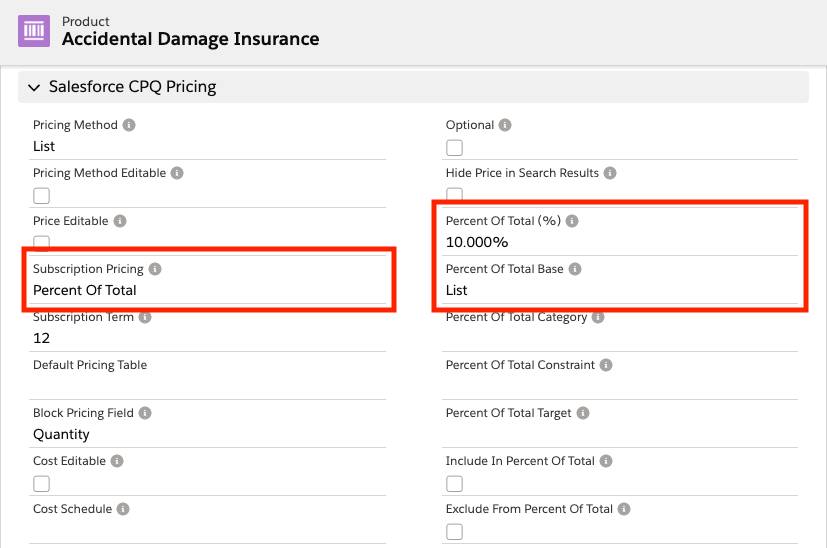
The last difference is that Accidental Damage Insurance has a price book price of $0. Although CPQ mostly ignores the price book price when percent of total (PoT) subscription pricing is used, we still add a price because only those products with price book entries may be added to quotes.
This might sound familiar if you’ve completed the Pricing Methods for Salesforce CPQ badge. The Implement Percent of Total Pricing Method unit covers these topics.
- What it means to choose different Percent Of Total Base values.
- How to set up PoT products within bundles.
- How to control which products are included in the “total” of PoT.
- How to create limits (caps and floors) for PoT prices.
If you’re interested in using PoT for subscriptions, read through that unit. Also, it describes how to set up a one-time PoT product, which is mostly the same as setting up a subscription PoT, with one notable difference. For one-time products, you set the Pricing Method field to Percent Of Total. For subscription products, you leave Pricing Method as List and set the Subscription Pricing field to Percent Of Total. (This difference exists because long ago, CPQ only supported subscription PoT.)
Prorate the Additional Discount Amount
Salesforce CPQ is all about doing the math so that your sales reps don’t have to. When they include a discount for a line item, CPQ works out all affected prices automatically. When a manual discount is added to a subscription product, such as the Productivity Suite seen below, CPQ deducts the amount from Customer Unit Price, Net Unit Price, and Net Total.
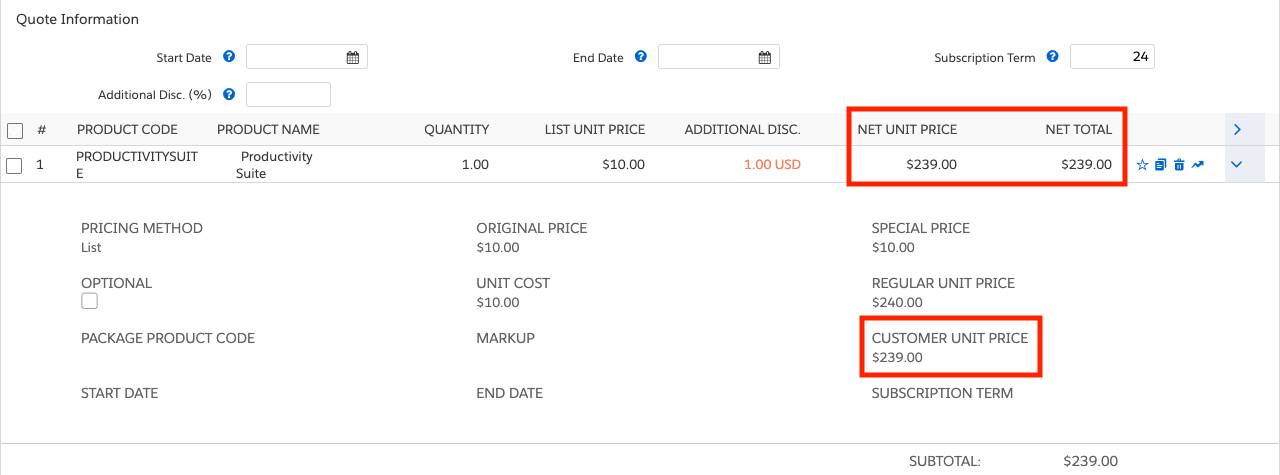
Since all of those prices are prorated ($10*24 months), but the $1 discount is not, it’s effectively spread out over 24 months, or about 4 cents a month. You could make the subscription term 10 years, and the discount would still be $1. Ideally, it would be nice to prorate the Additional Discount field so that the discount changes along with the length of the term.
It turns out you can tell CPQ to prorate the Additional Discount amount as long as you make a quote line field to give CPQ the message. This field doesn’t exist by default, but you can make it as an admin. Start by navigating to the Setup page.
- Click
 and click Setup. The Setup page opens in a new tab.
and click Setup. The Setup page opens in a new tab. - Click Object Manager.
- Click Quote Line.
- Click Fields & Relationships.
- Click New.
- Choose Checkbox.
- Click Next.
- For Field Label, enter
Prorate Amount Discount. - For Field Name, enter
ProrateAmountDiscount.
It’s extremely important that Field Name is exactly ProrateAmountDiscount, no underscores. CPQ will search for that exact name, and if it doesn’t find it, nothing will change. - Click Next.
- Click Next to keep field-level security as is.
- Click Save.
In order to use the field for testing purposes, we’ll put it into the Quote Line Drawer so it appears in the Quote Line Editor. - Click Field Sets.
- Click Standard Line Item Drawer.
- Drag Prorate Amount Discount into the gray box, just under Subscription Term.
- Click Save.
Good job! You’ve finished your work as an admin, and you can close the Setup tab. Now it’s time to see what happens when a sales rep adds a subscription to a premade 24-month quote.
- Click Quotes from the navigation bar, then choose the All list view.
- Click Q-00037.
- Click Edit Lines.
- Click Add Products.
- Check Productivity Suite.
- Click Select.
- Choose USD in the Additional Disc. column of the quote line.
- Enter
1for Additional Disc. - Click Calculate.
At this point we see that the $1 is not prorated. - Click the arrow on the quote line (
 ) to open the Quote Line Drawer.
) to open the Quote Line Drawer. - Check Prorate Amount Discount.
- Click Calculate.
Excellent—you can tell immediately that the discount is prorated because the customer unit price drops to $216. That means the discount is $24 instead of $1.
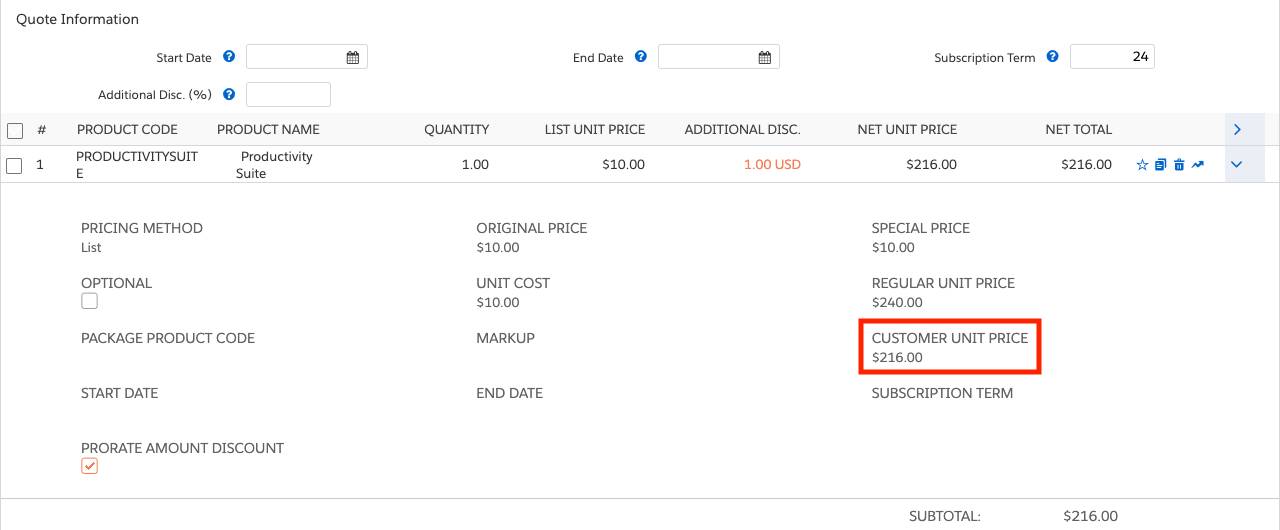
In that example, you put control of the prorating behavior into the hands of the user. In real life, you may not want to give sales reps access to the special ProrateAmountDiscount field. Instead you can create the field as a formula checkbox, and have some logic determine if the value should be true or false. How you set up ProrateAmountDiscount depends on what works best for your business.
As a side note, ProrateAmountDiscount also works if it’s a number field or formula number field, instead of a checkbox. The behavior is the same, but instead of “checked” or “unchecked”, you use “1” or “0”, respectively.
Whether you use prorated discount amounts, Percent Of Total pricing, or just simple subscriptions with prorate multipliers, CPQ is there to help make sure the math comes out right in the end. Now you’re ready to use subscription pricing to sell services easily and accurately!