Analyze Your Responses
Learning Objectives
After completing this unit, you’ll be able to:
- Create a report type for survey responses.
- Create a report for scored responses.
Analyze Survey Responses
Gabriela wants to view the responses to the Customer Satisfaction survey and share them with her management. She asks Maria to create a survey response report.
Create a Report Type for Survey Results
Before creating a survey response report, Maria needs to create a report type. The Survey Question Scores object stores responses for every question type. Maria creates a report type using the Survey Question Scores object.
- Click
 and select Setup.
and select Setup. - In the Quick Find box, enter
Report Types. - Click Report Types.
- If prompted, click Continue.
- Click New Custom Report Type.
- For the Primary Object, select Survey Question Scores.
- Enter the Report Type Label:
All Survey Question Responses. The Report Type Name is automatically set to All_Survey_Question_Responses. - Enter a description:
Use to review responses for all survey question types apart from text. - Select Store in Category, and then Other Reports.
- Select Deployment Status as Deployed.
- Click Next.
- Click Save.
Here’s what the report type looks like.
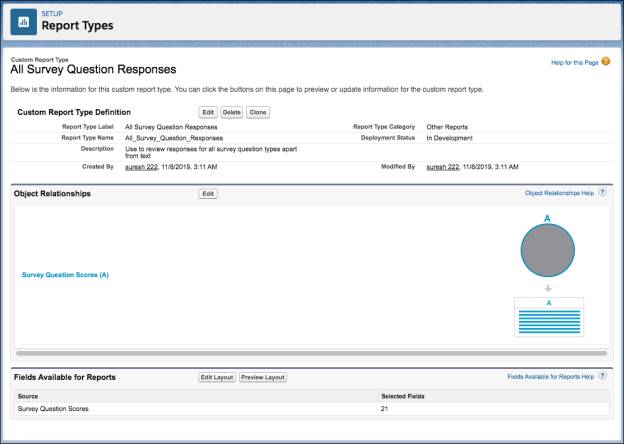
Create a Report for Survey Responses
Maria uses the All Survey Question Responses report type to create a custom survey response report.
- From the App Launcher, find and select Reports.
- Click New Report.
- In the Other Reports section, select All Survey Question Responses.
- Click Start Report.
- Name the report:
Customer Satisfaction. - Click the Outline tab.
- On the Columns field, remove the Name field and add the following fields:
- Survey Invitation: Name
- Question Name
- Question Score Type
- Survey Question Choice: Name
- Response Count
- Response Value
- Score
- Question Skipped Count
- Click the Filters tab.
- On the Filters field, add the Survey: Name filter and provide the following filter conditions:
- Operator: equals
- In the next field, enter the survey name. Maria enters
Customer Satisfaction.
- Click Apply.
- Click Save & Run.
- Add a description for the report. Maria enters
Responses to the Customer Satisfaction survey for Gabriela Livingston and her team. - Click Select Folder.
- Select the folder where you want to save the report. Because Maria needs to share it with Gabriela and her management, she selects Public Reports.
- Click Save.
Understand Reports with Responses to Scored Question Types
Maria shows the new report to Gabriela. Here’s how it looks.

Maria takes some time to explain the report to Gabriela. Let’s follow along.
Reports based on the Survey Question Score object are either tracked at the version level or at the invitation level. Since the Customer Satisfaction survey has only one version, Maria has already filtered the responses by invitation. Each column in the report is interpreted differently, depending on the question type. The question types can be categorized as follows.
- Score: Net Promoter Score (NPS), rating, score, and slider
- Answer choice: Multiple choice, picklist, and radio
- Ranking
- Date
Maria goes on to explain what the important columns mean for each question type category. She is using a sample report with responses from two participants to a survey that has all the question types, apart from text. This information will help Gabriela when she creates reports for other surveys.
Score
Here's an invitation-level report with question types NPS, rating, score, and slider.
|
Question Name |
Question Type |
|---|---|
|
How likely are you to recommend our service to a friend or colleague? |
NPS |
|
How would you rate our service? |
Rating |
|
How would you score our customer support agent's knowledge about your case? |
Score |
|
What overall score would you give our customer support process? |
Slider |

|
Field Name |
Description |
|---|---|
|
Question Score Type (1) |
|
|
Response Value (2) |
I = Score one or more participants select for a question. |
|
Response Count (3) |
|
|
Score (4) |
For rating, score, and slider question types:
For NPS question type:
|
Answer Choice
Here's an invitation-level report with question types multiple choice, picklist, and radio.
|
Question Name |
Question Type |
|---|---|
|
Why did you raise the customer support case? |
Multiple Choice |
|
How did our customer support agent contact you? |
Picklist |
|
How many days did it take to resolve your case? |
Radio |
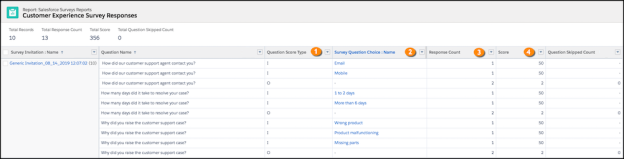
|
Field Name |
Description |
|---|---|
|
Question Score Type (1) |
|
|
Survey Question Choice: Name (2) |
I = Answer choice one or more participants select for a question. |
|
Response Count (3) |
|
|
Score (4) |
|
Ranking
This invitation-level report contains a ranking-type question.
|
Question Name |
Answer Choices |
|---|---|
|
Rank what you liked about our customer support agent. |
|
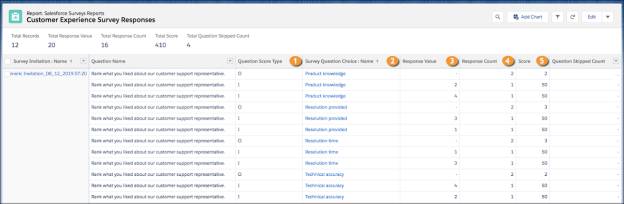
|
Field Name |
Description |
|---|---|
|
Question Score Type (1) |
|
|
Survey Question Choice: Name (2) |
I = Ranking item of a question. |
|
Response Value (3) |
I = Rank that one or more participants select for a ranking item. |
|
Response Count (4) |
|
|
Score (5) |
|
Date
This invitation-level report contains a date-type question.
|
Question Name |
Question Type |
|---|---|
|
When did our customer support agent first contact you? |
Date |

|
Field Name |
Description |
|---|---|
|
Question Score Type (1) |
|
|
Date Response (2) |
I = Date selected in a question |
|
Response Count (3) |
|
|
Score (4) |
|
Gabriela thanks Maria for the explanations and setup. Gabriela’s key concerns about customer feedback have been resolved by Maria and Salesforce Surveys. They can now understand what non-English customers think about Ursa Major Solar’s support team. And don’t have to worry about manually generating invitations for each closed case. With the new report in place, it’s easier than ever to track customer feedback.
Resources
- Trailhead: Reports & Dashboards for Lightning Experience
- Salesforce Help: Reports and Dashboards
- Salesforce Help: Analyze Survey Responses in Custom Reports
- Salesforce Help: Create a Custom Report Type