Set Up a Campaign with Recurring Events
Learning Objectives
After completing this unit, you’ll be able to:
- Manage volunteer events occurring at multiple locations.
- Explain how time zones work in Volunteers for Salesforce (V4S).
Events, Events, and More Events
Registering volunteers for a fundraising gala is somewhat straightforward: It’s one dinner that takes place on one night, at a single location.
However, in most cases at our (fictional) nonprofit No More Homelessness (NMH)—and likely at your organization—tracking volunteers is a lot more complicated. NMH's primary use of Volunteers for Salesforce (V4S) is related to its programs, especially for its housing assistance hotline, food services, and career counseling. The need for volunteers is ongoing at many locations, at many times.
Let’s follow NMH’s volunteer coordinator, Enoch, as he sets up V4S to manage the gigantic task of tracking multiple volunteers who work multiple shifts at multiple locations.

Revisiting the Importance of Structure
Whether managing one volunteer event or hundreds, taking a moment to consider how to structure the event in Salesforce saves you and your volunteers time and frustration.
In the previous units, we created multiple jobs and shifts for a single fundraising event. Determining the structure was relatively simple. By contrast, the structure may seem daunting when you have multiple volunteer events at different locations. Don’t worry—V4S helps a lot, especially with recurring events.
Let’s check out the volunteer events that NMH wants to track in V4S. At first glance, this schedule might look a bit time-consuming to set up, but with careful planning and the V4S recurring events feature, we can get this done quickly.

Decide How to Structure V4S
Let’s start by sketching out our new structure.
NMH needs to manage recurring events at multiple locations. For these volunteer events, NMH needs to take into account:
- Places where the events occur.
- Dates and times of the events.
Sound familiar? You likely have to deal with multiple locations, times, and, of course, many volunteers. How can we fit all of this layered information into the V4S structure of campaigns, jobs, and shifts?
Let’s start with the campaign, the highest level.
In the previous units, we designated a single event as the campaign. That works well for events that occur on a single date, but for events on multiple dates and in multiple locations, we need a different structure.
The roll-up summary fields on campaign records in V4S provide important data for reports, such as the number of events, how many volunteers turned up, and how many hours the volunteers worked in total. So, you could use your campaign level to represent what you want to report on, such as a particular program area or a program that’s funded by one organization.
NMH chose to set up its campaigns to represent program areas. We’ll use its food programs in this example.
For our volunteer jobs, the next level in the structure, let’s consider the locations and tasks. NMH has volunteer jobs to be done at several different locations, like its short-term housing facilities and its food pantry. Let’s use the volunteer job level to represent each task at each facility where a volunteer event is held, like teaching a class at the downtown facility or stocking shelves at the food pantry.
Finally, the volunteer shifts represent the dates and times of each volunteer event or session.
When Enoch thinks about these volunteer events in the context of this structure, the organization of his Salesforce data becomes clear.
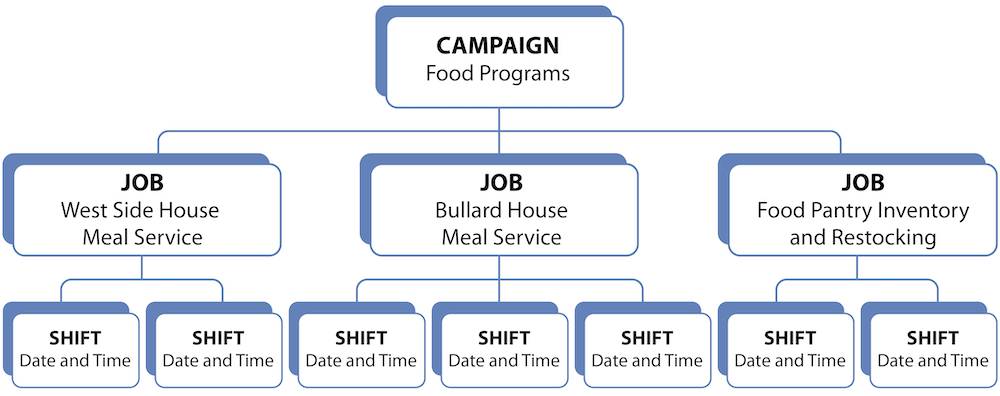
On the website, the structure ends up looking like the image below.
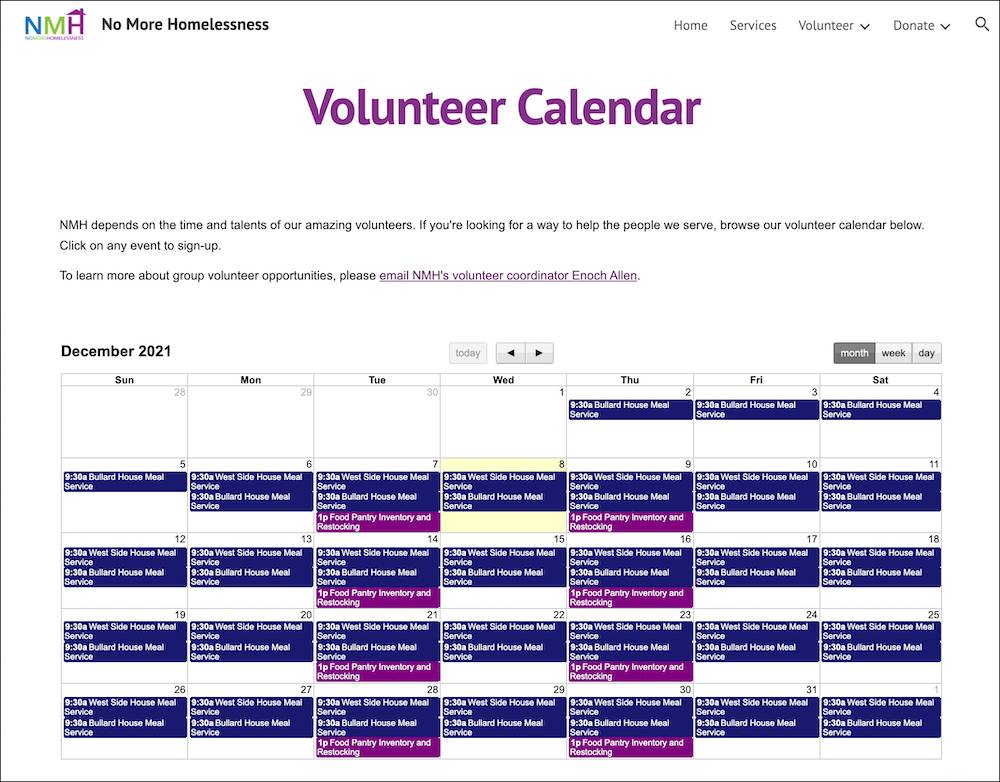
Now that we’ve determined the data structure in V4S, we can start setting it up. But before we walk through the process with NMH, let’s talk briefly about time zones.
Consider Time Zones
Many organizations have multiple events, in multiple locations, across multiple states. Having events in multiple time zones can be confusing if volunteers don’t know what time the event begins in their local time zone. To prevent this confusion, you can set an event’s time zone based on the location of each event.
When you create a volunteer shift in V4S, Salesforce assumes that the time entered is in your time zone. Employees in your Salesforce org aren’t affected, because they see the shift time in the time zone they’ve set for Salesforce. Volunteers on your website who aren’t in your time zone, however, won’t see the correct time unless you take additional steps.
To help your volunteers in other time zones, you need to define the time zone on either the campaign or the volunteer job record. Here’s how to decide.
- If the entire volunteer campaign is located in one time zone, set the Volunteer Website Time Zone on the campaign record. For example, if an event takes place on the West Coast of the United States, the Volunteer Website Time Zone on the campaign is set to America/Los_Angeles.
- If jobs within a campaign are located in different time zones, set the Volunteer Website Time Zone on the volunteer job records. For example, your organization may host a series of nationwide fundraising events and need volunteers in multiple states. For the jobs in California, set the Volunteer Website Time Zone to America/Los_Angeles. For the jobs on the East Coast, set the Volunteer Website Time Zone to America/New_York, and so on.
With these settings, when a volunteer accesses the shift information on your website, the start time of the shift is listed in the time zone you specified.
Set Up the Campaign
Back at NMH, let’s follow as Enoch sets up his top-level campaign record for all of his organization’s food program shifts.
- Click the App Launcher (
 ) to find and select the Volunteers app.
) to find and select the Volunteers app. - Click the Campaigns tab.
- Click New.
- Select the Volunteer Campaign record type if you are prompted, then click Next.
- Enter your campaign name. Enoch enters
Food Services. - Select the Active option. If you don’t select this option, the campaign doesn’t display on the Shift Calendar or on your website.
- The Type and Status fields are used mostly for filtering and reporting on your campaigns. Make your selections based on how your organization uses these fields—just be consistent so that your reports are accurate. Here are Enoch’s choices:
- For Type, he selects Services, a custom value in the picklist.
- For Status, he selects In Progress.
- From the Volunteer Website Time Zone dropdown list, select the time zone where the event is occurring. NMH is located on the West Coast of the US, so Enoch selects America/Los Angeles.
- Click Save.
The Campaign Detail page appears. Check it out!
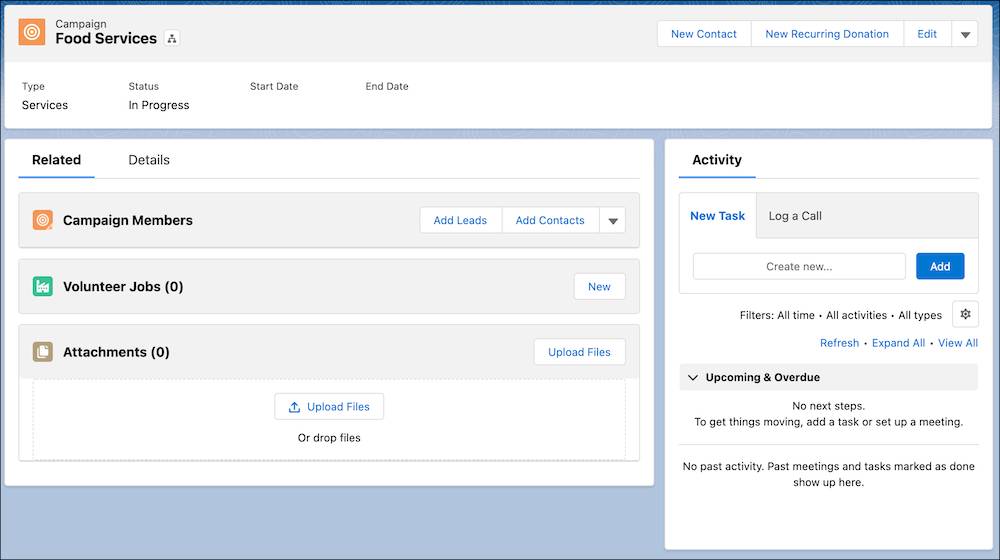
Congratulations! We’ve just set up the first level of our volunteer event campaign. Continue on to the next unit to create the next level of related recurring jobs and shifts.