Navigate Marketing Cloud Engagement Resources
Learning Objectives
After completing this unit, you’ll be able to:
- Locate your calendar and campaigns in Marketing Cloud Engagement.
- Update your Marketing Cloud Engagement user settings.
- Find resources.
Introduction
Marketing Cloud Engagement is a powerful tool to help transform your digital marketing. And like any powerful tool—the more you know about it, the more effective it can be! In this module, we focus on the support system and resources available to help you make the most of Marketing Cloud Engagement.
We show you how to:
- Customize your user settings to save time.
- Navigate various resources.
- Effectively search the help documentation for Marketing Cloud Engagement topics.
- Bookmark helpful Marketing Cloud Engagement resources.
- Connect with other Trailblazers.
- Troubleshoot issues.
- Log a support ticket.
Begin in Marketing Cloud Engagement
Let’s begin by reviewing the Marketing Cloud Engagement user interface and navigation bar. While you’ve probably seen this before, we want to highlight some areas and settings that you might not have discovered. Once you are logged into your Salesforce Marketing Cloud Engagement account, you see the main navigation bar and the Marketing Cloud Engagement dashboard. Not logged in? No worries—we share lots of images along the way. 
Let’s start at the top left of the page. Calendar (1) links to—you guessed it—a calendar view of your past or future sends. The Campaigns (2) page is where you create campaign tags that you can assign to a variety of assets and emails to help organize and track specific communications.
Love to give feedback? Click Feedback (3) to share your ideas or suggestions for our products. Next to Feedback is your account name. Click the arrow icon to see a dropdown of the business units you have access to (it may just be one). From this dropdown, in addition to the name, you will see a unique number associated with the business unit (we call this the MID). This is helpful information to have if you are working with support and have to reference which account you need help with.
In the header, just below your username, you can select which apps you see by toggling between the radio buttons for My Apps and All Apps (4). My Apps only shows apps that are available in your account and All Apps shows all potential Marketing Cloud Engagement products. (We recommend you switch this to My Apps for less clutter.)
Now let’s navigate to the dropdown menu under your username. Here are the options. 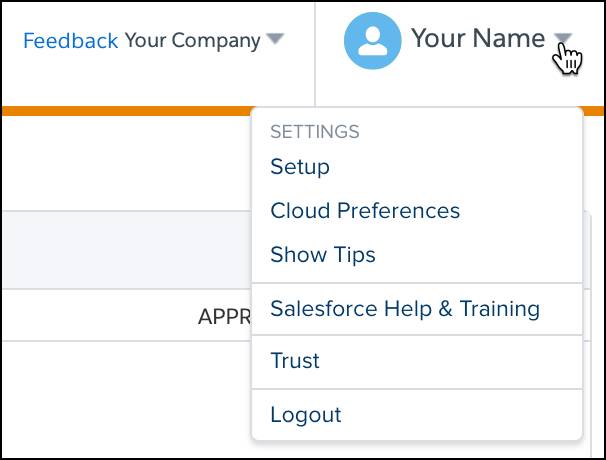
Setup
Setup is the first menu option and is used by admins for account configuration. You can find general metrics, an account checklist, and links to release notes on this page. If you aren’t an admin, you won’t see this as an option in your dropdown navigation.
Cloud Preferences
Next, Cloud Preferences is where you can review your personal user settings—like confirming your time zone—and your login preference. When you log into Marketing Cloud Engagement, by default you see the Marketing Cloud Engagement Dashboard page first. However, you can update your account to login to the page you visit most often. For example, if you spend all your time in Journey Builder, you can save yourself a few clicks by updating your preferences to log in directly to the Journey Builder dashboard. 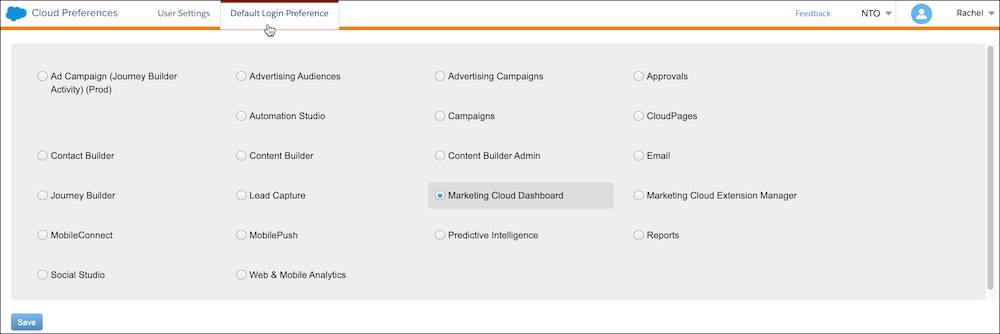
Show Tips
This menu option is pretty straightforward, you can select to either show or hide in-app tips. We suggest you keep them visible for now, as they are helpful for new users.
Salesforce Help & Training
The Salesforce Help & Training menu option links you directly to the Salesforce Help page where you can view Salesforce Docs, Developer Docs, learn on Trailhead, join a community group, and more.
Trust
The Trust menu option takes you to the Salesforce Trust homepage to find information on service availability and performance, along with information about our security and compliance procedures. This is a good page to bookmark in case you experience issues in your account and want to check to see if there is a known system issue.
Navigate Resources
There’s a ton of good stuff waiting for you on our Help and community pages. Let’s take a look at an overview of resources available on the Salesforce Help home page.
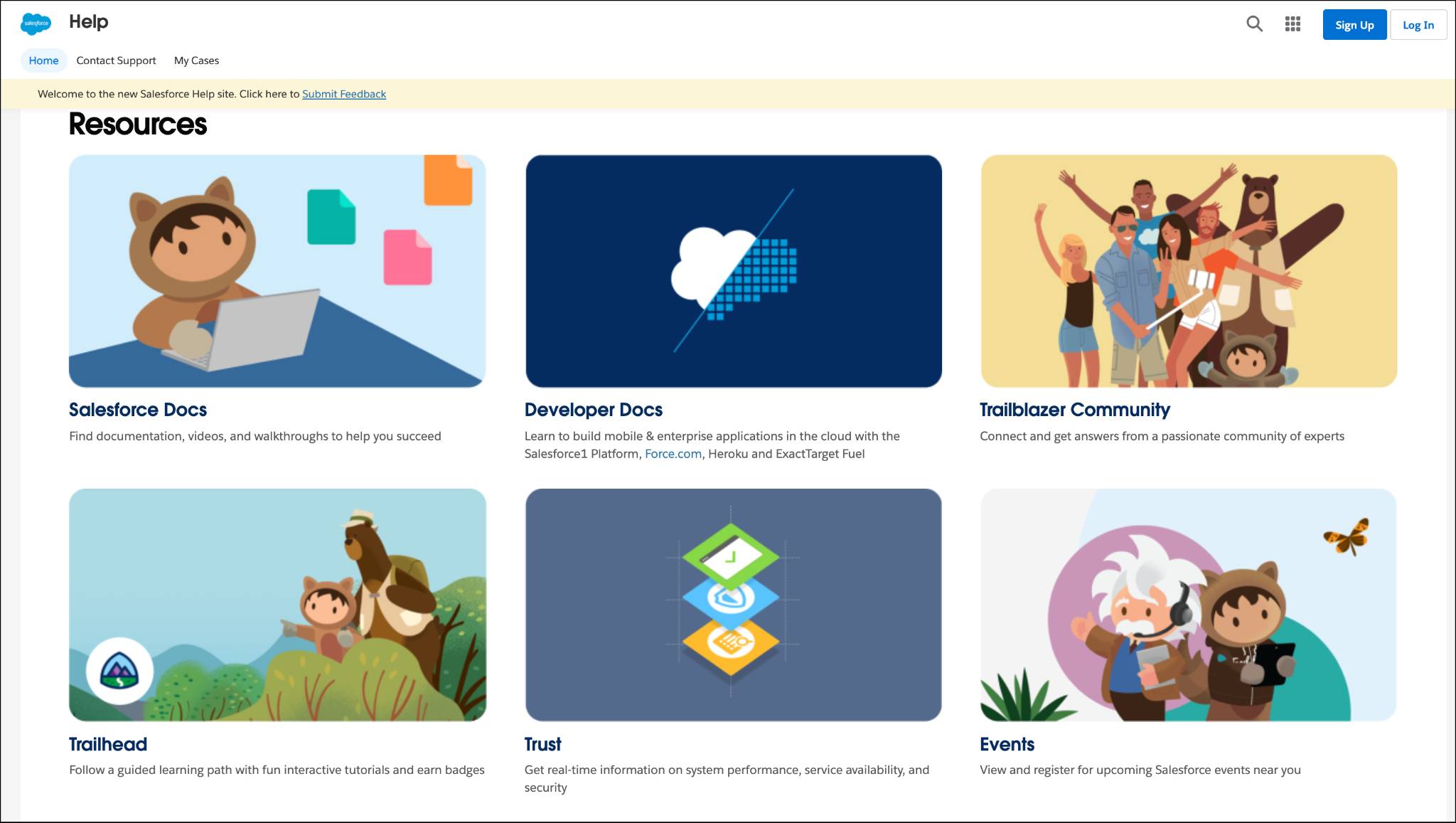 You are already familiar with Trailhead and the Trust site, so let’s cover the other areas.
You are already familiar with Trailhead and the Trust site, so let’s cover the other areas.
| Page | Description |
Marketing Cloud Engagement Tips
|
|---|---|---|
|
Locate the help documentation for a product or topic. (We cover this in more detail in the next unit.) |
Start with the main help page for Marketing Cloud Engagement. |
|
|
Find the developer documentation for a product or topic. |
Start with the main dev page for Marketing Cloud Engagement. |
|
|
This is your feed of topics you follow in the Trailblazer community. Follow specific people, topics, and post your questions or helpful resources. |
Sign up and search for topics that interest you. Try these: #MCAskAnExpert #JourneyBuilder #Marketing Cloud Engagement |
|
|
Learn about upcoming Salesforce community events. This calendar is your go-to for in-person and virtual events led by Salesforce experts. |
Check out the Marketing Cloud Engagement Customer Success Event Calendar to see upcoming events. New and seasoned users say the Ask an Expert series is particularly helpful! |
Don’t worry, we cover each of these areas in more detail throughout this module. In the next unit, we explore Salesforce Help.
