Develop a Rollout Strategy
Learning Objectives
Design Your Chatter Deployment Strategy
If you’re not already using a social collaboration tool, invest some time in getting your company ready for a new way to communicate. For many companies, Chatter represents a cultural shift and requires champions at all levels of the organization to make it a success.
Crafting and executing a deployment plan is key to adoption. Whatever you do, don’t skip these steps.
- Identify champions.
- Identify your Chatter use cases.
- Create your communication plan.
- Communicate your rules of engagement (Chattiquette).
- Measure your results.
Let’s talk about each of these steps.
Identify Champions
Make your first step identifying people at your company to be Chatter champions.
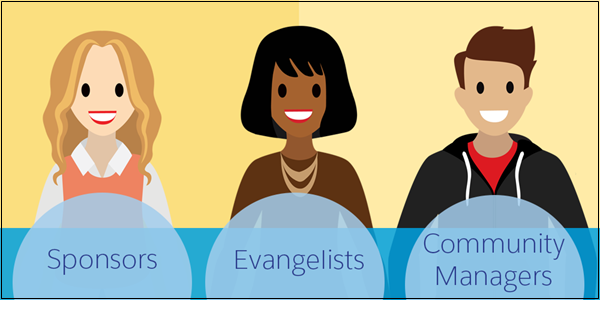
- Executive Sponsor: Every company needs at least one executive identified as the sponsor. A sponsor must believe in the power of social collaboration. They must be willing to invest time to make Chatter collaboration a success. When your Executive Sponsor is actively posting in Chatter, others follow suit. Now, this person usually has a full calendar, so a good guideline for your Executive Sponsor is one post a day. That’s manageable and sets the right example for others to follow.
- Evangelist: You can’t be everywhere at once, and with Chatter you don’t have to be. Right now, there are people at your company who have incredible knowledge and already love social collaboration. Engage those users! Formally recognize them as Chatter Evangelists, and engage them in helping drive Chatter success. Your evangelists can help answer questions, encourage other users who are nervous about posting, create and manage groups, and curate content.
- Community Manager: For Chatter to soar, you need great content and a sense of community. You need a Community Manager curating quality content and driving user engagement. Examples of great content include helpful files, links to industry news articles or videos, posts about events, and exciting announcements at your company. Your Community Manager drives overall engagement at a strategic level. They’ll measure your results, work with evangelists, and deploy adoption programs to keep Chatter going long after the initial rollout.
Depending on the size of your company, a single person can fill multiple roles.
Making your champions publicly known to your company is important; it formally recognizes their status and establishes their role. One idea to promote visibility is to create special profile photos with some kind of social collaboration branding or icon. Create photos for your Executive Sponsor, Community Manager, and Evangelists. This way everyone knows who’s on the Chatter adoption team.

Identify Use Cases
Promote healthy adoption by working with your business users to identify the right use cases to address with Chatter. Bring them together at the start of your deployment project to brainstorm which processes could be moved into Chatter.
- An All-Hands Chatter group for company-wide collaboration during quarterly or annual company calls. If your teams are geographically distributed or you have remote employees, an all-hands group is especially important.
- A #CorporateGoals Chatter topic to highlight and share around a key company objective. If your company decides it’s the year for giving back, make giving back a topic (#givingback). Encourage your employees to use Chatter to share how they’re giving back, and advise them to mark those posts with #givingback. Topics can promote company-wide collaboration and the visibility of company objectives (#CorporateGoals).
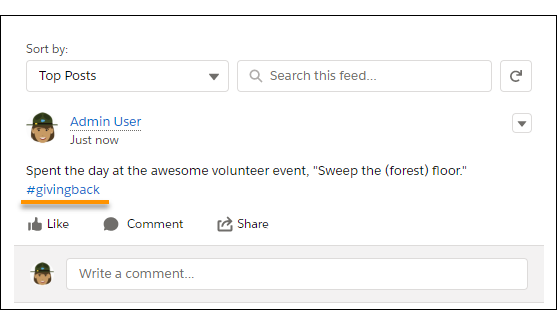
- A series of quick polls to gauge employee reaction to a company directive, like a charity donation or a planned product enhancement. If you’re looking to get fast feedback while you iterate, consider informal polling in Chatter.
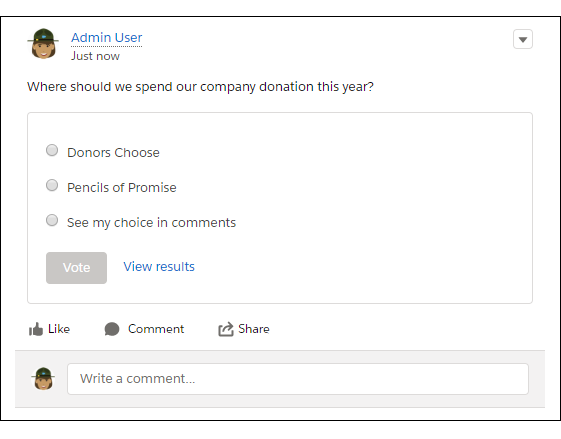
- A Competitive Strategy Chatter group where you can share insights on your competitors, access files and tip sheets, and get quick answers from experts.
- An Event Planning Chatter group where you can collaborate while planning a department event. Collaborate on the slides for the event, schedule speakers, share details on the agenda. Even invite external vendors who could be supplying food, drinks, or equipment to coordinate all the details.
Here’s how you can get started.
- Work with your Executive Sponsor to identify company-wide use cases for Chatter (#CorporateGoals).
- Work with your deployment team to identify good use cases for Chatter.
- Work with each department to come up with a list of use cases where social collaboration can be helpful.
- Prioritize your use cases, looking for those cases with high impact and easy implementation.
Involve your teams in identifying the right use cases and planning the release. It eases the way to Chatter adoption and helps your teams get value from Chatter right away.
- Create Marketing Content: You can send emails and videos to advertise that Chatter is coming. Consider allocating budget for fun swag or a launch party. Making the launch of Chatter an event for your company helps to build excitement and momentum.
- Create a Schedule: Choose your launch date carefully. Avoid holidays and busy times for your company (for example, avoid the last day of the sales month). It’s a general best practice to turn on Chatter after hours. Once you’ve decided on your launch date, create a schedule for your pre-launch communication. Here’s a sample communication schedule.
| 12 weeks prior | Project announced; email from Executive Sponsor |
| 8 weeks prior | Email drip #1 |
| 6 weeks prior | Evangelists and Community Manager identified and announced |
| 4 weeks prior | Email drip #2 |
| 2 weeks prior | Email drip #3 |
| 1 week prior | Email from company President; user training sessions and videos; school picture day |
| 1 day prior | Flyers sent out with final instructions and where to get help |
| Day of Go-Live | First Chatter post from company CEO; launch party; distribute “school picture day” pictures, and encourage everyone to use them for their profiles |
Create a Communication Plan
Communicate Best Practices—Chattiquette
Chatter is intuitive and usually doesn’t require much in the way of user training. Nonetheless, it’s a best practice to be clear about the rules of engagement, or “Chattiquette.” Chattiquette helps your users stay on topic and maximize the value of Chatter.
Consider putting together a simple list of guidelines for user behavior. Publish the list and share it with your users. Post it in a public place, like in an all-company Chatter group.
Here are some things to consider adding to your rules of engagement.
- Use mentions thoughtfully. You can make every name you enter a mention, but it counts most when a mention triggers a less-frequent and more meaningful notification.
- Make mentions count. Where your post lives can impact whether the person or group that you mention is notified or has access to the post. Check out the following table for examples.
| Where you post | Who you can mention |
|---|---|
| On a person’s profile | Anyone with access to that person |
| On a public group | Anyone with access to the public group |
| On a private or unlisted group | Only members of the group (note that people with special privileges, like “Manage Unlisted Groups” or “Modify Unlisted Groups,” can also see the mentioned post) |
| On a record detail page | Anyone with access to the record |
Encourage your Executive Sponsors and company leaders to set the right example. Ask your Community Manager to identify any users who need guidance.
Measure Results
Once you’re live, you can track your results. Download Salesforce Chatter Dashboards from AppExchange. Your Community Manager can use the dashboards in this package to monitor the overall health of your Chatter adoption. Your Community Manager can also conduct surveys, either using Chatter polls or through focus groups, to gauge response to Chatter and prioritize future work.
AppExchange also has some useful components for monitoring. For example, Follow Anything is a record page component that you can use to follow, unfollow, and view record feeds. The Chatter Unfollow Rules app provides a way to automatically unfollow records that meet a certain criteria, for example, a case or opportunity that’s closed. Automatically unfollowing is an efficient way to help your users avoid hitting that 500 follow limit.
Set Up Chatter
By default, for all organizations created after June 22, 2010, Chatter is enabled for all users. Even so, you can still choose either to deploy Chatter to all users at the same time or do a profile-based deployment. We recommend that you deploy Chatter to everyone at the same time. However, if your organization is large or you want to restrict access to Chatter, consider a profile-based deployment.
A profile-based Chatter deployment can be useful to larger organizations because it allows for a controlled, department-by-department deployment. It’s also useful for organizations with regulatory constraints to give full or no access to Chatter based on employee roles and profiles. With a profile-based deployment, you give Chatter access only to users with the required user profile or permission set.
If you don’t need a profile-based deployment of Chatter, you’re all set.
Profile-Based Deployment Overview
- Ask Salesforce to enable a profile-based deployment of Chatter for your organization.
- Determine which of your users can make best use of Chatter.
- Review and modify existing custom user profiles and permissions sets. For example, verify that the Enable Chatter permission in a custom user profile or permission set has the desired setting.
- Turn on Chatter for your org.
- From Setup, enter Chatter Settings in the Quick Find box, and then select Chatter Settings.
- Click Edit.
- Under the Chatter Settings section, select Enable.
- Click Save.
