Connect with Your Prospects Fast
Learning Objectives
After completing this unit, you’ll be able to:
- Describe how records in the Work Queue are sorted.
- Explain how to send emails and make calls from the Work Queue.
Move to the Same Beat as Your Team, Automatically
You see a few types of activities in your Work Queue. For instance, aside from calls and emails, you notice the LinkedIn icon in your Work Queue.
Where is all of this info flowing in from? It turns out, your team has set up sales cadences for you to use. Each message and activity has been strategically timed and written for your success. Fortunately, your Work Queue tracks any decisions regarding waiting between steps or listening for specific types of engagement from customers. So, you can focus on executing the activities in your Work Queue, tailoring your message for your customer, and ensuring that your prospects continue moving through the sales cycle. On the Work Queue side, you'll see activities as they arise based on the timing that your team has determined.
Filters and Record Sorting
Now you’re ready to get started with handling your prospects.
Looking at your Work Queue, you notice it’s filled with a few dozen records spread across multiple sales cadences. Jose must have added some of your prospects already. Your leads are already sorted by lead score, and records without an associated score are in alphabetical order. You can also sort records by last modified date, due date, created date, or a third-party score.

To focus on a smaller set of prospects, you can use different filters. It looks like you can filter records by due date, activity type, and sales cadence name. This definitely makes it easier to identify the prospects that you want to address first.
Email in Sales Engagement
You spot one of your top leads and click the email icon to get started. The record detail page for the lead automatically appears. A tailored email template appears that has the information you need already filled out.
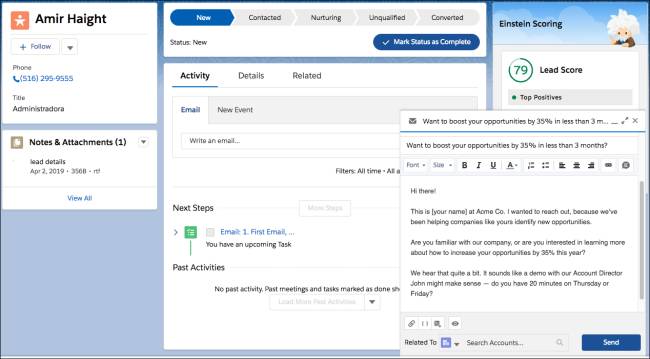
After adding details to personalize your message, you click Send. You also notice that with Einstein Activity Capture, the activity’s automatically logged in the activity timeline.
You start working your way down the list of prospects in your Work Queue, and before you know it, you’ve finished sending emails to all the prospects you needed to reach.
Leave Voicemails Using Dialer
You decide to start tackling some calls next. You’ve got more time than you expected, so you poke around some of the Dialer Settings before tackling your first call for the day.
You come across the Voicemail Settings page and see a section for voicemail drop messages.
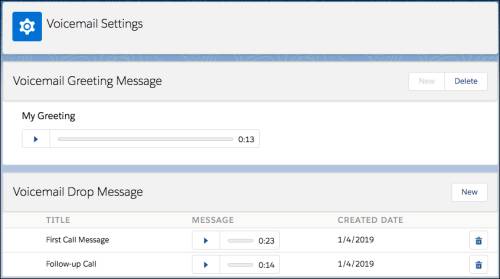
Turns out, you can record messages to leave when you call and get someone’s voicemail. And with the ability to record multiple messages, you can leave different voicemail messages for different types of prospects.
That saves you the trouble of leaving a new message every time you get a customer’s voicemail. How amazing is that? You record a few voicemail drop messages before getting back to your Work Queue.
Calling in Sales Engagement
Let’s see if the calling experience is as fast as the email experience. You click the call button next to a contact record. It’s for Catherine, a potential customer from a recent trade show. You see that Catherine’s record detail page automatically appears.
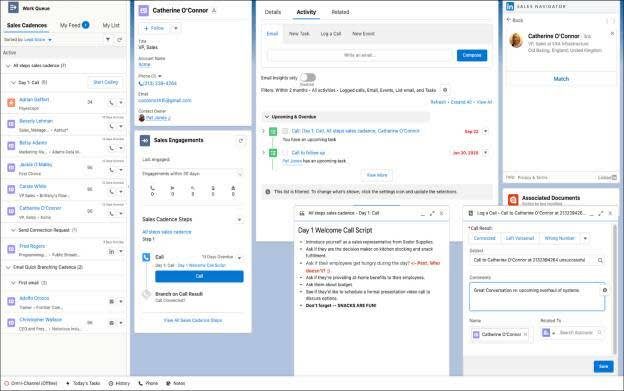
Like with emails, you see that Jose’s prepared a template to make things even easier for you; a call script appears to help aid your call. Your prospect Catherine picks up, and she’s interested in ordering Green Kicks for her running stores if she can secure a discounted rate. You’re fairly sure you can get it approved due to the order volume, but you need to check with Jose to be sure.
You take notes about this in the call panel, and thank Catherine for her time. You also make sure to add her to My List so you don’t forget to send her an email about the discount when you hear back from Jose.
At that moment, Candace comes by to ask how things are going, and you tell her how useful you’re finding Sales Engagement in general—and Sales Dialer in particular. She explains that Sales Dialer is full of useful features that you may not be aware of. And if Dialer doesn’t fit the need, integrating other telephony solutions with Sales Engagement isn’t difficult at all.
Candace also shares a useful tip! Click the Start Calling button to easily go through a list of calls one after another. You take her advice, and go through your calls list quickly. It’s so easy with all the information right in front of you, and voicemail drop is your favorite new feature.
Before long, you’re done with all your calls. The best part? You didn’t need to manually update any Salesforce records, and the calling experience was even more efficient than sending emails in Sales Engagement.
You’re starting to realize how Sales Engagement became a game-changer for Candace. Like her, you can save time and work more efficiently.
Resources
