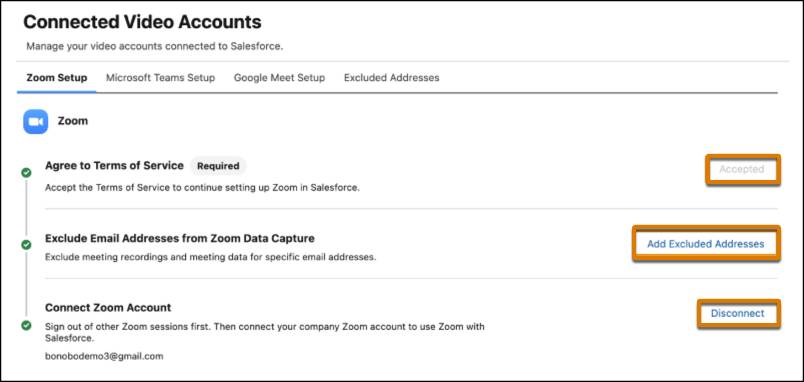Get to Know Einstein Conversation Insights Capabilities
Learning Objectives
After completing this unit, you’ll be able to:
- Describe how to save time by automating routine tasks.
- Identify important pipeline conversations and coaching opportunities.
- Describe how to uncover trends and patterns to drive deals forward.
Sell Smarter with Einstein Conversation Intelligence
Salesforce Einstein Conversation Insights is revolutionizing sales by harnessing the power of AI. With its myriad capabilities, Einstein Conversation Insights elevates sales processes and optimizes outcomes, which makes it an indispensable tool for sales teams.
Unblock Deals with Customer Signals
Sometimes, deals hit roadblocks, and it’s not always clear why. Einstein Conversation Insights can help you unblock those deals by analyzing customer call transcripts. Discover what your customers are really saying and use that knowledge to move deals forward.
Automatic and Custom Call Insights
Einstein Conversation Insights doesn’t involve generic insights. It allows you to customize your call insights to match your specific needs. Whether it’s tracking specific keywords or identifying critical conversation patterns, you have the power to tailor your insights for maximum impact.
Insights on next steps and pricing are detected automatically on calls. However, you can work with Salesforce admins to set up new keywords you want to detect. To view call insights:
- Open Voice Calls or Video Calls.

- In the Recently Viewed section, select the call you want to review.
- Complete either of the following steps:
- In the timeline under the Call Audio Player, select the insight you want to view. The relevant location in the transcript displays.
- In the Mentions section, select the keyword you want. The relevant location in the transcript displays.
- In the timeline under the Call Audio Player, select the insight you want to view. The relevant location in the transcript displays.
Reporting and Dashboard Support
Einstein Conversation Insights provides out-of-the-box reporting and dashboard support for call data, insights, and keywords. Gain a comprehensive view of trends across reps, opportunities, or opportunity amounts.
Conversation Insights Dashboard
When you open Conversation Insights, the top mentions of competitors, products, and custom insights display in a dashboard. You can also filter the data using the following options:
- Internal Rep
- Call Date
- Related Record
- Lead Status
- Opportunity Stage
- Opportunity Amount
Please note that Conversation Insights dashboards are refreshed roughly every 8 hours by default. When Conversation Insights is first enabled, it may take some time to create dashboards.
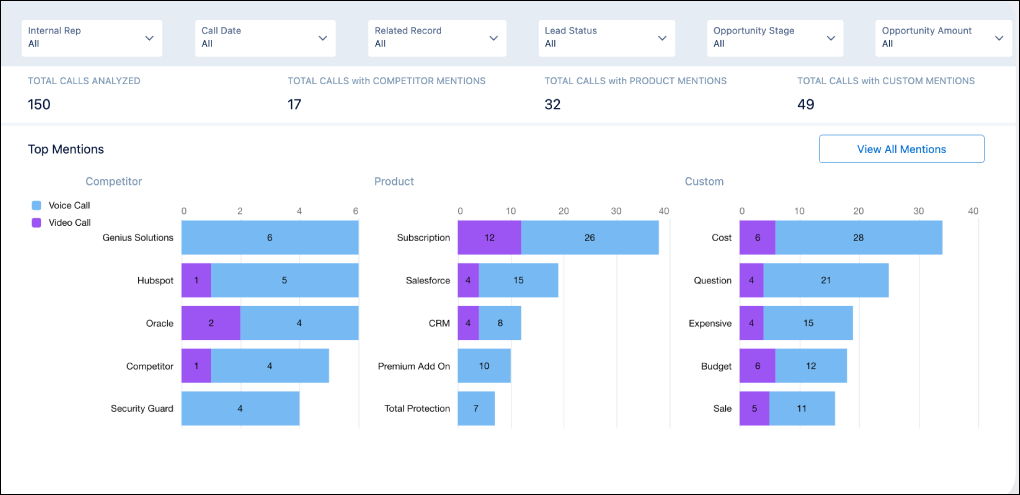
Reports
To view a Conversation Insights report, select ECI Reports. Select the report you want to open from the following list.
- Video Calls with Contact Participants
- Voice and Video Calls with Comments
- Voice and Video Calls Without Comments
- Opportunities with Voice Call Insights
- Opportunities with Video Calls Insights
- Opportunities with Competitor Keywords
- Deal Risks due to Objections
- CC_Opportunities with Video Calls
- Avg Talk-to-Listen Ratio for Sales Rep
You can also select New Report to create a new report.
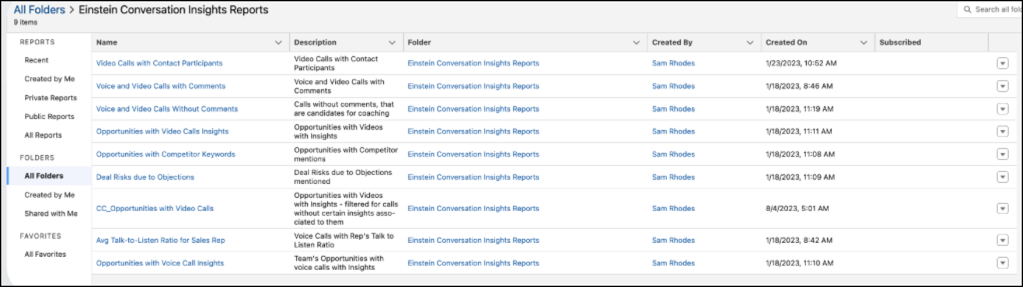
Transcript Snippets
Effortlessly integrate call insights and transcript snippets into your workflow. Keep track of important details on your activity timeline and during pipeline inspections. It’s all about making the right information available at the right time. To view transcript snippets:
- Open Voice Calls.
- In the Recently Viewed section, select the call you want to review.
- Select Transcript.
- Scroll to find the transcript snippet you want.
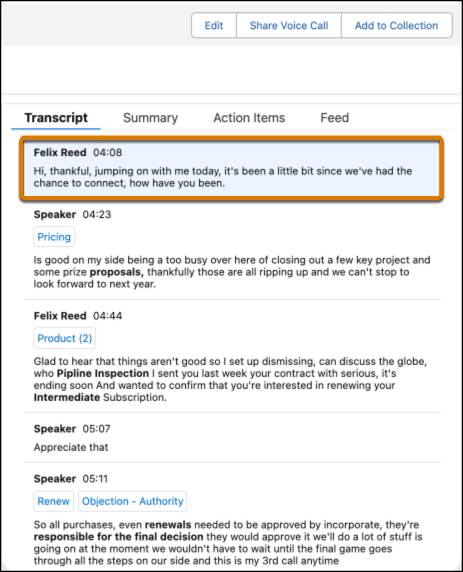
Automate Administrative Tasks for RepsGive your sales reps more time to focus on selling and less on administrative tasks with the Einstein Conversation Insights automation features.
Automatic Transcripts
Say goodbye to manual transcription. Einstein Conversation Insights automatically generates transcripts, which saves valuable time. To review a transcript:
- Open Voice Calls or Video Calls.
- In the Recently Viewed section, select the call you want to review.
- Select Transcript.
One-Click Call Summaries
No more sifting through lengthy recordings. Get concise call summaries with one click. To view a call summary:
- Open Voice Calls or Video Calls.
- In the Recently Viewed section, select the call you want to review.
- Select Summary. An overview of the customer impression, call summary, and next steps displays.
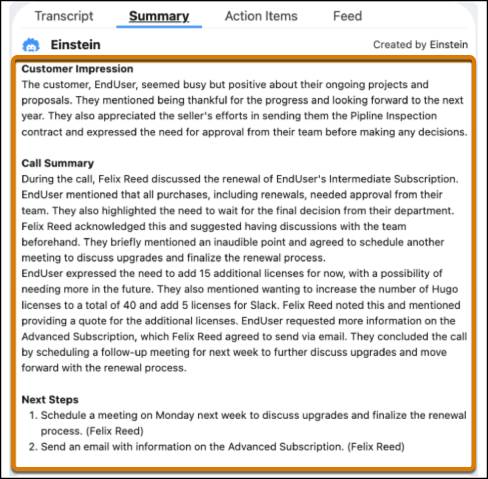
Automatically Identify Next Steps
Einstein Conversation Insights can pinpoint the next steps in your sales process, which helps you keep track of what to do after each call. To view automatically identified next steps:
- Open Voice Calls.
- In the Recently Viewed section, select the call you want to review.
- Select Summary. Scroll to the end to view Next Steps.
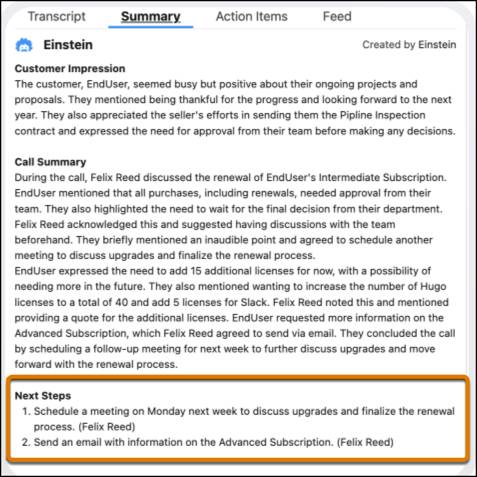
Action Items Detail
Keep track of objections that need attention, follow-ups, and helpful links to take immediate action. To get started:
- Open Voice Calls.
- In the Recently Viewed section, select the call you want to review.
- Select Action Items. A list of action items detected in the call displays.
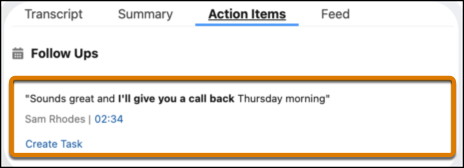
Follow-Up Notifications
Conversation Insights users receive notifications in Salesforce when processed calls contain action items that require a follow-up. To open these notifications, select the bell icon next to your profile. 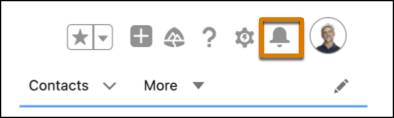
Scale Onboarding and Coaching
If you’re a sales manager, Conversation Insights can help you tailor and personalize coaching. It enables you to review moments of success and areas for improvement so you can have productive coaching conversations and empower your team to be the best professionals possible.
Coaching Comments
Provide feedback and coaching directly within the platform. You can also share call segments via Slack. To leave coaching comments:
- Open Voice Calls.
- In the Recently Viewed section, select the call you want to comment on.
- In the Actions section, select the comment icon. A comment window displays.
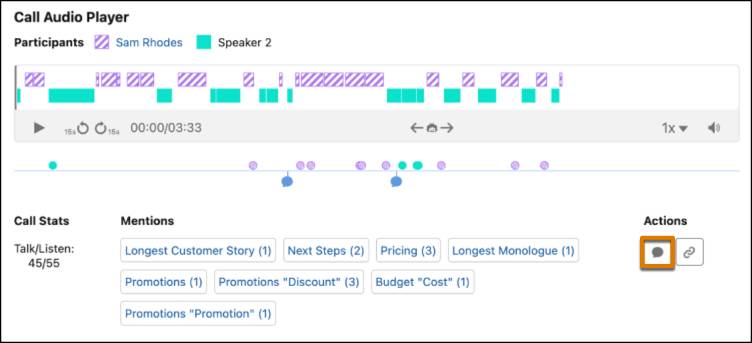
- In the From and To fields, enter the time during the call recording where you want to leave your comment.
- In the Write a comment field, enter your comment, and then select Comment.
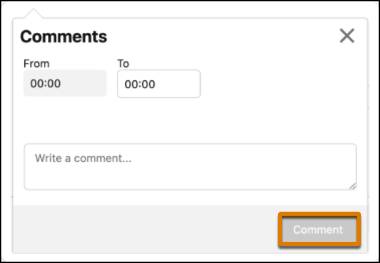
Call Collections
Learn from your top reps by sharing best-in-calls via playlists. Organize and categorize calls for easy reference and coaching sessions. To add a call to a call collection:
- Open Voice Calls.
- In the Recently Viewed section, select the call you want to add.
- Select Add to Collection.

- In the Add to Collection window, enter the collection you want, a name for the video, and a description.
- Select Save.
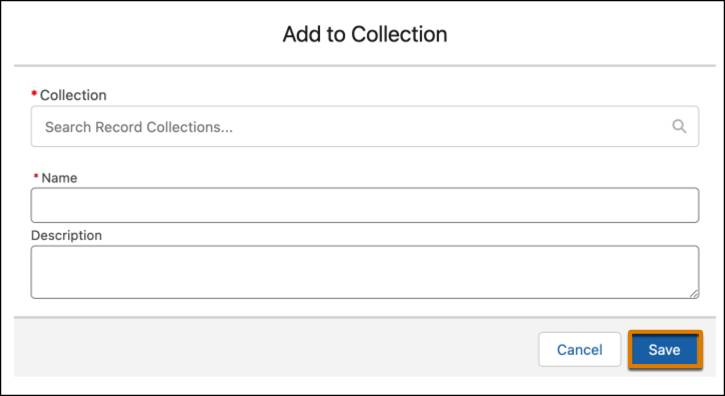
Connect Your Calls to Conversation Insights
Once Salesforce admins have configured Einstein Conversation Insights, you can individually connect your Zoom account to start processing calls.
To get started:
- Navigate to your Personal Settings, and then enter
Video Accountsin the Quick Find.
- Select Video Accounts.
- On the Connected Video Accounts screen, select Accept to accept Zoom’s Terms of Service.
- (Optional) Add email addresses you want to exclude from meeting recordings and meeting data. Meetings with attendees on the excluded list aren’t recorded.
- To connect your account, select Connect.