Search in Experience Builder Sites
Learning Objectives
- Describe the benefits of customizing search for your Experience Builder site.
- List the features of search that help people find what they're looking for.
- Explain how search results are ordered by relevance.
Introduction
Congratulations! Your Salesforce Experience Builder site is an amazing place where your customers can share experiences and expertise with other customers, read articles in your knowledge base, and resolve their own customer service issues. And when they have tricky conundrums that need some special attention, they can easily reach out to your customer support rock stars. Your site even has your company’s branding, so everyone feels at home.
For your efforts, you’ve got customers who are empowered to find solutions. They’re resolving their own potential support cases, and everybody’s happy.
The end? Of course not! As much as we love celebrating your achievements, that would make for a short Trailhead module. You’d also miss out on some ways to make your site even better, using search. After all, there’s no sense in having all these great resources if your customers aren’t finding them, right?
Search is great because it makes it easy for your customers to get around the site. No matter what page they’re on, the search box is right at the top, ready to take them to the information they need. And with a few customizations, you can help them get there even more quickly. Customizing search saves time, saves money, and makes your customers happy.
So let’s start with the basics. In this unit, we talk a bit about how search works in across a site. In the next unit, we look at two different kinds of search results and how to get the most out of them. Later in the module, we walk through some additional customizations that can take your customers’ search experiences to the next level. And finally, we go over how to use data from search dashboards to fine-tune your site offerings.
We can look at all of this through the window of one of our favorite companies, Capricorn Coffee. The coffee company not only roasts great beans, it also sells its world-class brews at cafes around the world. And the company has set up a site that puts its customers at the center of its business. The site is called the Capricorn Cafe.
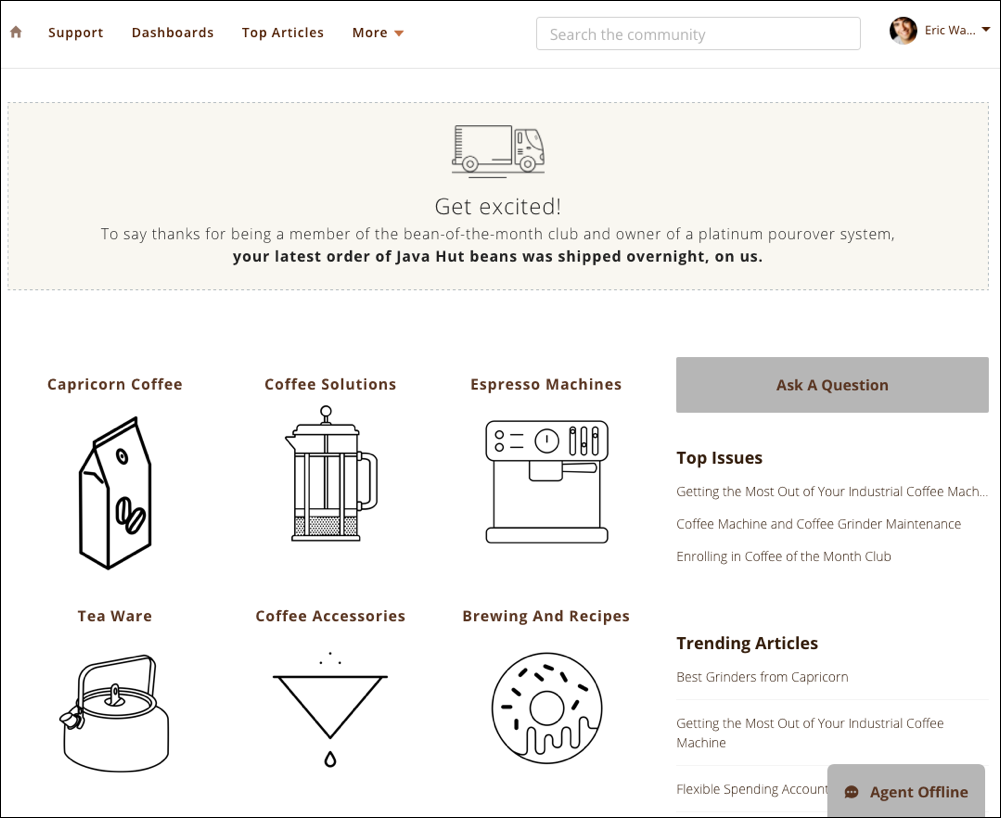
Search in Salesforce Experience Builder Sites
Capricorn Coffee specializes in products that taste great even without fancy equipment or extra ingredients. So naturally, Capricorn is thrilled that its site has robust search features right out of the box.
For one thing, because search is available everywhere, Capricorn customers can quickly find articles about the best bean grinders, videos showing brewing techniques, and discussions about how to get a perfect dollop of crema on top. And because Capricorn’s admin has made Cases available in the site, customers can also keep track of their interactions with Capricorn’s customer support reps.
The best part is, Capricorn’s customers don’t need to know exactly what they’re looking for when they search. They see exact matches for their search terms, of course, but they also see partial matches and those that are close. In the end, customers get what they need, even if they didn’t know they needed it.
How Search Gets Great Results Out of the Box
- Lemmatization: This helps users find different forms of a word. For example, when a Capricorn customer searches for bean, search also returns results for beans. Similarly, a search for grind also returns results for grinds and grinding.
- Spelling Correction: This feature returns results that match corrected spellings of the term. So it’s no big deal when a customer isn’t quite sure how to spell cappuccino, or just accidentally types fliter instead of filter (hey, it happens).
- Expanded Queries: If a search term gets no results, this feature finds matches where the search term is part of a word. For example, if a customer searches for mocha, search also returns results for mochaccino. It also looks for matches that have slightly different punctuation.
- AND/OR Searching: When a customer searches for a Knowledge article using multiple search terms, we first run an AND search. For example, if a customer searches for French press, we first look for results that contain both French and press. If we don’t find many matches, we switch to an OR search. This returns results that contain either French or press, giving the customer more potential matches to choose from.
Do you notice a theme with these features (besides all the talk about coffee)? In all of them, search helps widen the net of results for customers so they’re not left holding an empty cup.
Best of all, these features all come with no setup required. It’s like getting instant coffee with gourmet flavor.
The Relevance of Relevant Search Results
Just like the foam on a perfectly crafted cappuccino, the right search results rise to the top. Here are a few things we look at to decide which results to put on top of the search results page:
- How many times the search term appears in the record. (The more often, the better.)
- Which fields the search term appears in. (Name, title, and subject fields are important.)
- Whether the customer owns the record. (We assume customers want to see the ones they own first.)
- How often the customer views or edits the record. (Again, the more often, the better.)
There are more relevance factors for search results, which you can learn about in how search results are ordered. But also know that you, awesome admin, have a say in what results are returned! When you set up search features like autocomplete and synonyms, you help guide members to the content they’re looking for. And as an admin, you know best who your customers are and what they want.
Want to learn more about how search works? Try out the first unit in the Search Solution Basics module.