Identify Campaign Members
Learning Objectives
- Describe who can be added to campaigns.
- Describe the methods for adding members to campaigns.
- Describe how to use campaign member statuses to track responses.
Add Prospects to Your Campaigns
Margaret has lots of ideas about how she can use Salesforce campaigns. She’s also got ideas about a beach vacation she can take with all the time she saves. But she realizes that to be more effective and more organized, she needs a way to keep track of the prospects she’s targeting with each campaign.
With each campaign she creates, she can then add leads, contacts, and person accounts as campaign members. There are a lot of options for adding members to her campaigns.
- Add a lead, contact, or person account individually from their record detail page.
- Add one or more members by clicking Manage Campaign Members from the dropdown menu on the Campaign Members related list.
- Add one or more leads by clicking Add Leads from a campaign’s Campaign Member related list.
- Add contacts from an account by clicking Add Contacts in the Campaign Members related list on a campaign and searching for the account name.
- Add members from the Contacts related list on an account detail page.
- Add members from a lead, contact, or person account list view.
- Add members from lead or contact report results.
- Import or add existing leads, contacts, and person accounts to a campaign with the Data Import Wizard.
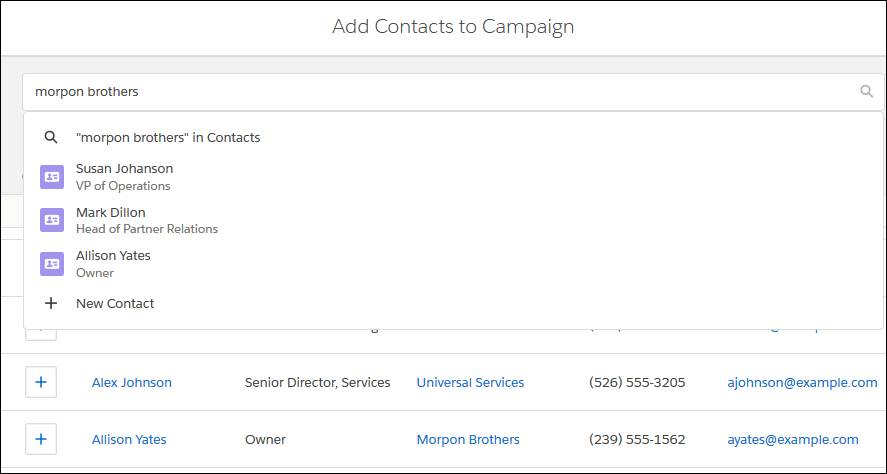
When adding contacts from the Campaign Members related list, Margaret can search for contacts by account.
After adding members, Margaret can track how each member is progressing through the campaign. For each type of campaign, she creates an appropriate set of statuses to show how many of campaign members have responded and in which way.
For her email campaigns, Margaret uses statuses like “Sent,” “Responded,” “Purchased,” and “Did Not Purchase.” For her product demos, she uses statuses like “Invited,” “Accepted,” “Declined,” and “Attended.”
Note: It’s important to remember to limit yourself and your org to one set of campaign member statuses for each type of campaign that you run. Member statuses are very useful for reporting on the response rate of your campaigns. But if different email campaigns use different statuses to indicate that the email was sent, it’s not easy to get a single report of how many emails have been sent for all your campaigns.
When you have decided on a set of member statuses that works for each kind of campaign you run, add those values when you create each campaign. To have Salesforce automatically track the number of members who have responded to your campaigns, note which of your statuses you’d like to count as responses. You do this by checking the Responded box next to as many values in the Campaign Member Statuses related list as needed. If you don’t see the Campaign Member Statuses related list, ask your admin to add it to campaign detail pages.
To add campaign member statuses to a campaign,
- From a campaign record's Related tab, click New in the Campaign Member Statuses related list.
- Enter a name for the status.
- If you’d like the status to show that your prospect has replied to the campaign, click the Responded option and then click Save.
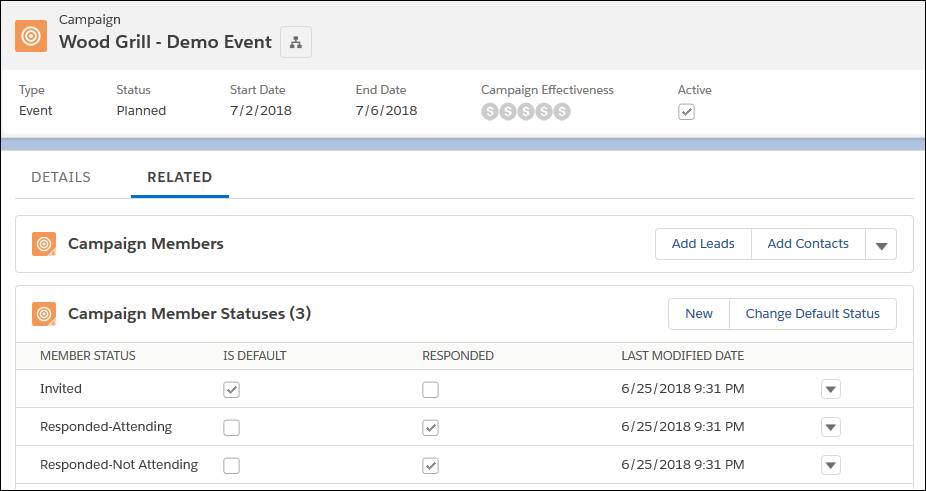
The Campaign Member Statuses related list with statuses for a marketing event.
Margaret can really see how campaigns can help her organize her marketing and make it more effective. She can create parent campaigns for her high-level strategic initiatives, with child campaigns for each individual marketing effort. She can use different record types and campaign member statuses for her email, demo, and customer feedback campaigns.
