Work with Promotions
Plan the Promotion
A promotion is an effective strategy not only to boost engagement but also to drive sales because it influences the customer's buying decisions. To improve sales of the LevelX shoe category, Mary plans to offer members a 15% discount voucher when they purchase a shoe from that category. She also wants to run a promotion that doesn’t expire. The promotion credits members with qualifying and non-qualifying points equal to the transaction amount, for all their purchases. Jose can set this up in two ways.
Option 1: Use the wizard: Create a promotion, define its eligibility and rewards, and then activate it using the guided Quick Promotion wizard. The rules required to apply the promotion to accrual transaction journals are automatically created along with a set of other records that are associated with the promotion.
Option 2: Create it from scratch: Create a promotion from scratch using vouchers and loyalty points as rewards, and then associate the products with the promotion. Next, create a loyalty program process with rules associated with the promotion. The rules filter transactions based on eligibility criteria and trigger relevant actions.
Before we look at how Jose creates a promotion using each option, here’s a recap of Mary’s requirements.
- Members must be credited qualifying and non-qualifying points for all purchases. This is a long-term promotion that applies to all members.
- Members who purchase a shoe from the LevelX product category receive a 15% discount voucher.
Use the Wizard to Create a Promotion
The advantage of using the Quick Promotion wizard is that Jose can easily and quickly deploy promotions by following a step-by-step guided process. All he needs is some basic information such as the promotion start and end dates, the eligibility parameters, and the rewards for eligible members. He sets up two promotions: One to credit base points for all purchases and another to issue a voucher for eligible transactions
Credit Base Points for Purchases
Follow these steps to create the base points promotion.
- In the LevelUp program record, ensure the Experiences tab is displayed.
- In the Promotions related list, click New Quick Promotion.
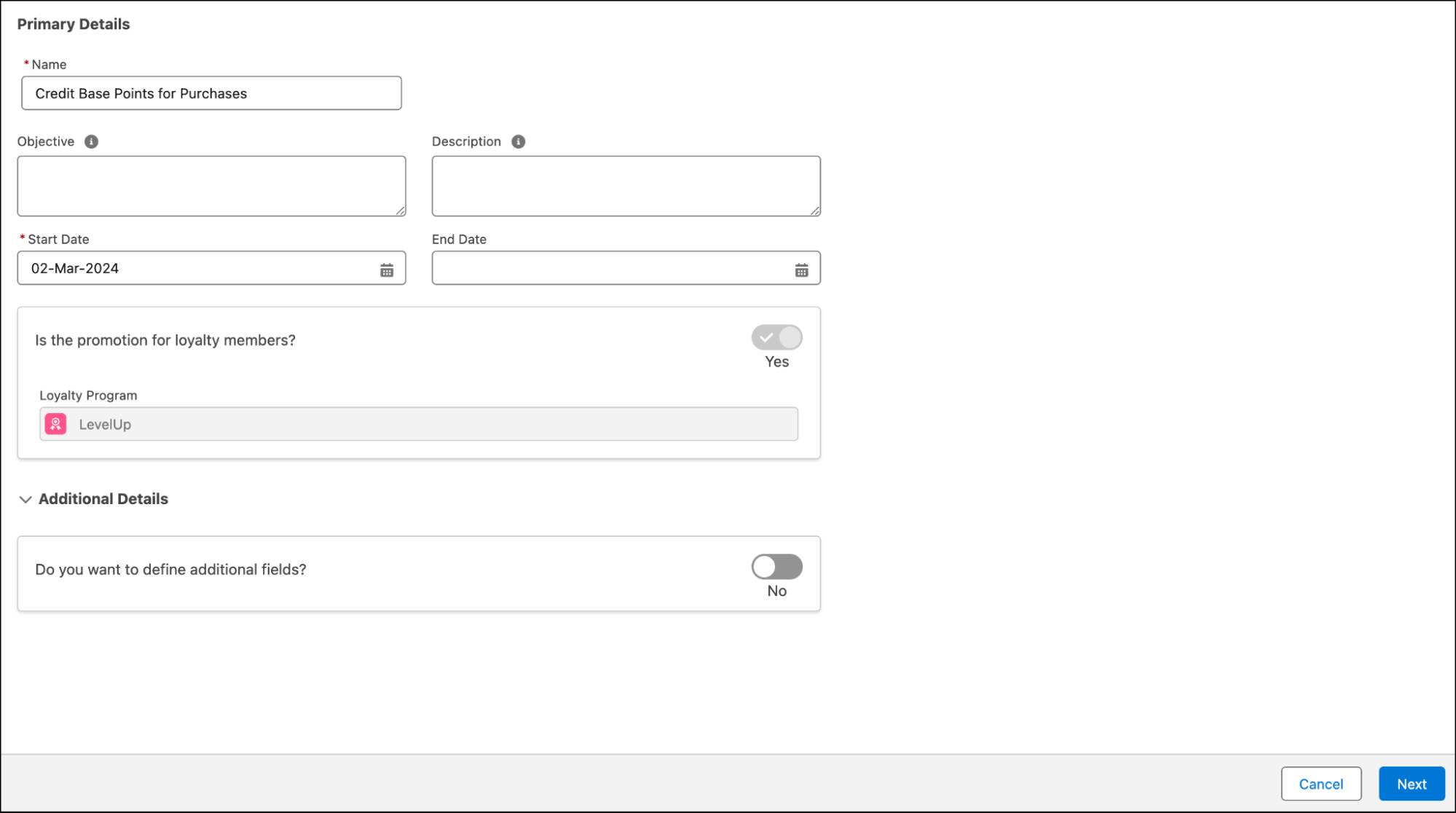
- Add these details.
- Name:
Credit Base Points for Purchases - Start Date: Current date
- Name:
- Click Next.

- Retain the default values because the promotion will apply to all transactions.
- Click Next.

- Select the Accrual Events template.
- Click Next.

- Select the Eligible Member Event as Purchase.
- Add these details in the What Members Get section:
- Promotion Reward: Credit Points Based on a Multiplier
- Currency: Member Points
- Value:
TransactionJournal.TransactionAmount - Multiplier:
1
- Click Add Currency.
- Repeat step 10, but for Currency, select Tier Points.
- Click Next.

- Review the details, and click Save.
- Click Activate and close the tab.
Jose has defined the base promotion, its eligibility, and its rewards. The wizard automatically creates the rules and the associated records of the promotion. You review this later in the project.
Next, you create the promotion for the LevelX shoe category.
Issue a Voucher for LevelX Product Category Purchases
- In the LevelUp program record, ensure the Experiences tab is displayed.
- In the Promotions related list, click New Quick Promotion.

- Add these details.
- Name:
Buy LevelX, Get a Voucher - Start Date: Current date
- End Date: 3 months from the current date
- Name:
- Click Next.
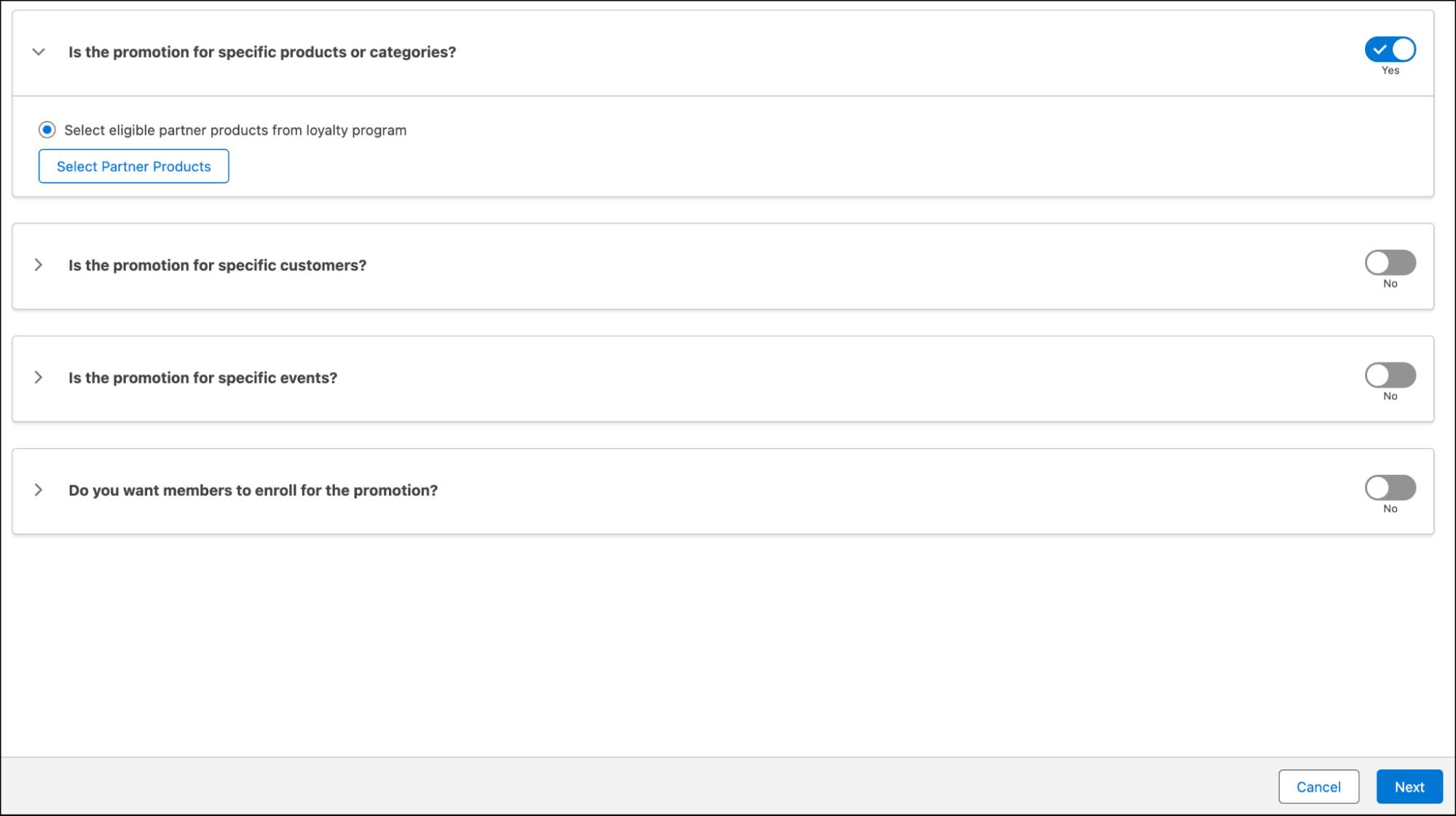
- Enable Is the promotion for specific products or categories?
- Select Select eligible partner products from loyalty program.
- Click Select Partner Products.
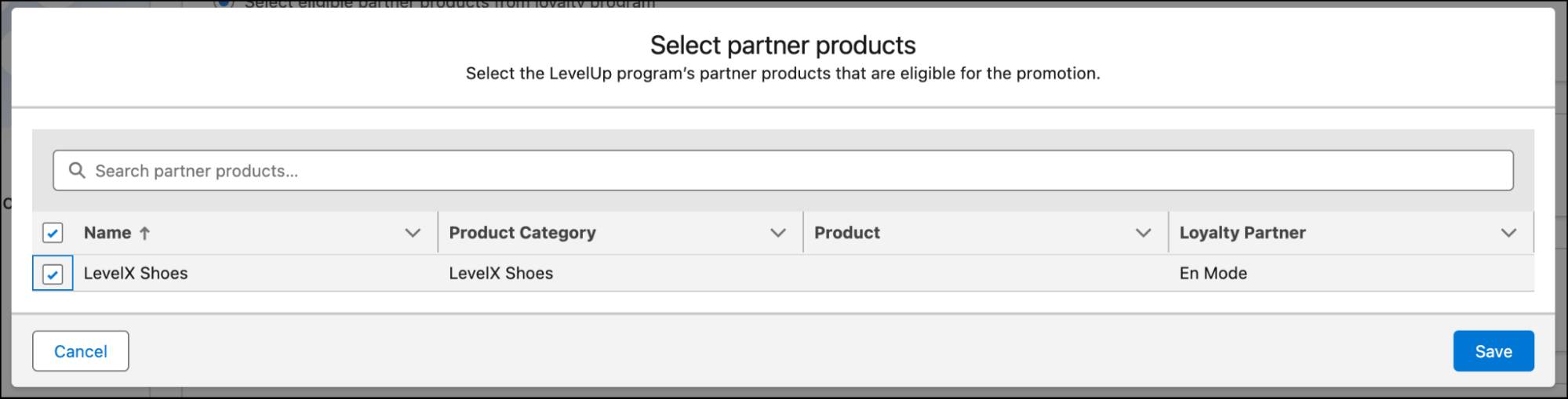
- In the Select partner products window, select LevelX Shoes.
- Click Save.
- Click Next.

- Select the Accrual Events template.
- Click Next.

- Select the Eligible Member Event as Purchase.
- Add these details in the What Members Get section:
- Promotion Reward: Issue Vouchers
- Voucher Definition: 15% Discount on Purchases
- Enable Is there a limit to the number of times vouchers are issued to members for the promotion?
- Limit:
1
- Click Next.

- Review the details, and click Save.
- Click Activate and close the tab.
Loyalty Management automatically creates the rules for the promotions. Navigate to the Processes tab to view the loyalty program process and its associated rules.
Let’s now look at the second option.
Create a Promotion from Scratch
To fulfill Mary’s requirements, Jose must create a promotion, add the partner product category, and create a loyalty program process with two rules. The first rule credits points for all purchases, and the second rule checks for promotions and issues vouchers to applicable transactions.
Here’s how Jose creates a promotion for this requirement.
- In the LevelUp program record, click the Experiences tab.
- In the Promotions related list, click New.
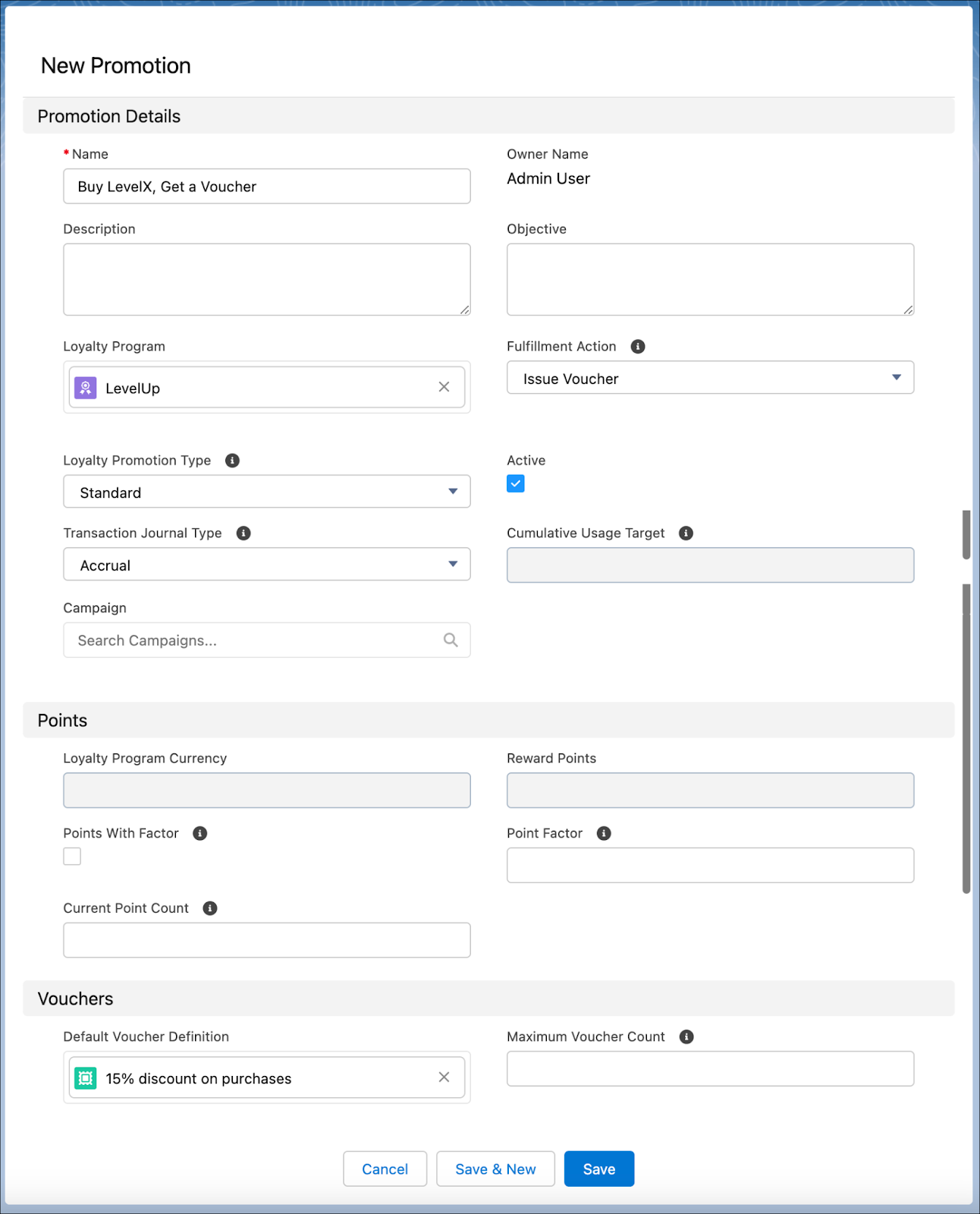
- Add these details.
- Name:
Buy LevelX, Get a Voucher - Fulfillment Action: Issue Voucher
- Loyalty Promotion Type: Standard
- Select Active.
- Transaction Journal Type: Accrual
- Default Voucher Definition: 15% Discount on Purchases
- Start Date: Current date
- Name:
- Click Save.
Next, Jose adds the product LevelX shoes to the promotion he created.
- In the Buy LevelX, Get a Voucher promotion record, click the Related tab.
- In the Loyalty Partner Products related list, click Add Products.

- Select LevelX Shoes.
- Click Done.
Mary and Jose have set up all the rewards the program has to offer. Jose explored two ways to create a promotion. He found using the Quick Promotion wizard to be intuitive and fun.
Now let’s move on to adding members to the program. You’ll also create a transaction journal to ensure the promotion rules work as expected.
