Manage Program Members
Add a Member
The LevelUp program is up and running, and Mary is thrilled to see members enrolling. Not long after, a customer named Rashida Martin calls the contact center because she was unable to enroll in the program. The support agent passes on the information to Jose who manually adds her to the program.
- Click
 Loyalty Management.
Loyalty Management. - Ensure that the All Loyalty Programs list view is displayed.
- In the Program Name column, select the LevelUp program.
- In the LevelUp program record, click the Members And Partners tab.
- In the Loyalty Program Members related list, click New.
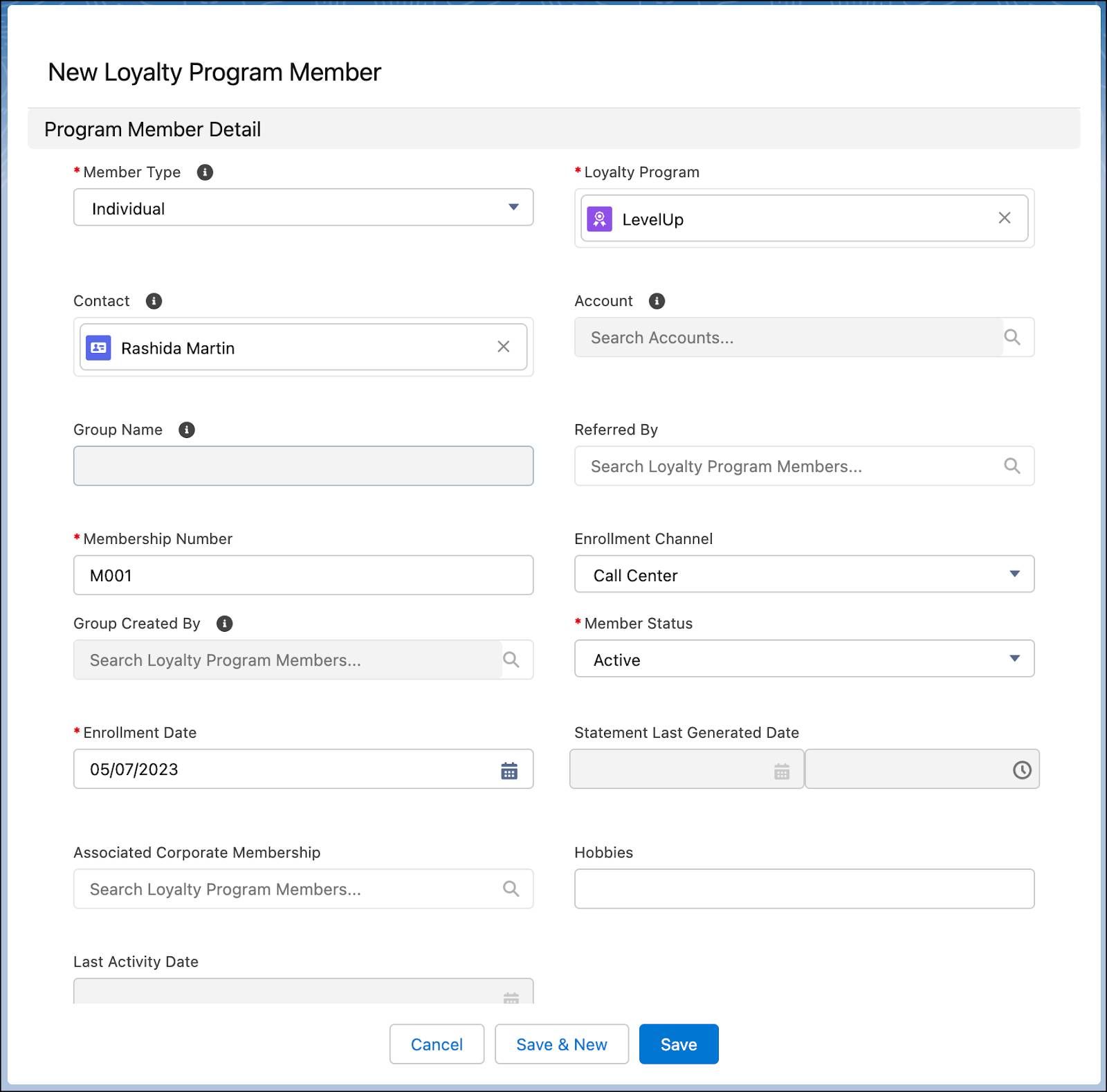
- Add these details.
- Member Type: Individual
- Contact: Rashida Martin
- Membership Number:
M001 - Enrollment Channel: Call Center
- Member Status: Active
- Enrollment Date: Current date
- Click Save.
Rashida is added to the program and automatically enrolled in the Silver tier. She’s excited to see all the benefits, and soon enough she persuades her family to enroll.
Create Member Groups
With Rashida’s close family enrolled in the program, she wants to create a group for her family so they can pool their points based on a contribution percentage. She calls customer support once again; they bring in Jose to assist with her request.
- In the Loyalty Management app, ensure that the All Loyalty Programs list view is displayed.
- In the Program Name column, select the LevelUp program.
- In the LevelUp program record, click the Members And Partners tab.
- In the Loyalty Program Members related list, click New.
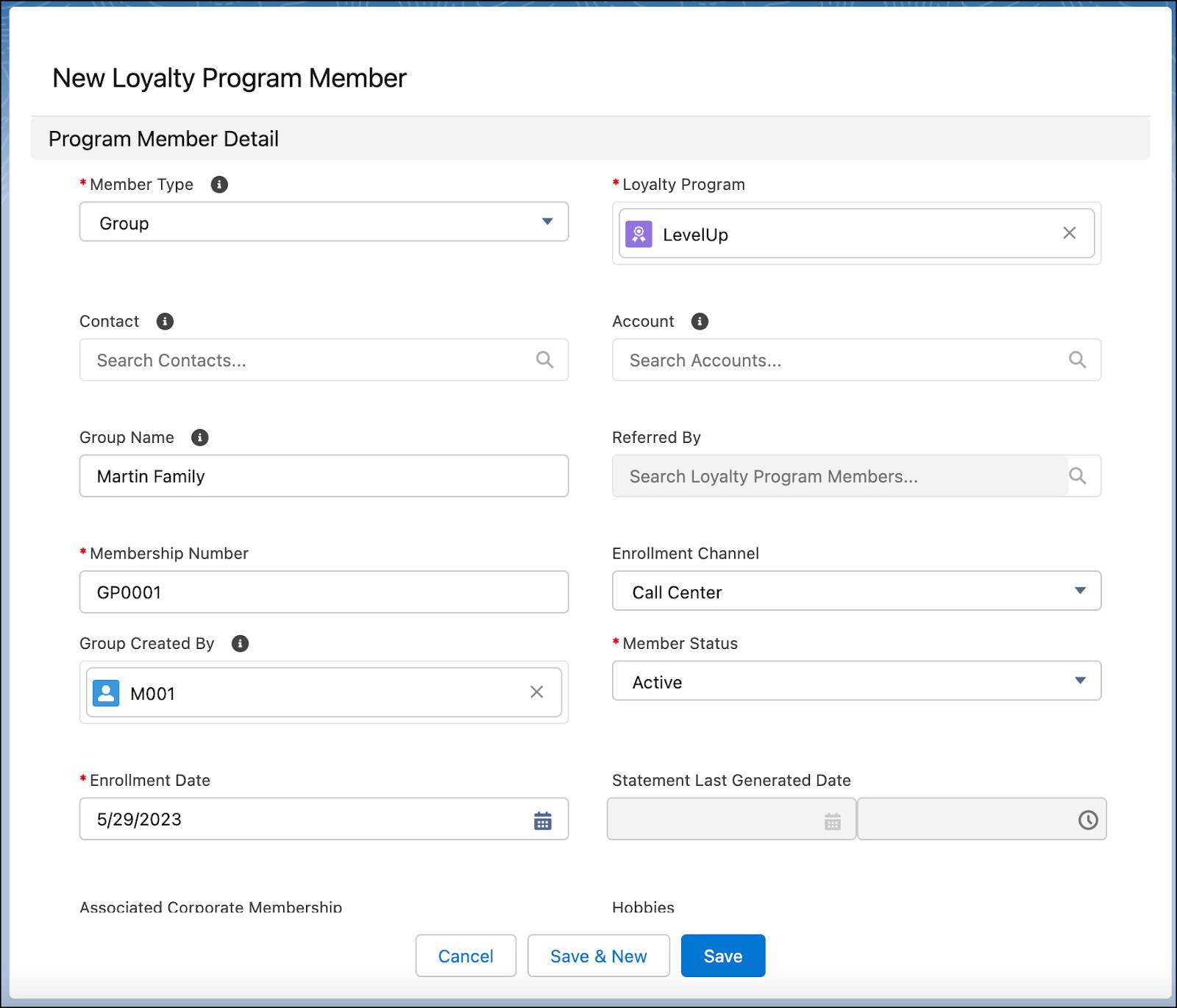
- Add these details.
- Member Type: Group
- Group Name:
Martin Family - Membership Number:
GP0001 - Enrollment Channel: Call Center
- Group Created By: M001
- Member Status: Active
- Enrollment Date: Current date
- Click Save.
The group is successfully created. Jose adds Rashida’s family members using the Add Member to Group button. He specifies each member’s points contribution percentage.
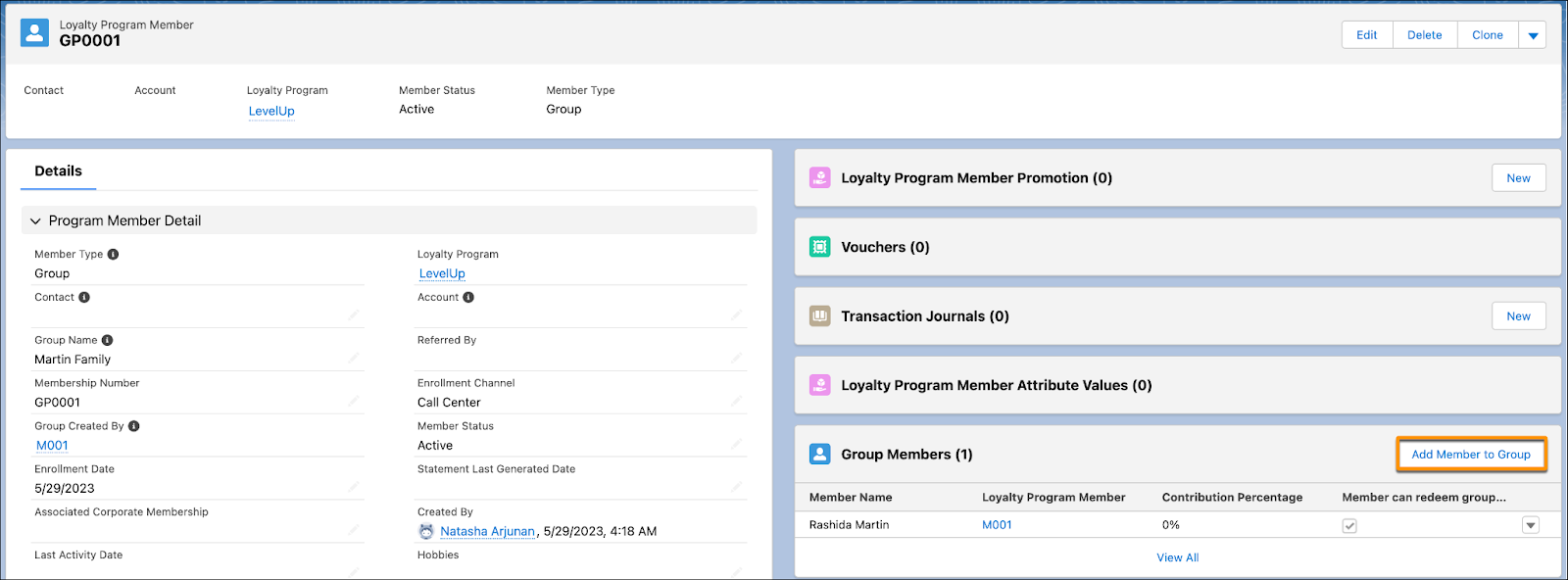
On the member experience site Jose has already set up, Rashida and her family can view the details for groups to which they belong. Rashida is all set to buy some new shoes. Let’s see how the program processes the purchase transaction.
Activate the Flow to Process Transaction Journals
In a real-world scenario, the Loyalty Program Process Connect API processes transactions as soon as members make a purchase. The Connect API can be integrated with apps that generate transactions for a sale or service, such as Point of Sale (POS) systems. Different loyalty processes execute pending transaction journals to evaluate what actions to trigger, such as crediting or debiting points, issuing vouchers, and more.
In this project, Mary processes the transactions using a loyalty flow action called Run Program Process for Transaction Journal. She uses the flow action in the Run Loyalty Program Process flow, which is already created for you. Mary navigates to the flow to activate it.
- Click
 Setup.
Setup. - Enter
Flowsin the Quick Find box, and select Flows. - Find and select the Run Loyalty Program Process flow.
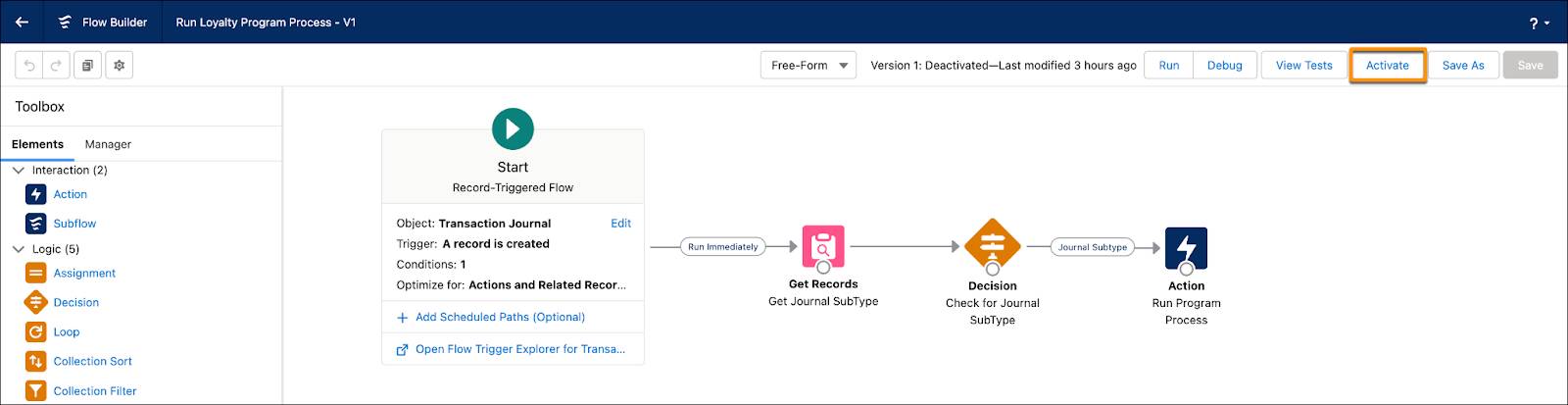
- Click Activate.
Create a Transaction Journal
Rashida purchases LevelX shoes worth $425. When the transaction journal processes, Rashida gets 425 qualifying and non-qualifying points. Plus she’s issued a 15% off voucher as part of the LevelX promotion. By creating the quick promotion, Jose has automated the crediting of rewards.
Let’s create a transaction journal for Rashida’s purchase to find out how it’s processed.
- In the Loyalty Management app, select the LevelUp loyalty program.
- In the LevelUp program record, click the Members And Partners tab.
- Under Loyalty Program Members, select M001.
- On the Transaction Journals card, click New.
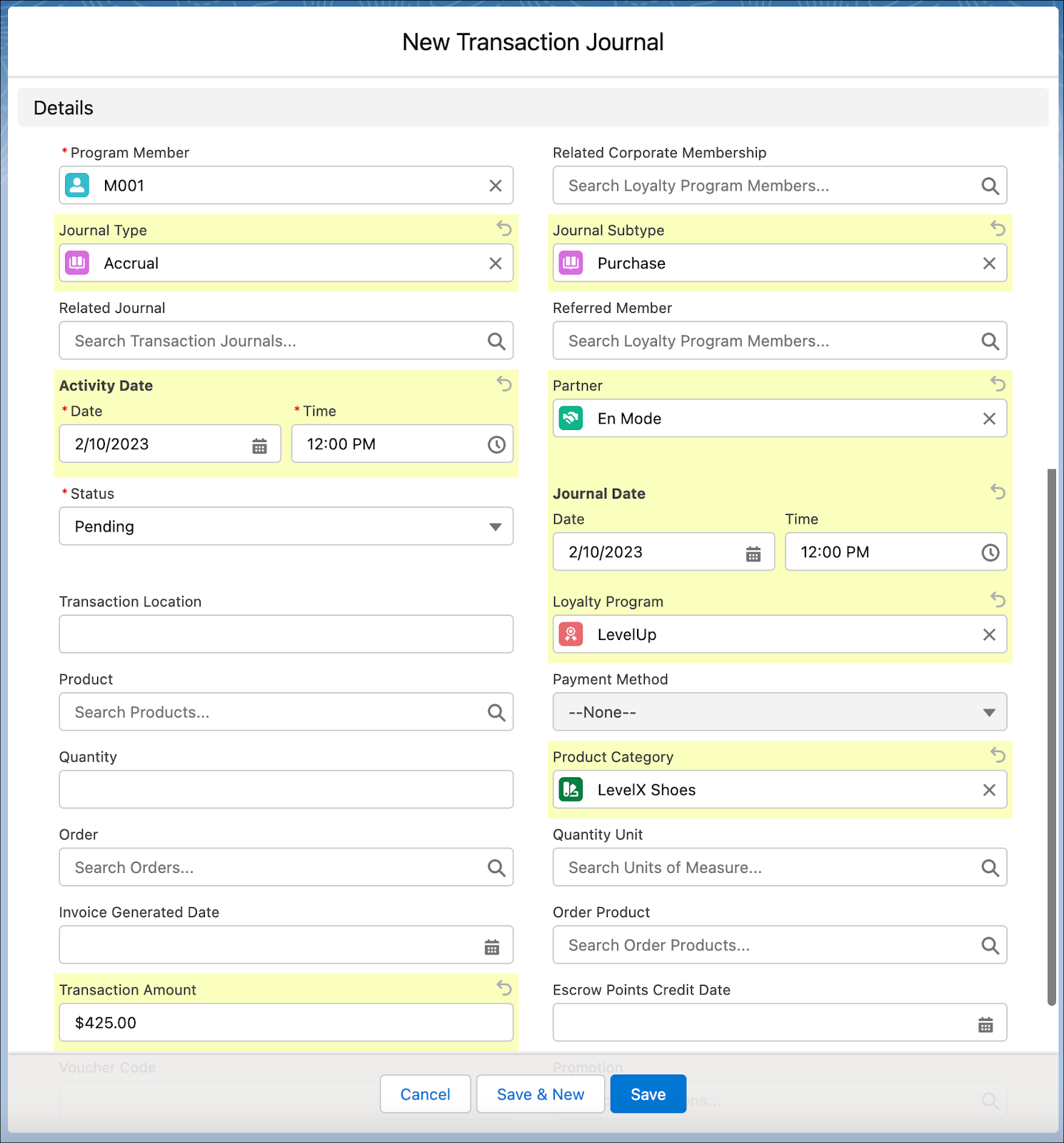
- Add these details.
- Journal Type: Accrual
- Journal Subtype: Purchase
- Partner: En Mode
- Activity Date: Current date
- Journal Date: Current date
- Status: Pending
- Loyalty Program: LevelUp
- Product Category: LevelX Shoes
- Transaction Amount:
425
- Click Save.
The transaction journal status changes to Processed.

Jose can also see the updated ledger entries—Rashida has accrued qualifying and non-qualifying points equal to the transaction amount. She’s also received the 15% discount voucher with a unique voucher code, which is valid for a month. Jose is thrilled to see the setup work flawlessly.
Meanwhile, Rashida has become a loyal customer. Over time, her affinity with the brand increases and she starts to spread the word. The program recognizes her as a brand advocate and issues her a referral code that she uses to invite other family members and friends to the program.
Wrap Up
Loyalty programs are no longer just about earning and redeeming points. They’re about creating a unique brand experience for members, and Loyalty Management is a one-stop shop for keeping customers and partners engaged.
With Loyalty Management, Mary can explore various ways to keep members interested and engaged. By partnering with brands across industries, she can broaden the horizons of the program. Additionally, she can track member activities to create personalized engagements for each member. The possibilities are endless!
