Configure the Report
Customize the Report Configuration
Now you'll configure the report to show the data that you want, which is for all Opportunities. You’ll then create a Summary report by Grouping stage.
- Click the Filters tab.
- For the Close Date field, click the Range filter, and select All Time.

- Click Apply.
- In the upper right of the preview section, enable the Update Preview Automatically toggle to see a preview with the details of all the opportunities.
- Click the Outline tab.
- Enter
stagein the Add group search and select Stage.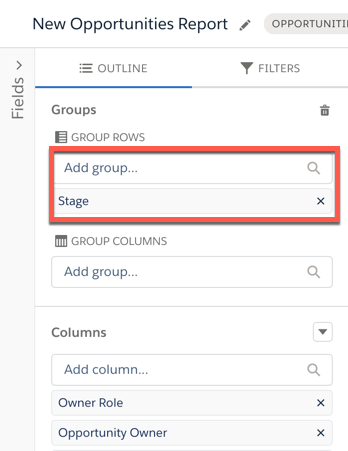
- Click Save & Run.
- Name your report
Opportunities by Stageand Report Unique Name asOpportunities_by_Stage. Leave all other inputs as they are and click Save. - The report shows all opportunities in the org grouped by their stage.