Deploy Automation Components
Learning Objectives
In this project, you’ll:
- Deploy the Automation Components app.
- Learn the three types of automation components.
- Build a flow that uses an automation component.
Introduction to Automation Components
Flow Builder gives users the ability to declaratively automate a wide range of tasks across the Salesforce Platform. Developers can extend the functionality by creating components and actions for their admins to enhance their automations.
To help developers get a feel for how they can develop components for Flow Builder, we provide the Automation Components app. This app contains a collection of components that illustrate how to accomplish certain tasks. So how do you use Automation Components? We’re glad you asked. Let’s get started installing Automation Components.
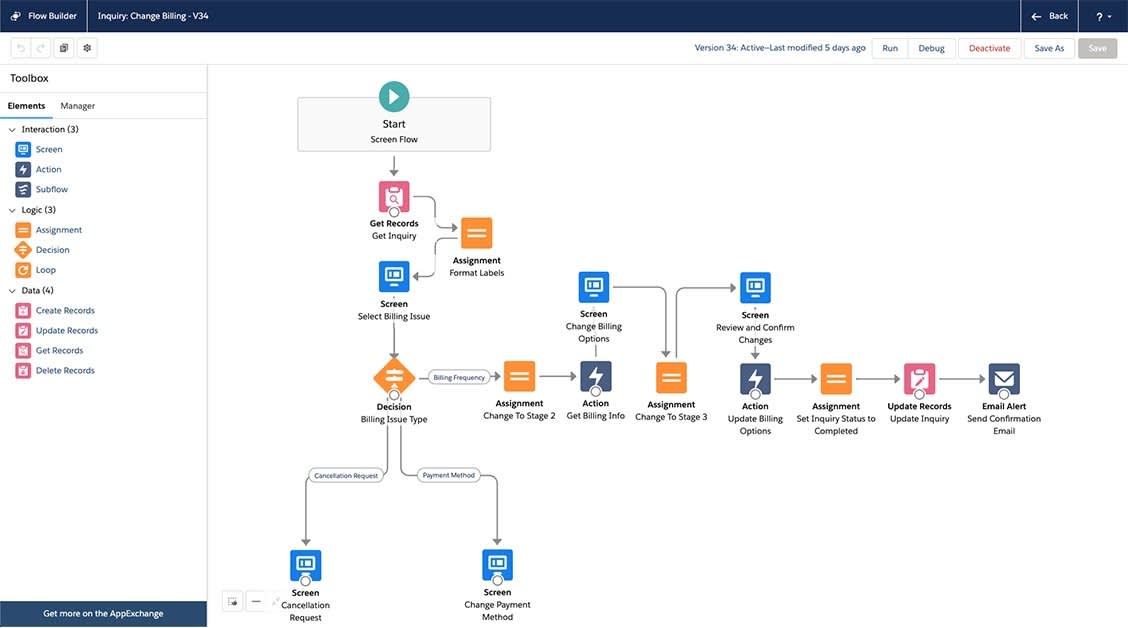
About This Project
In this Quick Start project, you install Automation Components from the Trailhead Sample Gallery. The sample app has examples that you can use to learn about creating invocable actions, flow screen components, and flow local actions.
To tour the sample app gallery, check out the Quick Start: Explore the Sample App Gallery project on Trailhead.
Follow Along with Trail Together
Want to follow along with an expert as you work through this step? Take a look at this video, part of the Trail Together series.
Get Your Trailhead Playground Username and Password
Let's get started. Go to your Trailhead Playground. (If it’s not already open, scroll to the bottom of this page and click Launch.) If you see a tab in your org labeled Get Your Login Credentials, great! Skip ahead to step 1.
Otherwise, from the App Launcher (![]() ), find and open Playground Starter and follow the steps. If you don’t see the Playground Starter app, check out Find the Username and Password for Your Trailhead Playground on Trailhead Help.
), find and open Playground Starter and follow the steps. If you don’t see the Playground Starter app, check out Find the Username and Password for Your Trailhead Playground on Trailhead Help.
- Click the Get Your Login Credentials tab and take note of your username.
- Click Reset My Password. This sends an email to the address associated with your username.
- Click the link in the email.
- Enter a new password, confirm it, and click Change Password.
Deploy the App
- Deploy the app to your Trailhead Playground org by following the instructions from the project readme in the section Installing the components using Managed Packages.
- For this exercise, you only need to install the Security package. The Security Package should be installed for all users.
Congratulations! You’ve successfully set up the Automation Components sample app. In the next step, you walk through the app.