Set Up Metrics and Retail Store KPIs
Define Assessment Indicator Definitions
Gustavo has set up all aspects of merchandising and store audits such as products, assortments, promotions, planograms, surveys, and assets. Now, to measure compliance, he must create different key performance indicators, or, as we say, assessment indicator definitions. These assessment indicator definitions can be of different data types such as number, decimal, free text, date-time, boolean, and so on. Gustavo can use these as yardsticks to measure the performance of different merchandising components.
Here are a few examples of assessment indicator definitions that Alpine Group uses for its various compliance checks.
| Assessment Indicator Definition Name |
Indicator Field Type |
Business Objective |
|---|---|---|
| Number of product facings on a shelf |
Number |
Comparative analysis of competitor products and price. |
| Number of products in primary shelves |
Number |
Count of a specific product in a specific in-store location. |
| Are the shelves well-stocked or are there voids for products? |
Boolean |
Regular compliance checks for optimum stock levels. |
| Is the promotion compliant? |
Boolean |
Regular check for whether promotions are running efficiently at retail stores. |
| Is it working correctly? |
Boolean |
Checks for assets such as temperature, overall condition, safety audits, and so on. |
| Demo date |
Date Time |
Preferred demo date for a new product. |
| What's the general feedback on the quality of a product? |
Text |
Assess the customer reaction for newly launched products. |
| Display price |
Decimal |
Display price of competitor products in a retail store. |
| Share of shelf |
Decimal |
Check that an optimum share of Alpine products are present in the store. |
Gustavo quickly checks these assessment indicator definitions in the application and creates a new one that he wants to use for inventory and asset checks.
- Click
 , and find and select Assessment Indicator Definitions.
, and find and select Assessment Indicator Definitions. - Click New, and provide these details:
- Name:
Number of damaged goods or assets. - Description:
Count of damaged products or store assets that must be serviced or replaced. - Indicator Field Type: Number.
- Name:
- Click Save.
- Navigate back to the Assessment Indicator Definitions page, select the All list view to view all the assessment indicator definitions.

Now that Gustavo has the KPIs in place, it’s time to define how information is captured for different merchandising aspects.
Create Retail Store KPIs for Inventory Check
The first step of retail execution is setting up promotions, planograms, and products in retail stores. The next step is to effectively track how they are performing over time. Alpine Group sets certain targets for the assessment indicator definitions and field reps capture the actual ground reality by recording the actual values. Retail Store KPIs tie together information related to KPIs, merchandising aspects, retail stores, in-store locations, and effective time period. It answers the what, why, where, and how questions for retail execution.
In the previous steps, we learned that Alpine YetiBar is a new product that’s launched, and Alpine Group always places new products near primary shelves. Gustavo wants at least 20 energy bars to be present on the primary shelves for the next 6 months in all NTO specialty stores. This will keep the buzz alive!
Here’s how he defines the retail store KPI for this:
- Click
 , and find and select Retail Store KPIs.
, and find and select Retail Store KPIs. - Click New, and search for and select these details:
- Retail Store Group: NTO Specialty Stores
- Product: Alpine YetiBar
- Unit of Measure: Unit
- Effective From: Any date in the past.
- In-store Location Category: Primary Shelves
- Assessment Indicator Definition: Number of products in primary shelves
- In the Target Values section, enter
20in the Number field. - Click Save.

Gustavo also creates a retail store KPI to assess the number of damaged products. Certain products stocked in warehouses and backrooms are perishable in nature and it’s important to replace them intermittently. Here’s what he does:
- Click
 , and find and select Retail Store KPIs.
, and find and select Retail Store KPIs. - Click New, and search for and select these details:
- Retail Store Group: NTO Miscellaneous Stores
- Unit of Measure: Pack
- Effective From: Any date in the past.
- In-store Location Category: Backrooms
- Assessment Indicator Definition: Number of damaged goods or assets
- Product Category: Alpine Cereal Range
- In the Target Values section, enter
10in the Number field. - Click Save.
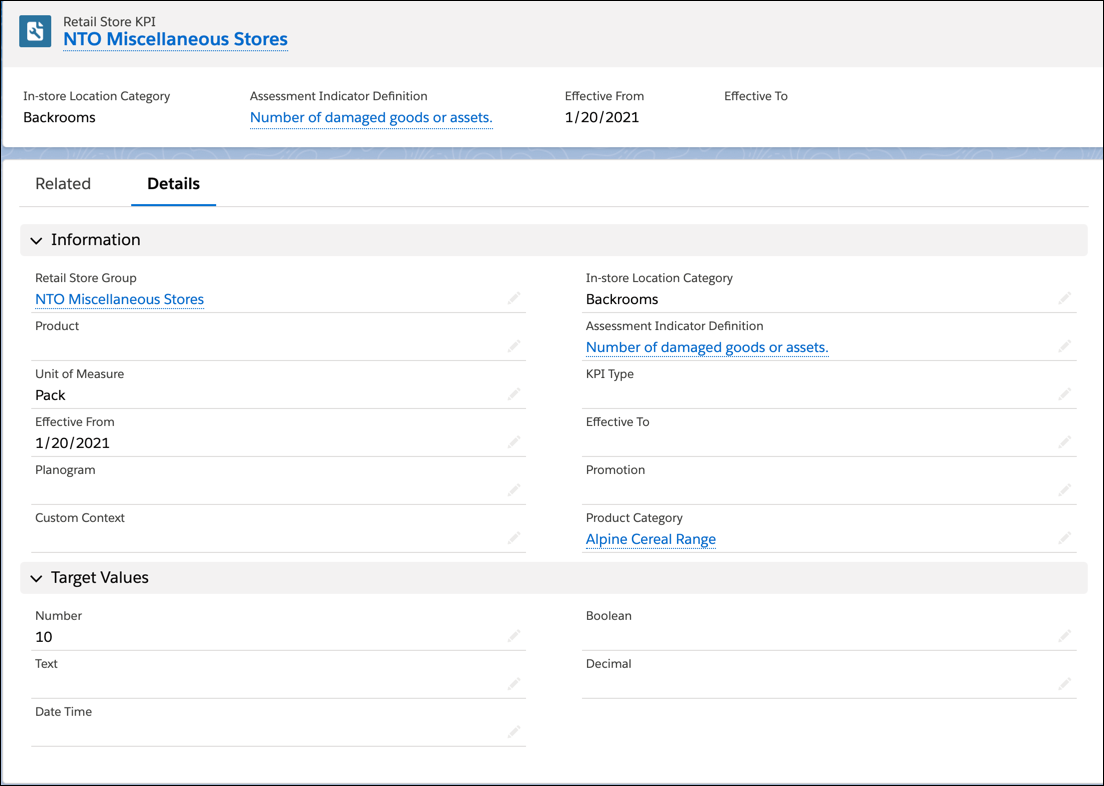
You can create multiple retail store KPIs based on your requirements. Not all fields are required. You decide the level at which you want to track your targets.
Create Retail Store KPIs for Planogram Check
We already discussed how energy drinks are placed near checkout counters at NTO specialty stores. Gustavo knows a major share of Alpine Group’s revenue comes from energy drinks. A large part of the popularity is owed to the fact that the displays are beautifully arranged and well-stocked with energy drinks that have adequate number of facings at eye-level. Gustavo wants to ensure that there are no voids or missing products.
- Click
 , and find and select Retail Store KPIs.
, and find and select Retail Store KPIs. - Click New, and search for and select these details:
- Retail Store Group: NTO Specialty Stores
- Product: Alpine Energy Chai
- Effective From: Any date in the past
- Planogram: Planogram for energy drinks
- In-store Location Category: Checkout Counters
- Assessment Indicator Definition: Are the shelves well-stocked or are there voids for products?
- KPI Type: Share of Shelf
- Product Category: Alpine Energy Drinks
- In the Target Values section, select True in the Boolean field.
- Click Save.

Create Retail Store KPIs for Promotion Checks
We know Gustavo set up a promotional campaign in the NTO Store - Bryant Street to increase seasonal sales for the product category energy drinks by offering discounted prices. If everything goes well, Gustavo can extend the promotion to other stores such as the Presidio outlet and so on.
So he wants a basic check of whether the promotion is compliant with banners and other mechanisms in place.
- Click
 , and find and select Retail Store KPIs.
, and find and select Retail Store KPIs. - Click New, and search for and select these details:
- Retail Store Group: NTO Specialty Stores
- Effective From: Any date in the past.
- In-store Location Category: Endcap Displays
- Assessment Indicator Definition: Is the promotion compliant?
- Promotion: Endcap Display Promotion - Alpine Energy Drinks
- Product Category: Alpine Energy Drinks
- In the Target Values section, select True in the Boolean field.
- Click Save.

And for the ongoing promotion for the new product on the block, Alpine Corn Cereal, Gustavo wants feedback on how customers are receiving the new product promotion efforts.
- Click
 , and find and select Retail Store KPIs.
, and find and select Retail Store KPIs. - Click New, and search for and select these details:
- Retail Store Group: NTO Specialty Stores
- Product: Alpine Corn Cereal
- Effective From: Any date in the past
- In-store Location Category: Endcap Displays
- Assessment Indicator Definition: What's the general feedback on the quality of a product?
- Promotion: New Product Launch Cereal Display Promotion
- Click Save.

Gustavo just has one more retail store KPI left to create today. Before Alpine Group used Consumer Goods Cloud, it took sales managers hours to maintain spreadsheets full of data on such KPIs and targets. Now, it’s all done in a few minutes!
Create Retail Store KPIs for Custom Task
You remember the custom records Gustavo created a while back for the new Polar Glass Door refrigerators that will be placed in NTO stores? He wants to keep a close eye on those so that he is aware of when they require servicing. Here’s what he does:
- Click
 , and find and select Retail Store KPIs.
, and find and select Retail Store KPIs. - Click New, and search for and select these details:
- Retail Store Group: NTO Specialty Stores
- Effective From: Any date in the past.
- Custom Context: Refrigerators > Polar GlassDoor Display 40L
- Assessment Indicator Definition: Is it working correctly?
- In the Target Values section, select True in the Boolean field.
- Click Save.
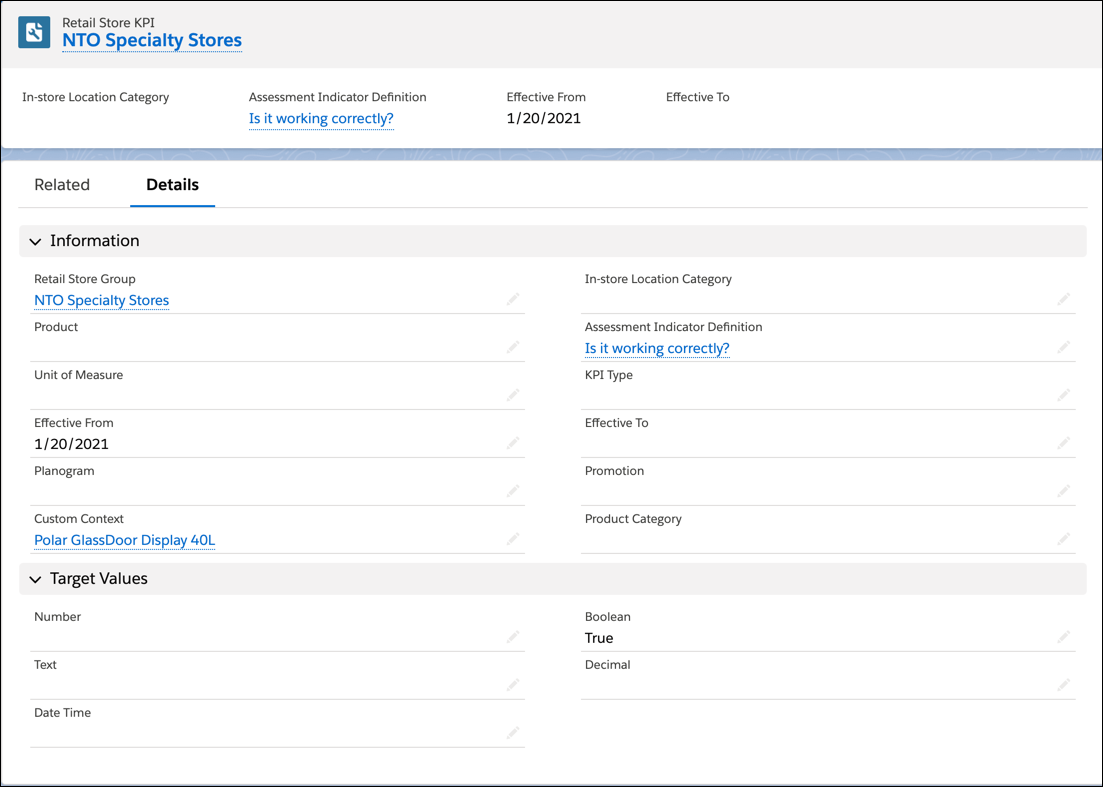
Now that the planning is complete, it’s time to prepare for the execution of the plan. Gustavo can see retail execution taking shape as he prepares to create assessment tasks and visits for his field reps.