Install EDA Into a Trailhead Playground
To install Education Data Architecture (EDA) into a Trailhead Playground, you’ll need to have a few things handy:
- The username and password for your Install EDA Trailhead Playground
- The URL to access the EDA installer: https://install.salesforce.org/products/eda/
Log In to Your Trailhead Playground
- Log in to Trailhead (if you happened to log out since completing the last step to host a dance party or the like). Click your photo and select Hands-on Orgs.
- From the Hands-on Orgs page, click the Launch button associated with your Install EDA Playground to open it in a new browser tab.
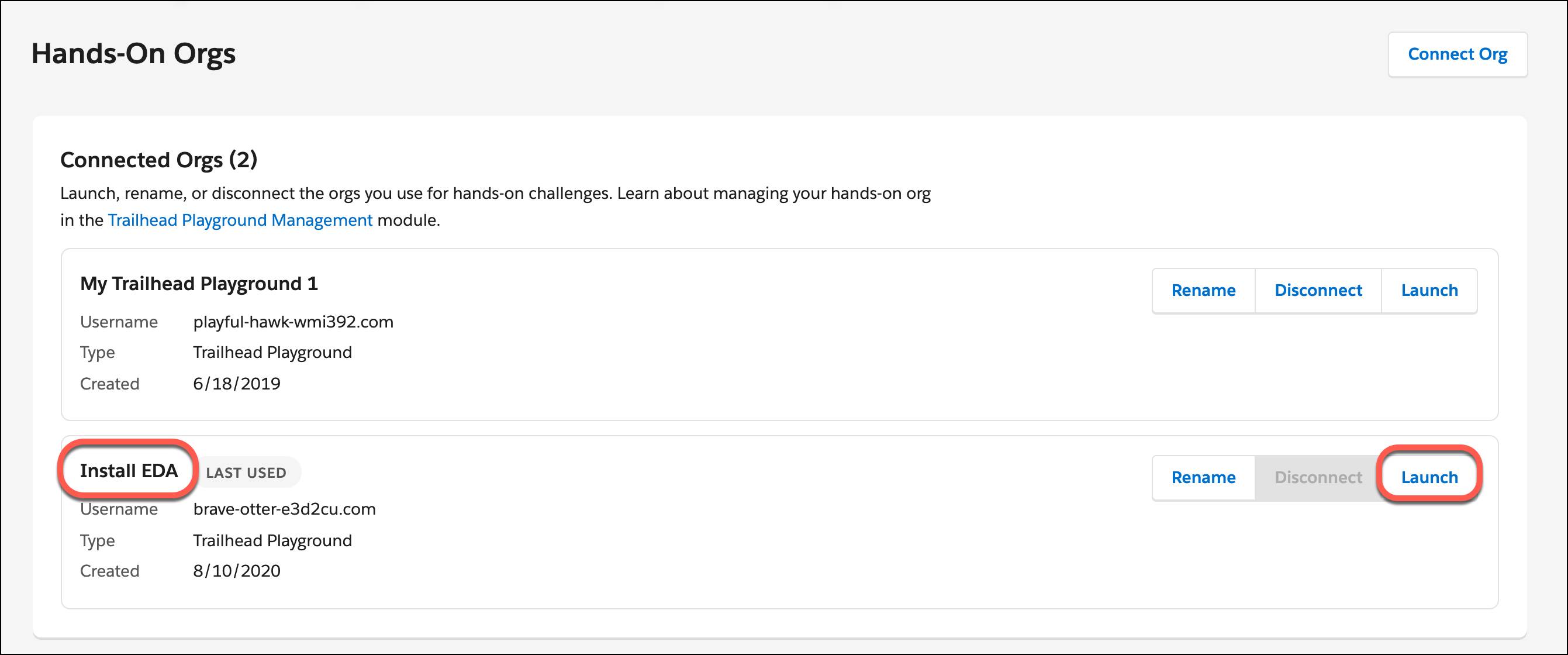
This will take you to a Trailhead Playground welcome page.
Run the EDA Installer
After you’ve logged into your Trailhead Playground, it’s time to run the EDA install tool (which is technically called metaDEPLOY, but we’re all friends here so we’ll continue to refer to it as the EDA installer):
- Copy and paste this URL into your browser to launch the EDA installer: https://install.salesforce.org/products/eda/
- On the EDA installer welcome page, click Log In and select Production or Developer Org. That’s the correct selection because Trailhead Playgrounds are developer orgs. Do not select the sandbox or scratch org option to install into a Trailhead Playground.

- The Salesforce login page will load. Log in using the username and password for your Install EDA Trailhead Playground.
- After submitting your login credentials, you have to give the EDA installer permission to access your Trailhead Playground org. On the Allow Access page, click Allow.
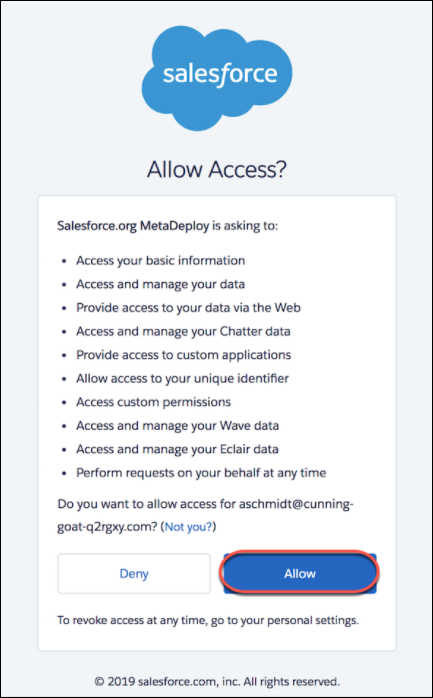
- On the Welcome page click Install - View Details.
- On the Install EDA page, review the information in the Connected to Salesforce box and verify that you’re installing into the correct org.

- Click Start Pre-Install Validation.
- Click Install.
- Click the box at the bottom of the Product Terms of Use window to accept the Terms of Use. Click Confirm.

It may take a few minutes for all components to install, but you can watch your progress on the EDA installer page. You’ll get an email for the EDA package after it installs correctly in your Trailhead Playground.
If you receive an error during the installation process, go to help.salesforce.com, find the Support & Services area and log a technical support ticket with Salesforce. Include “EDA” in the subject line and include in your comment the installation link listed in the error message.
When everything installs correctly, you’ll see a confirmation message at the top of the screen and a list of green check marks next to each package.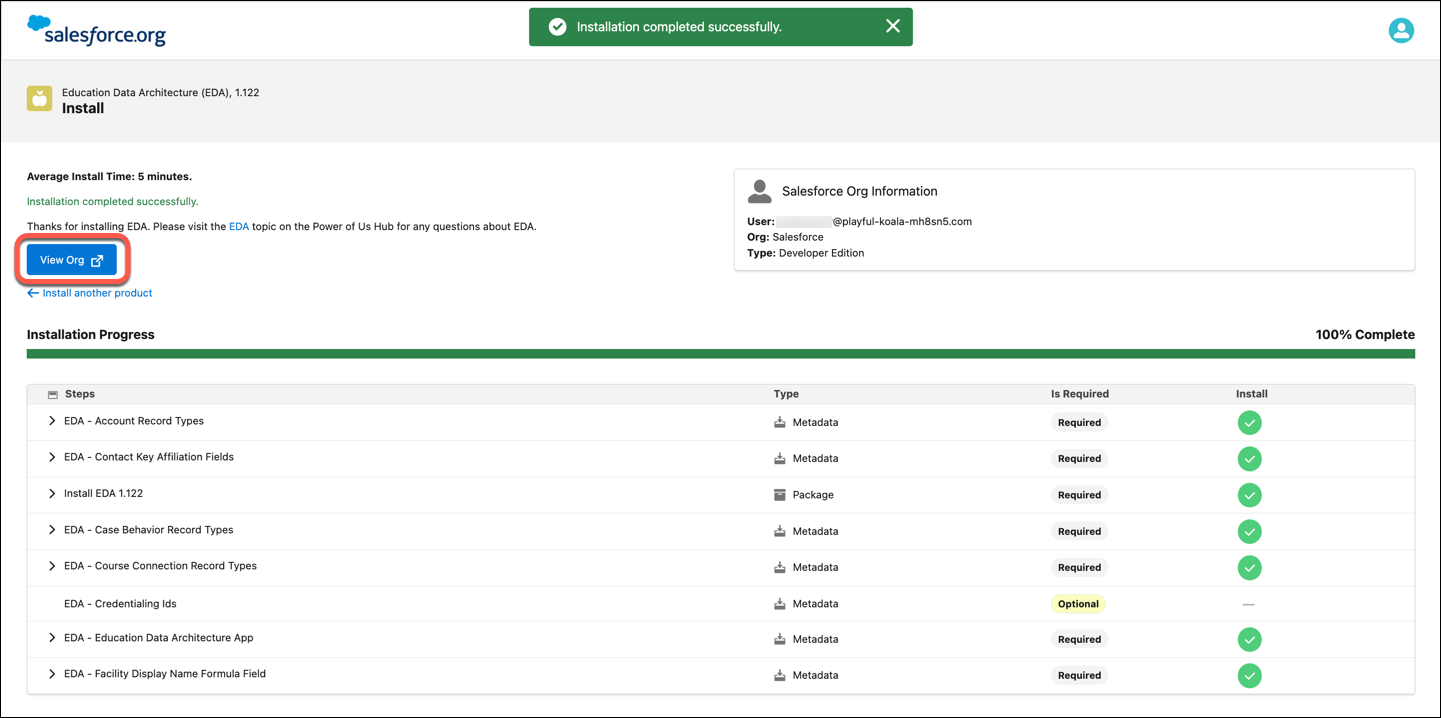
- Click View Org for the big reveal. (Close the Trailhead Playground welcome page tab if you haven't already.) You'll see all of the education-focused features of EDA, ready and waiting for you to explore in your Trailhead Playground.
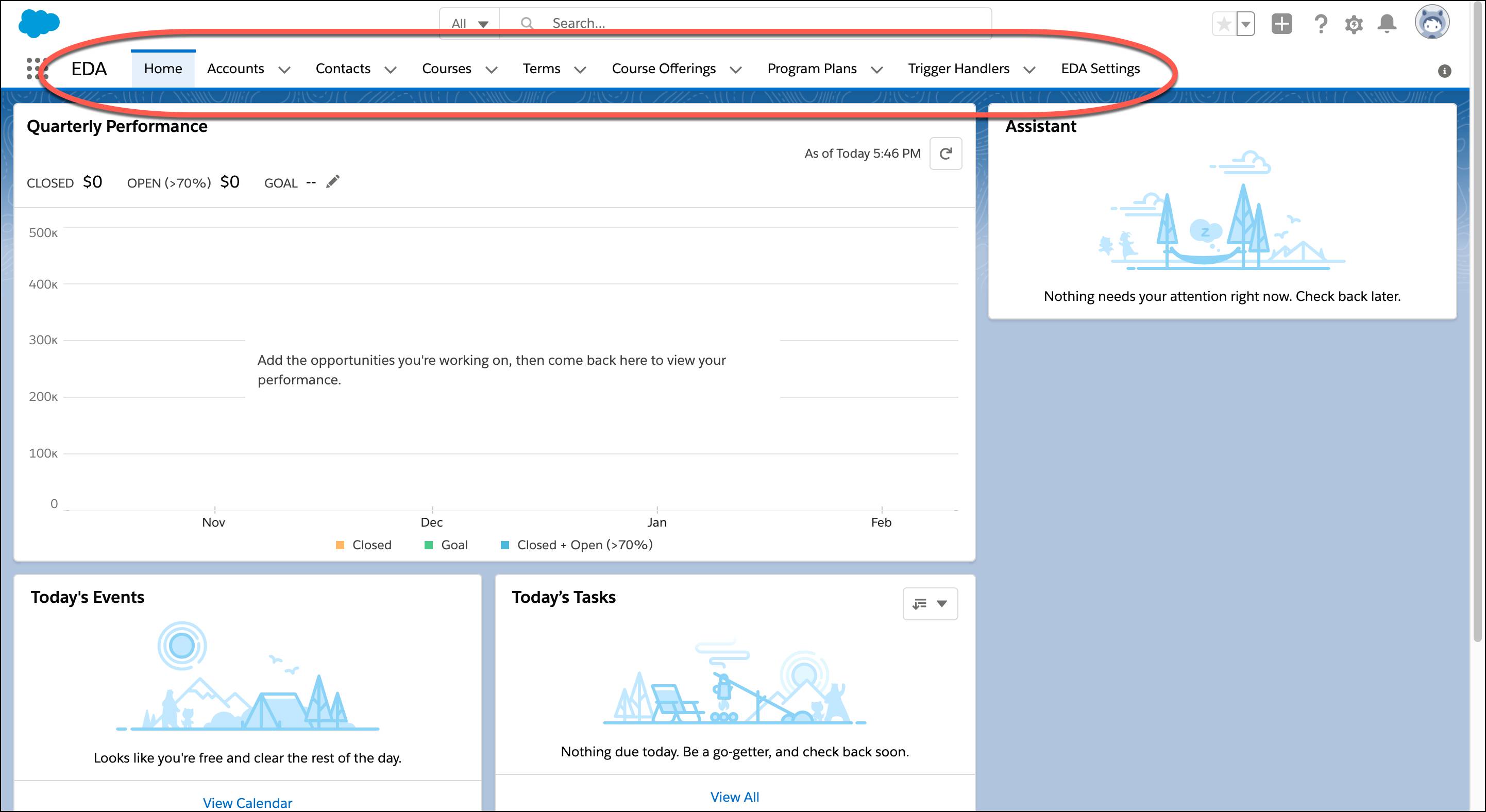
Great work! Don't forget to click verify to complete the project. If you want to keep learning with some guided practice on EDA setup and EDA record creation, we'll meet you in the Administer Education Data Architecture trail. It's linked below in the Resources section, along with all the other Salesforce for Education trails.
Resources
- Trailhead: Salesforce for Education Trails:
- Salesforce Help: How to Create a Case on Salesforce Help
