Set Up Visual Remote Assistant
Learning Objectives
After completing this unit, you’ll be able to:
- List the prerequisites for using Visual Remote Assistant.
- Install the Visual Remote Assistant managed package.
- Train agents and field service technicians to work with customers using Visual Remote Assistant.
Are You Ready?
Ursa Major’s admin, Maria, makes sure that she has everything set up to use Visual Remote Assistant. She runs through the list of prerequisites.
- Service Cloud or Field Service licenses. Ursa Major uses Field Service, so it’s already enabled, customized, and the permissions are set up.
- Lightning Experience. Ursa Major uses Lightning Experience, too, so that’s ready.
- Licenses for Visual Remote Assistant. Sita worked with her Salesforce Account Executive to purchase the necessary licenses.
- The correct permission sets.
Maria has everything she needs. She’s ready to get started.
Install the Managed Package
Maria is ready to install the Visual Remote Assistant managed package. For a business org, you may want to install new packages in a sandbox org first to test them but here we install directly into your Trailhead playground.
- Open an incognito browser window in Chrome.
- In the incognito window, paste this link http://sfdc.co/visualremoteassistant-install into the address bar.
- On the Salesforce login screen, enter the username and password for your org, then click Log In.
- Enter the verification code from your email.
- Select Install for Admins Only, select the acknowledgment, then click Install.
- Approve the request to grant access to third-party websites.
- Wait for a message telling you that you’ll be notified by email when the package is installed, and click Done.
- Check your email for notification that the package installed.
It can take a few minutes, but when the installation is complete, check out what you’ve installed. In the App Launcher, search for visual.
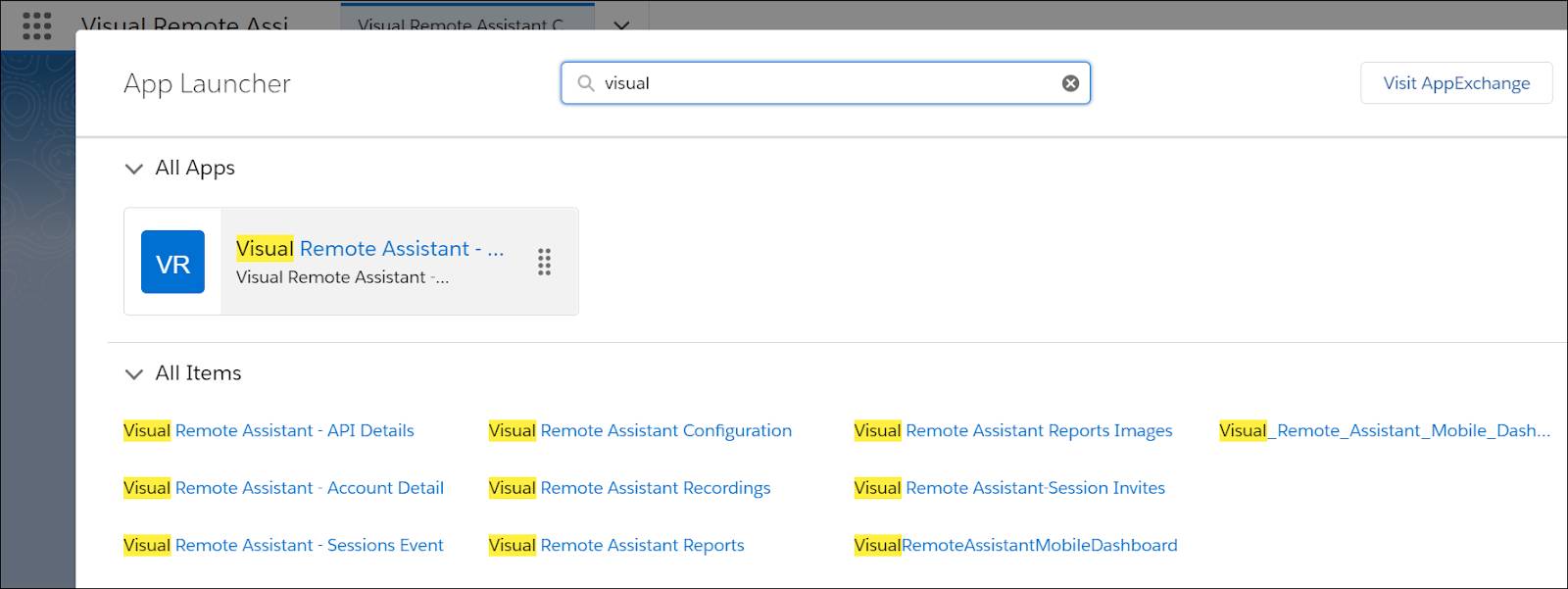
Maria selects Visual Remote Assistant to see more.
Train Employees
Ada and James work together to develop a training program for agents and technicians. Ada is responsible for the agent perspective and James focuses on how technicians use Visual Remote Assistant.
They create a list of common scenarios that can benefit from a visual connection to the customer. The list includes basic in-home repairs. Here’s part of Ursa Major’s list of tasks that customers can perform. It’s not a full list, but it gives you a sense of Ursa Major’s goals.
- Examine hot water heaters leaking inside the house for loose connections or defective parts.
- If solar panels on the ground are losing efficiency, visually inspect them for loose debris.
- Check to make sure that all connections are securely fastened.
- Use optical character recognition (OCR) to convert barcodes, QR codes, and more into text to look up panel warranty, item number, and more.
Then they create a list of common scenarios where a visit must be scheduled. For example, some tasks are too dangerous for a customer to attempt. Instead, a knowledgeable technician must come onsite to fix the problem. Ursa Major never compromises on customer safety.
- Don’t attempt to fix problems with electrical components that could shock or injure the customer.
- Don’t have customers climb onto their roof or go to any area that’s dangerous to access.
- Don’t disassemble complex components that require a delicate touch or specialized expertise.
Finally, they list the tasks that agents and technicians must perform to use Visual Remote Assistant.
- Decide if it’s a case for Visual Remote Assistant.
- Locate and start Visual Remote Assistant.
- Walk customers through connecting their mobile device.
- Take pictures to include in the record or forward to a subject matter expert.
- Use augmented reality to add information to a customer’s phone display, like arrows or circles.
- Know when to add a subject matter expert to the agent’s ongoing session.
- Know when to schedule a follow-up appointment.
Now that Ada and James have the training information, they decide to create a Sales Enablement badge to train their team members. After a team member completes the badge, they shadow a trained team member for a day to see Visual Remote Assistant in action. After that, they’re ready to start helping customers in a whole new way.
In this module, you learned the benefits of Visual Remote Assistant and how agents and technicians use it to work with customers. Then, an Ursa Major admin installed the Visual Remote Assistant managed package. Finally, Ursa Major trained team members to help customers solve their problems more quickly and easily than ever before.
