Give Discounts for Long Subscriptions
Learning Objectives
After completing this unit, you’ll be able to:
- Set up automatic discounts for long subscription terms.
- Control which subscription length fields have precedence in pricing calculations.
- Configure MDQ products to benefit from term-based discounts.
Reward Loyalty with Term Discount Schedules
Most people expect to get some kind of price break if they buy in bulk. In fact, that’s the whole idea behind Discount Schedules, an out-of-the box CPQ tool that makes it easy to give customers volume-based discounts. The Discounting Tools in Salesforce CPQ badge talks all about discount schedules, so check it out if you want to learn more. For now, just know that discount schedules typically deal with quantity-based discounts.
But what about giving our customer a deal if they buy a long-term subscription, regardless of the quantity? CPQ easily handles this scenario with the Discount Schedule tool. Let’s see what it takes to set up an automatic 25% discount for Password Manager License subscriptions lasting 2 years or longer.
- Click Discount Schedules in the navigation bar.
- Click New.
- For Schedule Name, enter
25% for 2 Years.
There are lots of ways to change discount schedule behavior when used for volume-based discounts. However, term-based discount schedules are more limited—only change the discount unit if necessary. Other discount functionality isn’t supported and can lead to odd calculations. - Click Save.
Every discount schedule needs at least one discount tier, which tells CPQ the ranges that qualify for certain discounts. - Click Edit Tiers.
- For Tier Name, enter
Long Sub.
The Tier Name is used on customer-facing documents. - For Lower Bound, enter
24.
This tells CPQ the number of months needed to qualify for this tier of discount. You are using Month as your subscription term unit, but if you were using Day instead, you would’ve entered something like 730 (365*2). - For Discount (%), enter
25. - Click Save.
Almost done. The last step is to tell CPQ to use the term discount schedule for a product. Let’s apply it to the Password Manager License product. - Click Products in the navigation bar.
- Click Password Manager License.
- Click Edit.
- For the Term Discount Schedule field (not the plain Discount Schedule field), find and select 25% for 2 Years.
- Click Save.
Great, Password Manager Licenses will now get automatically discounted based on the subscription term. Let’s test to make sure it works as expected. Start by navigating to a premade 12-month quote.
- Click Quotes in the navigation bar, then choose the All list view.
- Click Q-00036.
- Click Edit Lines.
- Click Add Products.
- Check Password Manager License.
- Click Select.
At this point there should be no discount, and the Net Unit Price should be $30. - Change the quote Subscription Term to
24. - Click Calculate.
Now we should see a discount. Typically 2 years would be $60, but take 25% off that and we get a Net Unit Price of $45. Well done! There's no need to save this quote now that you've verified the discount is applied correctly.
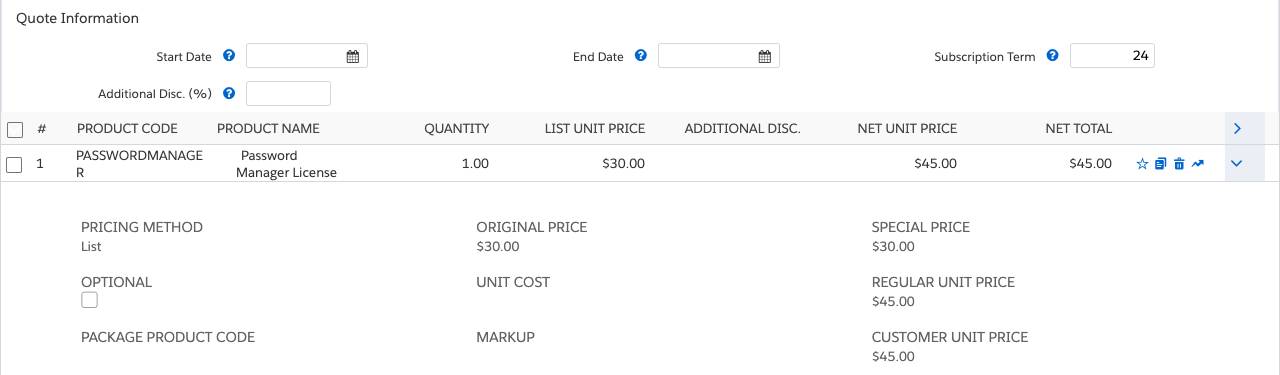
In the Discounting Tools for Salesforce CPQ badge, you learn that discount schedules affect the regular unit price, which cascades to other prices like the net unit price. That’s what we see happening here too. Be aware that it’s possible for both a volume and term-based discount schedule to act on the same quote line. That’s fine—CPQ applies the volume discount first, then the term discount, and always in that order.
Term Discount Level
Using term-based discount schedules is easy, but there’s one use case that requires a little more consideration. Imagine you have a quote with a 3-year term, and it has a bunch of subscriptions lines. Most subscriptions run the whole 3 years, but your customer only wants 1 year of Password Manager License. So, you change its quote line subscription term to 12.
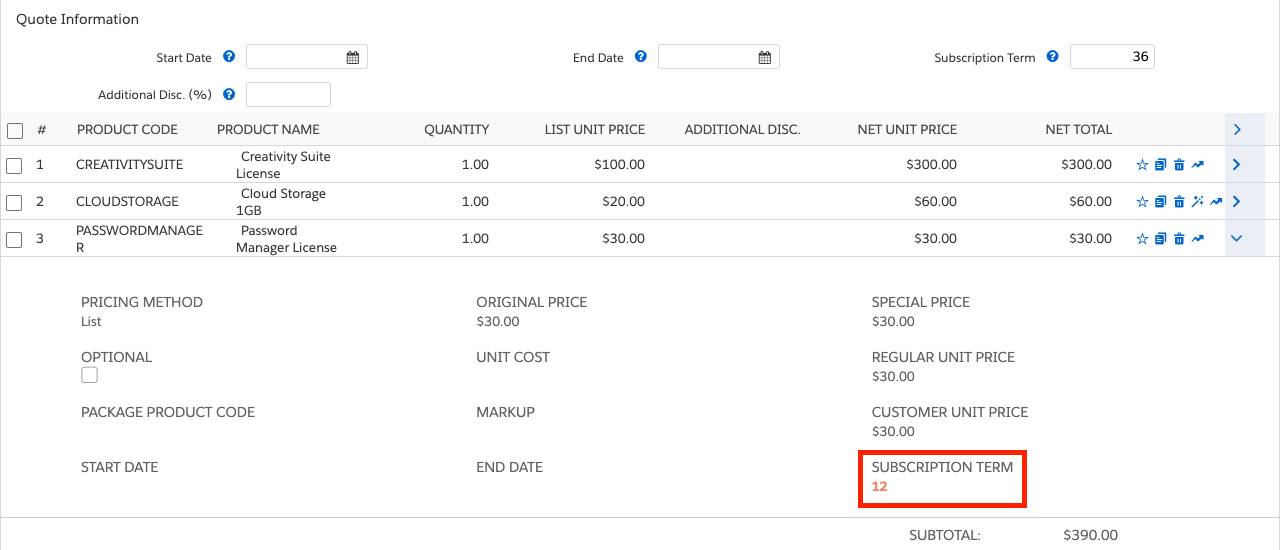
So here’s the question: Does the Password Manager License qualify for the “25% for 2 years” term discount schedule? The quote is 3 years, but the quote line is only 1...
Before answering the question, let’s review what CPQ does when the quote and line-level subscription terms differ. In a previous unit, you learned that CPQ determines the length of a subscription quote line by first looking for the most specific start and end dates. If CPQ can’t find either of those dates, it looks for the most specific subscription term.
By default, CPQ does the same thing when deciding if a quote line qualifies for a term discount schedule. So in the Password Manager License example, it would NOT get the discount because the 12 months at the line level is not enough.
But wait—you can change what happens! On every product there is a field named Term Discount Level. Basically, this field tells CPQ which level (quote, quote line group, or quote line) is “most specific,” and to ignore lower levels (unless they’re the only source of data). This is a little hard to imagine at first, so let’s look at a few examples.
|
|
Example 1 | Example 2 | Example 3 | Example 4 |
|---|---|---|---|---|
| Quote Start/End Dates |
|
|
Jan 1, 2020 to Dec 31, 2020 |
|
| Quote Sub Term |
36 |
|
|
36 |
| Group Start/End Dates |
|
|
|
Jan 1, 2020 to Dec 31, 2020 |
| Group Sub Term |
|
|
36 |
|
| Line Start/End Dates |
|
|
Jan 1, 2020 to Dec 31, 2022 |
Jan 1, 2020 to Dec 31, 2020 |
| Line Sub Term |
12 |
12 |
|
|
|
Term Discount Level (TDL)
|
Group
|
Group
|
Group
|
Quote
|
| Recognized Term Length | 36 | 12 | 12 | 36 |
| 25% for 2 years applied? |
Yes |
No |
No |
Yes |
| Explanation |
The group level is most specific, but it has no data. CPQ ignores data “below” the TDL if there’s data “above” it. In this case it uses the 36 months at the quote level. |
The group level is most specific, but it has no data. CPQ uses data “below” the TDL only when there’s nothing else to use. In this case, the 12 months at the line level. |
Although group level is most specific, CPQ always prioritizes the most specific dates "above" the TDL. CPQ ignores the dates “below” the TDL. |
The quote level is most specific and data exists there. CPQ ignores all data “below” the TDL, even though they’re dates. |
One important thing to note about term discount level is that CPQ looks up the TDL value from the product record every time a recalculation of the quote occurs. Be careful when changing the TDL on a product because the new value is applied every time you recalculate a quote that contains that product. Avoid changing the TDL unless absolutely necessary.
Finally, you might notice that Term Discount Level defaults to a blank value. That’s fine, when blank, it behaves as though you chose “Line,” which is the most specific you can get anyhow.
MDQ and Term Discount Schedules
Previously, you set up the VPN License to use multidimensional quoting. When you added it to a 3-year quote, CPQ broke it into three year-long segments. In reality, each piece was a separate quote line, with its own start and end dates. With that in mind, it makes sense that if you use the “25% for 2 years” term discount schedule on that product, no discount will be applied to any of the three quote lines. Each line falls short of the 24 months necessary to qualify.
Thankfully there’s an easy way to solve this problem: term discount level. In the case of the VPN License, you would set the TDL to Group. Then, when you set the term length at the quote level or group level, CPQ will ignore the 1-year lengths of the individual quote lines. Since your quote had a 36-month subscription term at the quote level, it would qualify for the 25% discount.
Term discount schedules are a great way to give discounts for long subscriptions. After setting them up as an admin, your sales reps no longer have to remember to apply discounts manually.
