Learn About Security Center
Learning Objectives
After completing this unit, you’ll be able to:
- Explain the importance of data governance.
- List the major challenges with tracking security policies across multiple tenants.
- Identify main use cases that Security Center is designed for.
- Identify when to use a parent-child tenant structure.
Great Data Deserves Great Care
No matter what sector you’re in, the heart of your success is in protecting your employee, customer, and proprietary data. When we think of “valuable data,” we think about the heavy hitters like patents, lists of big logo accounts, intellectual property, and personally identifiable information. But there are other less obvious bits of information that are just as crucial to your success. Like how many employees are (or aren’t) logging in using high-security authentication protocols. Or how many users have powerful permissions like the Modify All Data permission.
What if those insights are spread across multiple orgs or tenants? Tracking down settings and user activity often requires lots of tedious clicking. What about pulling the right records for security reviews and audits? Gathering data to inform when and where to make policy changes? Reporting out about how successful your new security policies are after they roll out?
Salesforce admins are rockstars as a general rule. We know they want to honor their data stewardship obligations. But even rockstars face time limits. And when admins wear multiple hats, every extra click eats into the time needed to complete another required task.
The Big Job of Policy Oversight at Scale
If you work in security, data governance is your bread and butter. What if security is only one of the many hats you wear? Then you're likely more familiar with the practice of data governance than the term. The National Institute of Standards and Technology (NIST) defines data governance as “a set of processes that ensures that data assets are formally managed throughout the enterprise.” In practical terms, it’s all about managing who can access information, keeping track of important records over time, and reporting that data to oversight professionals inside and outside of your organization.
Let’s go back to all of that high-value data in your Salesforce implementation. Why does data governance affect the number of Salesforce licences you’re using? Let’s say you work at a nonprofit funded by grants, some of which can only be spent on infrastructure. Those grants might also have requirements for reporting how you spend that money. These rules are a data governance model: They affect what settings you can spend the money on (like licences) and show how you’re spending that money (the number of licenses you’re using and how efficiently). You might have to report your findings to grant issuers, or the internal department lead in charge of software funds.
When an organization grows, data governance requirements get complex pretty quickly. Admins have a big enough job setting up just the right mix of Salesforce features for your business’s needs. What happens when you throw multiple Salesforce orgs into the mix with multiple regulatory requirements? Clicking through all of those different Setup pages under time constraints is enough work to make even rockstar admins break a sweat.
Thankfully, Salesforce Security Center is here to help lighten the load.
Security Center Makes Data Governance a Breeze
Regardless of the size of your Salesforce rollout, Security Center gives you a single dashboard full of high-value security and governance metrics: authentication methods, permission assignments, installed packages, Health Check scores and settings, and security-related user and configuration metrics. You can get high-level metric totals for basic reporting or dig into detailed reports to investigate changes and totals for specific days.
This kind of information transparency helps you efficiently complete all kinds of data governance tasks.
- Evaluate how your orgs and tenants perform against policy requirements.
- Limit risk by identifying usage patterns that might violate policies.
- Shorten security review and acceptance processes.
- Understand your overall security posture.
- Respond to threats and anomalies faster.
- Gather data for security audits more efficiently.
How Does Security Center Work?
Security Center presents authentication, permission, user, and configuration metrics in a single app. You can see up to 6 months’ worth of data in easy-to-read dashboards and graphs. Summary and category dashboards provide high-level snapshots of your data for simplified auditing.


Every metric in a category has its own detail page with graphs and granular record list views. Easy-to-read charts show trends over time and highlight days that saw changes. The app updates data once per day. If you need to monitor data more frequently, you can update metrics on demand multiple times per day.
Simplify monitoring your security posture by setting up custom alerts in Security Center. Create custom alerts to immediately learn about changes made to security settings that you care about and stay informed on your tenant’s security posture. Alerts notify you by email or in the Salesforce app when a setting in your Security Center tenant exceeds a threshold that you set.
For example, monitoring how many users have the Modify All Data permission is more difficult as your org grows. Instead of periodically checking the assigned permissions for each tenant, you can create an alert. Then you receive an email and an in-app notification so that you know when the total users with the Modify All Data permission exceeds your specified threshold or increases. You can also utilize Flow to connect these changes to your own business processes. With this information, you can reevaluate your tenant’s security posture.
Use the data gathered in Security Center to identify settings that matter most to you to define security-related policies and deploy them to the tenants that you choose.
For example, if your business handles highly sensitive customer data, you may want to establish a Health Check Baseline with a higher risk setting than the Salesforce Baseline Standard. With Security Center policies, you can create and upload a baseline to Security Center, and deploy it to the relevant tenants. You can then make a new version of the policy if the new baseline is too strict . The updated Health Check Baseline is then applied to the same tenants as the original baseline.

What about your Sandbox orgs? Do you have to visit the app in each of those? Nope! Boost your time savings by picking a single org to serve as a parent tenant. Parent tenants are used to view aggregated data from multiple Salesforce orgs. The tenants that bubble up data to the parent tenant are called child tenants. After you connect child tenants to a parent, you see data from all connected tenants (child and parent) in the parent’s Security Center app.

Let’s imagine that you open Security Center and see the preceding detail view. Looks like there was a jump in the number of users assigned the Modify All Data permission on 12/15/2020. Because this is a powerful administrative permission, it’s worth looking into.
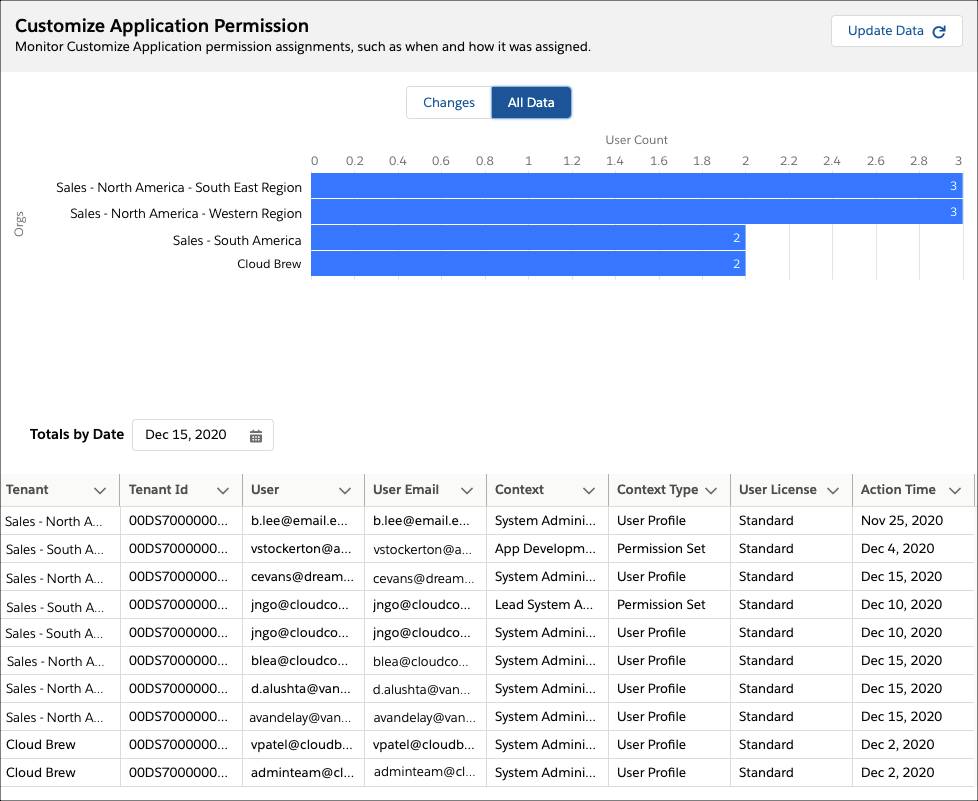
From the Changes By Date field, select the day of the increase, and review the detail table. You then click All Data to review how many users have the permission in each connected tenant. It looks like changes were made to the System Administrator profile that affected admins in half of your tenants. In this case, you talk with the admin teams in charge of those tenants for a better understanding of how they’re applying your organization’s data access policies across all tenants.
Simply put, Security Center gives you time-efficient visibility into your data. In the next unit, see how Zephyrus Relocation Services sets up the Security Center app in preparation for secure and successful growth.
Resources
- Salesforce Help: Take Charge of Your Security Goals with Security Center
- Document: Security Center Quick Start Guide
- Salesforce Help: Security Center Data
- Salesforce Help: Security Center Metrics