Understand Sales Cloud Data Models
Learning Objectives
After completing this unit, you’ll be able to:
- Organize how your data is collected and categorized using objects and fields.
- Make simple changes to objects and fields that will get your implementation up and running.
What’s a Data Model?
All your sales data needs a home in Sales Cloud. A data model determines how the info you track relates to individual users and your business. It also defines the relationships between different sets of data.
We know that looking at all your data at once can seem overwhelming. That’s why it’s important to organize how you collect, categorize, store, and display that data. Having a set structure for your data makes it easier to understand, present to your teams, and act on.

For an example of how data modeling applies to a practical situation, let’s check in with shoe manufacturing company Cloud Kicks.
Its sales manager, Jose, is tasked with improving his team’s productivity. Early in the implementation process, Jose mapped his goal to the specific metric he needs to track and the benefit of that metric to his sales users. That way, he can easily identify which Sales Cloud features to use and how those features can help his team achieve their goals.
Goal |
Metric |
Sales Team Benefit |
|---|---|---|
Understand what types of activities contribute to closing deals. |
Number of Activities logged per Opportunity by type (for example, onsite meetings, phone calls, and so on). |
Can see which day-to-day activities have the most impact. |
To collect the data that allows Jose to target productivity improvements, he has his reps log every call, email, and meeting on each specific deal.
Jose then looks at which closed deals have the most activities logged to them and what those activities were. He notices that phone calls and live chats bring in the most lead conversions. So Jose takes these new insights and makes them a bigger part of the sales process. Now sales reps spend more time calling and live chatting.
Essentially, Jose is navigating between two distinct sets of data: the deals his reps are closing and the activities logged for those deals. Jose’s ability to see both data sets is determined by Cloud Kicks’s data model, specifically the relationship between the Opportunities object and the Activity object.
That’s the basic idea behind data modeling. In Sales Cloud, your data models rely on two essential elements: objects and fields. These objects and fields store and organize data.
What’s a Standard Object?
An object is a home for your data. Think of an object as a form you’d use to collect and store crucial info on a specific topic that is relevant and actionable for your business. Standard objects are a set of objects that come already set up for you in Sales Cloud. (We talk more about a few of these objects in the next unit.)
One of the many magical aspects of Sales Cloud is how different sets of data can connect to each other through object relationships. This means you can, for instance, take a customer’s contact info and connect it to all the deals you’ve closed with them.
What’s a Standard Field?
Objects are made up of fields. Fields are essential for your objects to do their job. If you think of the object as a form, fields are the specific information that must be filled in on that form (for example, First Name). Standard fields are a set of fields that come already set up for you in Sales Cloud.
Having a field for each piece of data your objects contain allows your sales teams to have a consistent, clear experience every time they add new info. For instance, if they want to create a new contact, they’ll have data for the same fields as all existing contacts (for example, Name, Phone Number, Company).
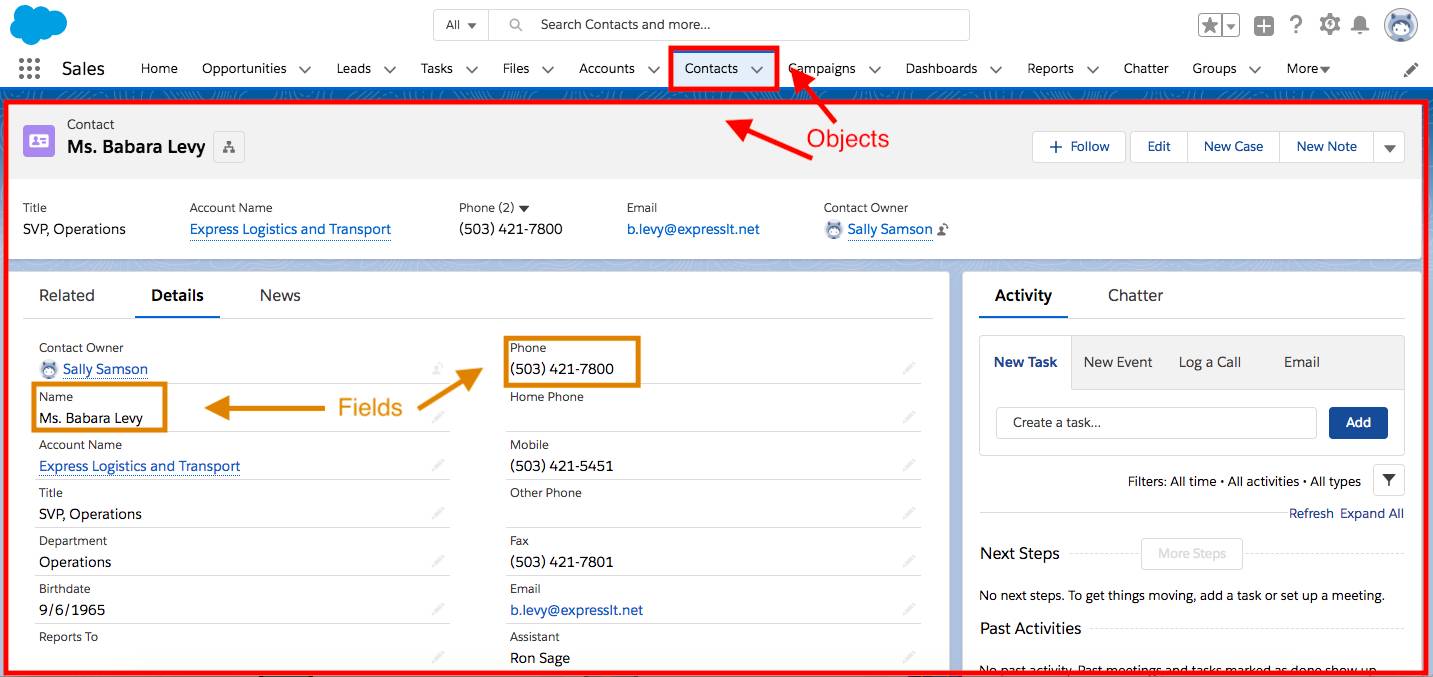
Using fields also makes defining object relationships more straightforward. If you have a Company field for every contact you’ve closed a deal with, then you can connect all the contacts at the same company in Sales Cloud.
So having standard objects and standard fields from the get-go makes it easy to quickly start organizing your team’s data.
Edit Objects and Fields
When you want to make changes to your objects and fields, log in to your Sales Cloud account and use the Object Manager. You can find the Object Manager through your setup menu, which you can access by clicking the gear icon  in the upper right side of your Sales Cloud home screen.
in the upper right side of your Sales Cloud home screen.
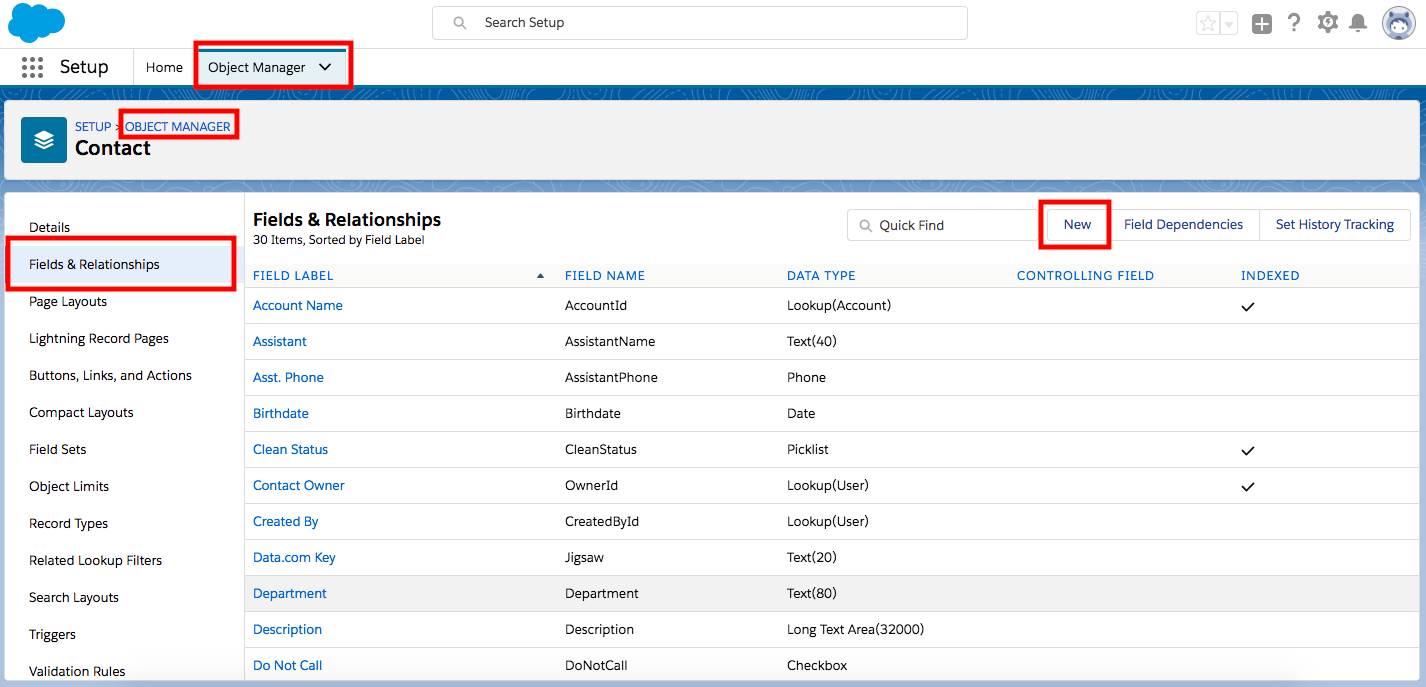
You can also get to the Object Manager from an object you’re currently viewing. To open the Object Manager, simply click the gear icon and then click Edit Object.
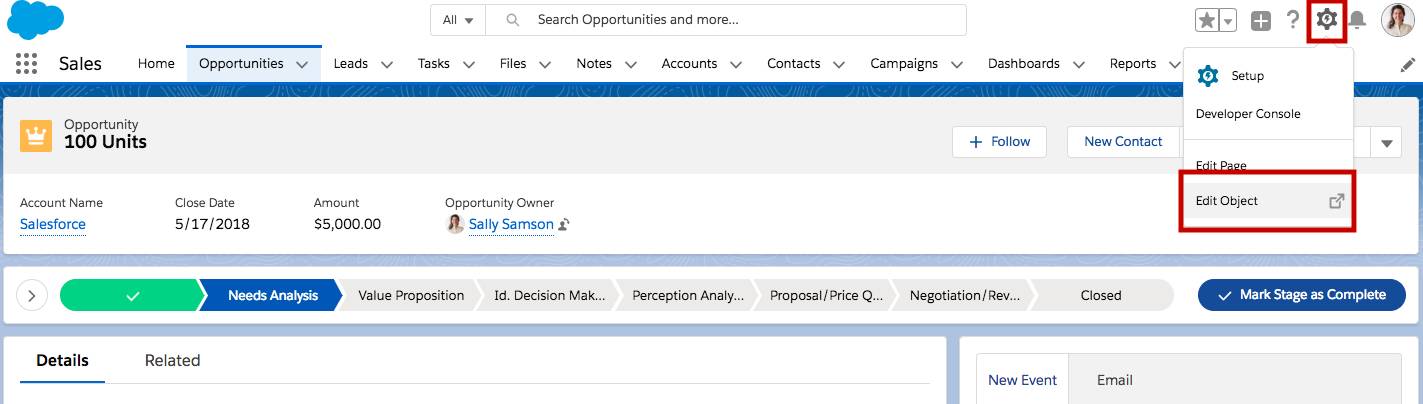
Once you open Object Manager you see all the objects available for you to edit and customize.
Now that you’re familiar with standard objects, standard fields, and the Object Manager, you’re ready to make changes that help Sales Cloud mirror your business.
Resources