Build and Deploy Einstein Recommendations
Learning Objectives
After completing this unit, you’ll be able to:
- List the steps you take to create a recommendation.
- Apply best practices when configuring a recommendation.
- Describe how Einstein Recommendation Builder fits in with Next Best Action.
Build a Recommendation
Now that you have an idea of what Einstein Recommendation Builder is, let’s get a little bit more detailed about how to use it.
In this unit, we look at Einstein Recommendation Builder from the admin’s point of view. But it’s worth remembering how easy Einstein makes things for end users.
A customer rep might only have to click Accept on a recommendation to create a savings account or offer a discount. This is because Einstein Recommendation Builder is integrated with Next Best Action, and you can use it to trigger any action supported by Flow. Einstein Recommendation Builder doesn’t just provide relevant recommendations. It’s also integrated with Salesforce automation tools that allow users to take actions on recommendations to enable a smooth, easy, efficient experience.
Let’s walk through a scenario. You’re an admin for Bright Bank, a smaller institution that emphasizes a personal touch. You want to create a personalized recommendation for a longtime bank customer.
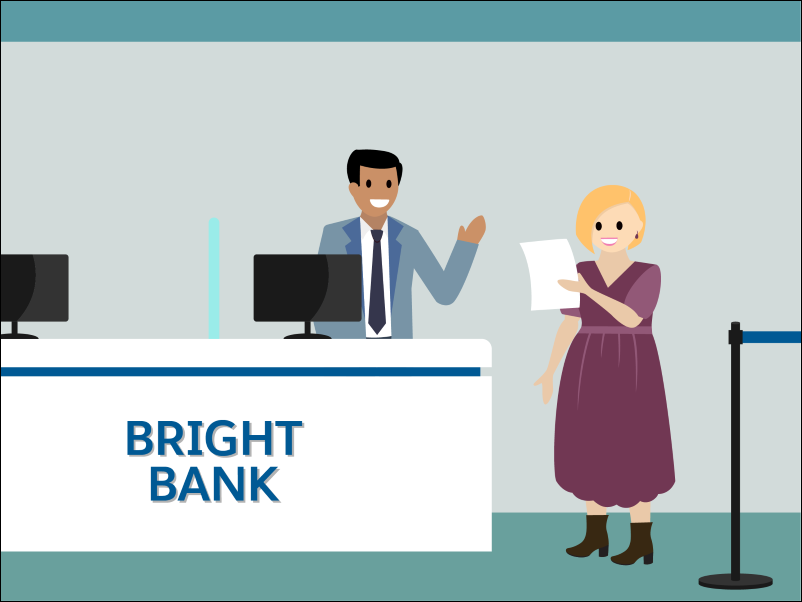
From Setup, enter Einstein Recommendation Builder in the Quick Find box, then select Einstein Recommendation Builder.
 If it's your first time using Einstein Recommendation Builder, click Get Started on the splash page.
If it's your first time using Einstein Recommendation Builder, click Get Started on the splash page.
After clicking New, you select the three objects that Einstein Recommendation Builder uses to create the recommendation. (As we mentioned, they can include standard Salesforce objects or custom objects.)

Recommended Items object. This is what you want to recommend, such as a job posting, product, or offer. In this case, you want to offer your customer one of Bright Bank’s amazing products, like the “High Interest Savings Account” or the “No Fees for Savings over $25,000” program. You choose a custom object called Bank Product.
Recipient object. This is, as the name implies, the object that receives the recommendation, like an Account or an Opportunity. In this case, your customer is a Contact. The Contact object contains information about all of Bright Bank’s existing customers.
Interactions object. This is the object that links the Recommended Items and Recipients objects. It stores data about past interactions (or outcomes) that we want Einstein to learn from. In this case, you choose a custom Bank Account object that you’ve created, which contains information from all accounts opened by customers.
So, to recap: Einstein Recommendation Builder looks at information about customers (Contact object) and accounts (Bank Account object) and analyzes it to recommend the best offering (Bank Product object).
Next, name the recommendation and save it. You may want to also add a brief description.
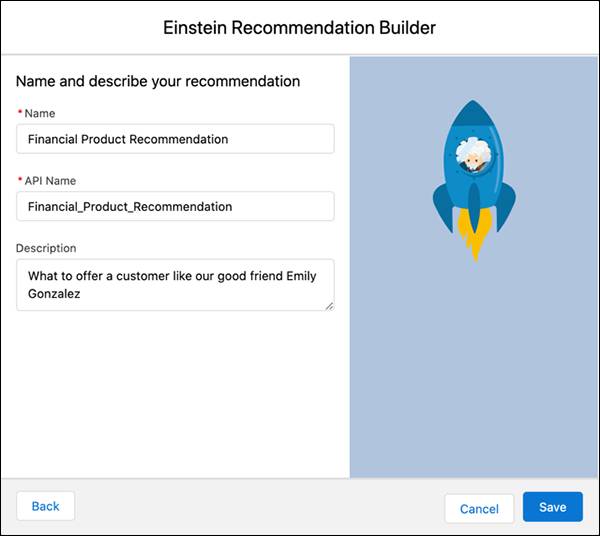 You’re almost ready to build the recommendation, but let’s do some fine-tuning on it first.
You’re almost ready to build the recommendation, but let’s do some fine-tuning on it first.
Best Practices
Even Einstein Recommendation Builder’s AI brain can only produce recommendations that are as good as the data it uses and the parameters it knows to look at. You can improve the quality of your recommendation by refining the scope of the input in various ways.
- Focus on relevant records. Make sure to include only relevant customer segments.
-
Exclude irrelevant fields when you’re confident that they’re not relevant to the use case. Otherwise, leave them in—Einstein is smart enough to ignore fields that don’t contribute to the recommendation.
- Eliminate bias. This is where Einstein can use your help. Exclude fields that don’t get populated until after the desired outcome has already happened. These fields won’t have value when Einstein is making its recommendation.
- Remove forbidden fields. For example, regulations can prohibit you from using attributes like gender and race when making recommendations about financial products.
- Focus the recommendation on business objectives. This means defining both positive and negative interactions. For example, if you want to recommend the right candy to your customers, you may want to define negative interactions as orders that were returned back to you for a refund. (This may not be the best real-world example, as no one has ever returned candy.) Likewise, you can define positive interactions as orders that were fulfilled and paid for.
You refine your recommendation input in the following ways: segmenting, field exclusion, and positive/negative interactions.
Segmenting
Your customer is a person, not a business, so you probably don’t want to offer her the same bank product that you’d offer a company.
So you narrow the focus. You create a segment for the Recipient Object—in this case, a Contact—to focus on Personal Banking. This ensures that Emily doesn’t get a recommendation better suited to a large corporation.
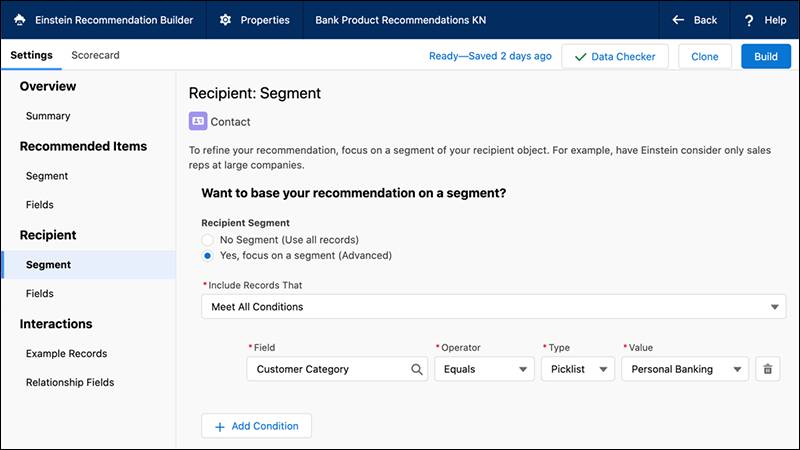
You can segment the other Einstein Recommendation Builder objects as well. For example, if your customer is of retirement age, you might segment the Recommended Object to only look at retirement-oriented objects in the Product object family.
Field Exclusion
By default, Einstein Recommendation Builder considers all standard and custom fields in an object when creating a recommendation. But there are times when you want to exclude some fields.
Excluding irrelevant fields is a good way to reduce or eliminate bias in a recommendation. Banks are prohibited from considering race and gender in offering services, so you uncheck those fields when coming up with a recommendation for your customer.

Positive and Negative Interactions
The way you define positive and negative interactions can affect your recommendation’s performance. Defining a positive interaction as the desired outcome, such as a contact purchasing a product, can lead to better results. Negative examples aren’t required, but can help improve the recommendation as they provide useful predictive signals, when available.
Imagine that you placed an online order, which created a record in the Order History object (Interactions object), but you later ended up returning the product, so order status is Refunded. In this case, you want to define a positive interaction as "Order status is NOT Refunded or Canceled" so Einstein learns only from the truly successful orders.
Templates
Templates provide out-of-the-box configurations for various recommendation use cases. The first template is for recommending parts to work orders, with more templates planned for future releases.

… And Building It
If you’ve ever clicked on a button on a screen before, congratulations. You’re well-trained to start building a recommendation. You click Build. That’s all there is to it.
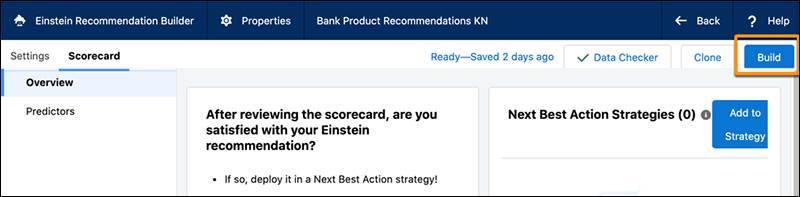
Building a recommendation may take anywhere from 30 minutes to several hours, depending on your data volume. If you have a lot of data, you might want to start your build at night. Or when you’re binge-watching that show your streaming service recommended.
Evaluating a Recommendation
One of the advantages of Einstein Recommendation Builder is that it’s transparent. When a recommendation is ready, Einstein Recommendation Builder displays a scorecard with several metrics that show its quality and provide visibility into how it’s created. These include numbers for Recommendation Quality and Predicted Lift (a measure of how much better the Einstein Recommendation Builder recommendation is than just recommending the most popular items to users).
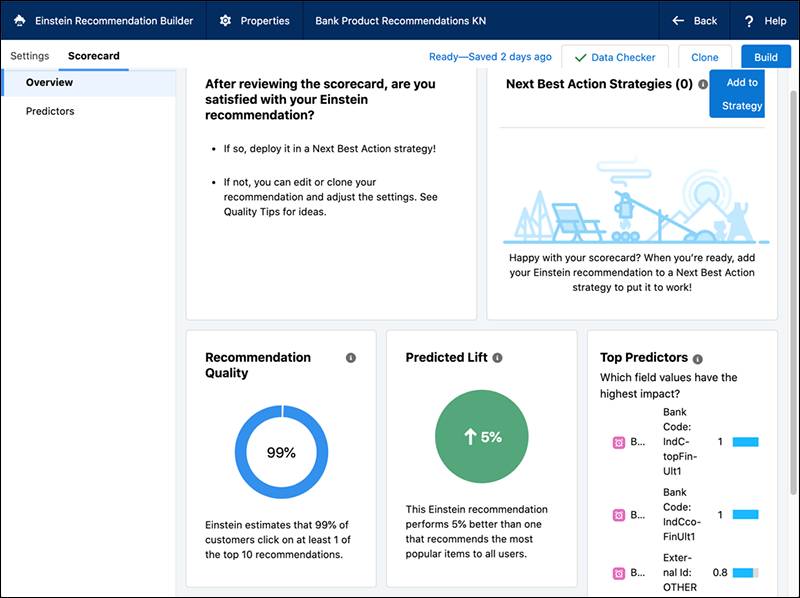
You can also check the predictors on the Scorecard tab to see the impact of each predictor in your model.
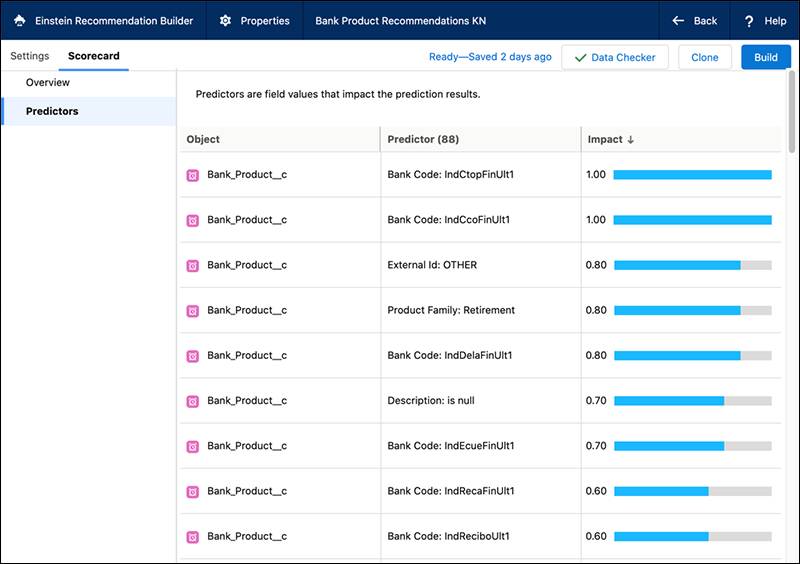 If you’re not satisfied with the quality of the prediction, you can go back and massage the segments and other settings and run the build again, as many times as you like.
If you’re not satisfied with the quality of the prediction, you can go back and massage the segments and other settings and run the build again, as many times as you like.
Deployment
Okay. You’ve got a great recommendation for your customer. Now it’s time to deploy it, using Einstein Next Best Action.
Check out the Resources section for links to information about Next Best Action—but here’s a quick overview.
On the Scorecard page, click Add to Strategy.

Use an Einstein Load node to connect the recommendation to the decisioning framework.

Specify the recommendation to be used (Bank Product Recommendation), the Lighting Flow (that is, the action to be taken, such as New Account Application), and any other parameters that you want.

You can add other rules and logic to the strategy. For example, you might add a check to see if a given product is available, or if a customer is eligible for the product. You can even create multiple recommendations for different segments of your clients, and incorporate them into a single comprehensive strategy.
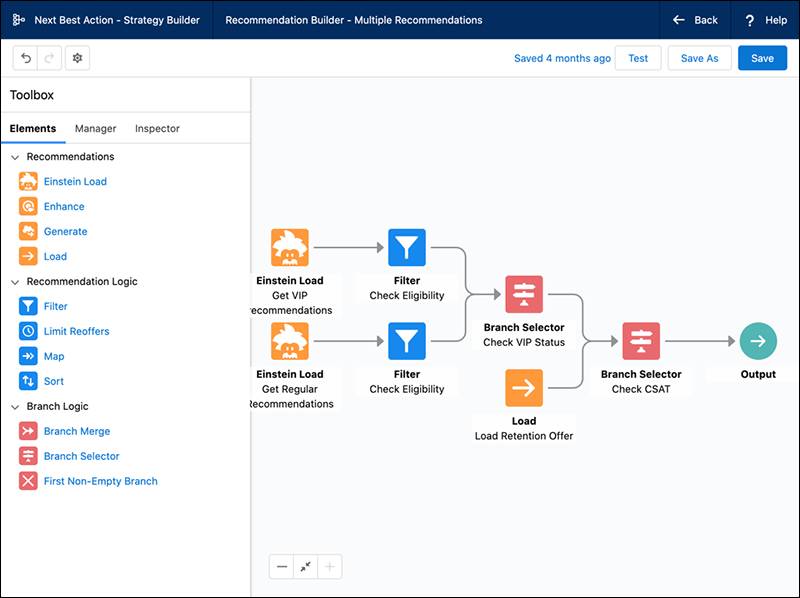
Save the strategy and put the Next Best Action Lightning component on the Contact Detail page, and hey presto!, they can make the best recommendation to your customer. You can also customize the display by leveraging the Next Best Action API and a custom UI component.

The combination of Einstein Recommendation Builder and Next Best Action enables you to combine the power of AI and business rules to achieve your business objectives.
Interested in turbocharging recommendations with Einstein Recommendation Builder? Contact your Salesforce account representative for more information.