Create a Pardot Business Unit
Learning Objectives
After completing this unit, you’ll be able to:
- Explain the importance of the Setup Assistant.
- Create a Pardot Business Unit.
Create a Pardot Business Unit
Now that you understand how business units interact with your data, let’s create a Pardot Business Unit with Leung. Leung must first create a business unit and then appoint herself as an admin to activate it.
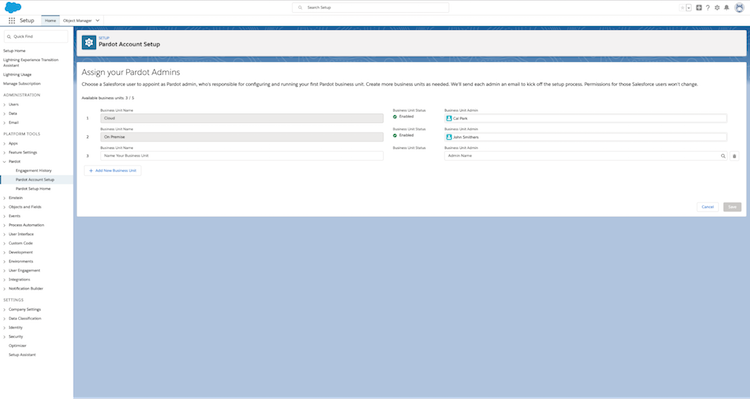
The Setup Assistant makes it easy to create business units. Remember that each business unit can only have one admin. On the setup assistant, you cannot select the same admin for more than one business unit within the setup assistant screen but you can go into a BU and create a user as an admin, even if that user is already the admin for another business unit on the setup assistant. When you create a new business unit, it automatically creates and connects the Salesforce connector for you. Once you provision this Pardot Business Unit, it is connected to Salesforce forever.
Leung won’t have to worry about her business units taking a Pardot license from Get Cloudy’s overall count because the connector is provisioned with a special “Integration User” that doesn't require a Salesforce license.
This may seem like a lot of information before you’ve even created your business unit, but it’s important to understand the process before you begin creating new Pardot Business Units.
- From Setup, in the Quick Find box, enter
Pardot, and then select Pardot Account Setup. - Enter a name for the business unit.
- Choose an admin for the business unit. The admin is responsible for activating the business unit and adding users.
- Save the business unit.
Once Leung is finished creating and saving her business unit, Pardot sends her a welcome email to guide her through the activation process. Once Leung finishes the activation, she can assign a different person to run the business unit if she would like. However, Leung cannot edit the values on the setup page after she completes the setup tasks, so she double checks her work before saving.
Now that Leung has created, saved, and assigned an admin for her new Pardot Business Unit, she needs to configure it appropriately. In the next unit she finishes creating her Pardot Business Unit process by first connecting users and then configuring marketing data sharing rules.
