Prepare for Your Role as an NPSP Admin
Learning Objectives
After completing this unit, you’ll be able to:
- Describe the responsibilities of a Salesforce and Nonprofit Success Pack (NPSP) admin.
- Explain where to configure Salesforce and NPSP settings.
Who Is a Nonprofit Success Pack Administrator?
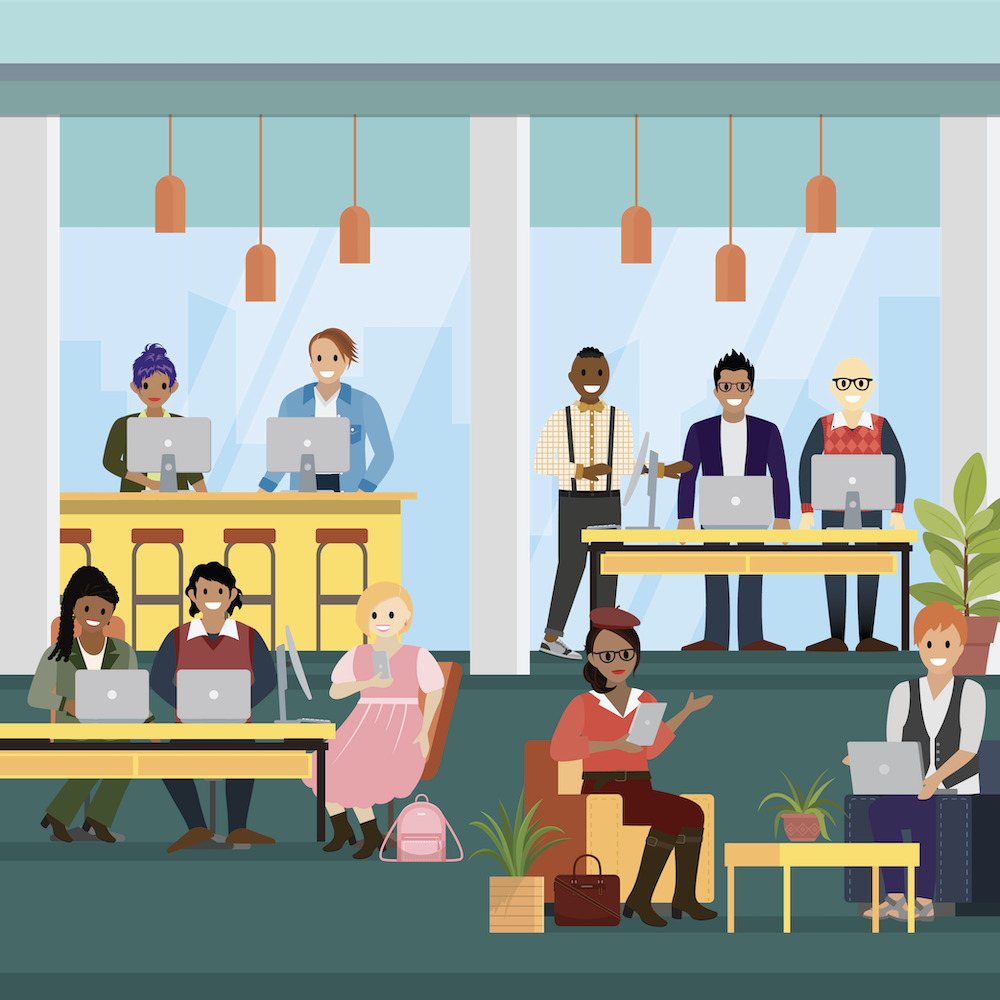
Nonprofits and non-governmental organizations are a diverse group of organizations—different missions, organizational structures, funding models, scope, and scale—all working to improve the world.
Nonprofit Success Pack (NPSP, for short) is a package of tools and configurations that help those organizations get up-and-running quickly in Salesforce. It’s the foundation of Salesforce for Nonprofits, a single integrated platform that connects all functions of your organization. Salesforce for Nonprofits unifies fundraising, program management, marketing, and grantmaking teams to deliver experiences that surpass the expectations of today’s stakeholders and drive next-level change and impact.
As an NPSP administrator, or admin, you’re generally responsible for the day-to-day configuration, support, maintenance, and improvement of a nonprofit’s Salesforce instance, or org. Part project manager, part technician, and part business analyst, an admin keeps an org running to meet a nonprofit’s mission. (Check out a sample job description linked in the Resources section.)
Much like the nonprofits they work for, no two admins are exactly alike.
If you’re at a large nonprofit, perhaps you’re part of a team of admins working on complex configurations. You may come from a more code-focused background. You may be more of a technical project manager. You may spend most of your time working with a consulting partner on implementations. Maybe you’re applying your Salesforce knowledge from the for-profit world to a nonprofit’s mission.
If you’re at a smaller org, you may do some of that same work, especially clicks-not-code configuration, translating business processes to your org, and managing projects. You might also have to fundraise, manage programs, set up tables for the gala, and clean out the office fridge every other week. You’re what some call an also-admin, a passionate nonprofit professional learning Salesforce and balancing so much more.

Either way, this module will help you better understand NPSP and your role as an admin at a nonprofit organization. This module doesn’t cover all aspects of Salesforce administration (there’s all of Trailhead for that!) but it can help you understand your role, where NPSP ends and the Salesforce platform begins, and where to turn for help on your journey.
Key Tasks for Nonprofit Admins
No matter your exact title, as an admin you’re responsible for some key tasks. While these aren’t specific to NPSP, they’re important to keep in mind—especially if you’re starting your admin journey with this module. Let’s survey your responsibilities.
Configure Your Salesforce Org
If your nonprofit is new to Salesforce and NPSP, you’ll help ensure your organization is ready to be successful on Salesforce. If you’re just starting to plan your implementation, be sure to check out the Prepare for Success with Salesforce for Nonprofits trail for helpful tips on how to collect requirements and guide your organization to make the most of Salesforce and NPSP.
After you have your plan in place, you’ll likely be setting everything up. Fortunately, Salesforce and NPSP are both configurable with declarative programming—that means clicking to make choices, not writing code. If you’re working with a consulting partner, simply determine what your organization needs and let them build it.
After implementation, you’ll handle basic administrative functions: setting up and deactivating users, creating new fields or objects, modifying workflows, and other routine tasks. You’ll spend plenty of time in NPSP Settings and Salesforce Setup (more on those in a minute).
You’ll also evaluate and implement new feature requests from your users. Evaluate is a key word here. Just because you can set up a new field that your users request doesn’t mean you should. Explore options and suggest alternative solutions to help your users meet their goals. Don’t automatically do what they think they want. More on that later in this module.
Keep Everything Up to Date
You’ll be responsible for keeping up with Salesforce and NPSP updates, and new feature releases.
There are three major releases each year (Winter, Spring, and Summer) for both Salesforce and NPSP. Salesforce platform updates come first, followed about a month later with major NPSP and other Salesforce for Nonprofits product releases. NPSP bug fixes are also pushed to your org every two weeks.
You’ll always get plenty of advance warning about these releases to give you time to learn about, implement, and test new features.
Having a release strategy in place will help you (and your staff) stay on top of changes and take full advantage of your investment in Salesforce. For details, check out the Nonprofit Success Pack Health and Optimization module on Trailhead and the release guidance documentation linked in Resources.
Ensure Security
All Salesforce users at your nonprofit share responsibility for data security, but as an admin, you’re the first and last line of defense. Not only are you tasked with managing users and their levels of access, you also enable important security features like multi-factor authentication (MFA), which secures user accounts by combining something they know (like a password) with something they have (like an authenticator app on their phone or another security device).
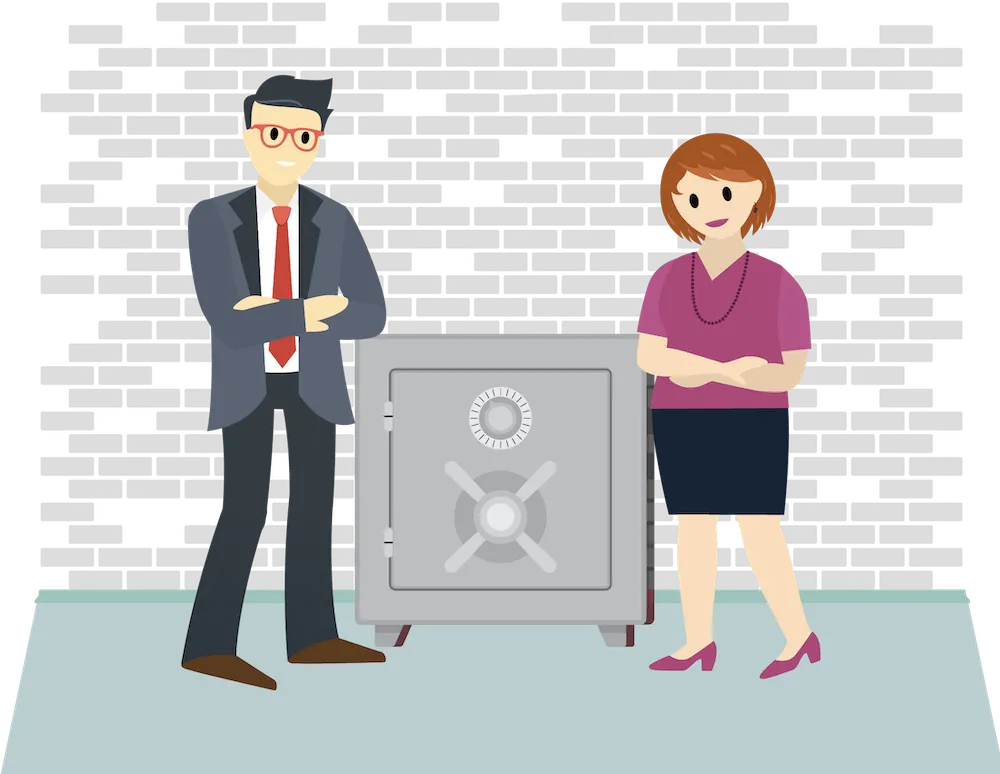
Remember that security isn’t just technical, it’s also social. Your users are often the key to data security.
You’ll manage your users’ ability to view, create, edit, and delete data, and control which users have access to your whole org, or just a specific object, field, or individual record. With data security, we recommend the principle of least privilege, which means that everyone should have the lowest data access possible to perform their jobs. For example, your volunteer coordinator may not need to know a volunteer’s donation history.
To dig deeper into the details of data security, check out the Data Security Trailhead module.
Train Users and Shepherd Adoption
A perfectly configured, expertly secured, regularly updated Salesforce org doesn’t work if it isn’t used. You’re responsible for training users, enabling them to make the most of the system, and for growing the Salesforce skill set across your nonprofit—including developing any burgeoning interest among your colleagues in becoming an admin.
Make Sure Your Data Is Clean and Complete
You’re responsible for data governance, or making sure that your data is clean and complete. If you train users to enter data properly up front, you’ll rely less on the technical tools available to help you cleanse your data.
You might also manage data feeds and other integrations. That includes importing data from external sources, like your direct-mail vendor or another third-party. (After you’ve completed the Administer Nonprofit Success Pack (NPSP) trail, you might want to try the Import Data With Nonprofit Success Pack (NPSP) trail.)
Support Reporting and Analytics
Once you collect all of your data in Salesforce, you’ll want to make the most of it. As an admin you’ll be tasked with helping users create and maintain reports and dashboards to learn from your fundraising performance and other key metrics.
Two Places to Work
Because NPSP is an app that sits on top of Salesforce (or, to be precise, Sales Cloud Enterprise Edition, which is what most people know as just Salesforce) you have two places to configure your org and complete your work as an admin: Salesforce Setup and NPSP Settings.
Find Salesforce Setup by clicking the gear icon ( ) in the toolbar, then clicking Setup. This is where you manage users, apps, objects, fields, and more.
) in the toolbar, then clicking Setup. This is where you manage users, apps, objects, fields, and more.

Find NPSP Settings in the App Launcher ( ) by searching for and selecting NPSP Settings. This is where you manage NPSP-specific features like household naming conventions, contact relationships, opportunity names, general accounting unit allocations, recurring donation settings, and more.
) by searching for and selecting NPSP Settings. This is where you manage NPSP-specific features like household naming conventions, contact relationships, opportunity names, general accounting unit allocations, recurring donation settings, and more.

These settings may not mean much to you yet, but in the next unit you learn the basics of the NPSP data model to help you better understand if particular settings are NPSP-specific or standard Salesforce.
Take a Breath
OK. We know that was a lot all at once. So many responsibilities! Two different places to do the work! And all in just the first unit!
Trust us, you can do this.
For inspiration, check out the Resources section, where you’ll find a link to the Salesforce Admins site where you can learn more about career development and read about other admins who are already doing the work.
In the rest of this module you learn about the NPSP data model, the basics of how to customize your Salesforce org, some best practices, and how to find help when you need it.
Let’s go!
Resources
-
Trailhead: Import Data With Nonprofit Success Pack (NPSP)
-
Trailhead: Nonprofit Success Pack Health and Optimization
-
Trailhead: User Authentication
-
Trailhead: Data Security
-
Trailhead: Prepare for Success with Salesforce for Nonprofits
-
Salesforce Help: Keep Up with Salesforce.org Releases
-
Salesforce Help: Keep Up with Salesforce Releases
-
Salesforce Help: Security Recommendations for Salesforce.org Products
-
Salesforce Help: Sample Job Description: Nonprofit Salesforce Administrator
-
Salesforce Website: Salesforce Admins
