Get Support from Salesforce
Learning Objectives
After completing this unit, you’ll be able to:
- Navigate the support pages on Help.
- Review known issues.
- Create a support case.
- Understand response expectations.
Help Is On the Way
We want you to be successful. That’s why we’ve highlighted so many resources within the Trailblazer Community. But sometimes you might encounter a roadblock that requires a different kind of support. Let’s review what options you have to troubleshoot issues, and then contact support, if needed. Let’s start by reviewing the support pages that you can access from Salesforce Help (help.salesforce.com).
Navigate the Support Page
On the Salesforce Help Contact Support page, you can visit your existing cases from My Cases (1), update your Profile Settings under the Org Setting dropdown menu (2), confirm your success level (3), and finally create a case (4).

Let’s go over each of these.
Profile Settings
From the Org Setting dropdown select Profile Settings. Review the information on this page to ensure support can easily contact you. You can also establish your preferences for receiving communications from Salesforce (product announcements, service notifications, and marketing communications). 
Success Plan
It’s important to know your company’s success plan because it impacts your access to resources and support availability. Here is a breakdown of support expectations based on your plan.
| Success Plan | Description | Support & Response Expectations |
|---|---|---|
| Standard | Online guidance, support, and training in Trailhead. |
|
| Premier | Access to standard support options as well as accelerators, developer support, and interactive webinars. |
|
| Signature | Add proactive account and incident management, event readiness, and more. |
|
Additionally, if your company has a premier success plan, follow up with your company’s admin to determine who the designated contacts are for your organization. Designated contacts are users that have access to accelerators (remember, those are working sessions with Salesforce experts).
Troubleshooting
Now that you are familiar with the navigation of the Support and Services page along with resources available based on your support level, let’s focus on troubleshooting steps. If you haven’t found an answer in documentation or the Trailblazer community, visit the Known Issues page to see if the same issue has already been reported. Search based on Marketing Cloud Engagement tags or start with the Marketing Cloud Engagement Email Studio page. This page provides information about specific defects (we call them bugs) in the platform which Salesforce Engineering is already tracking.
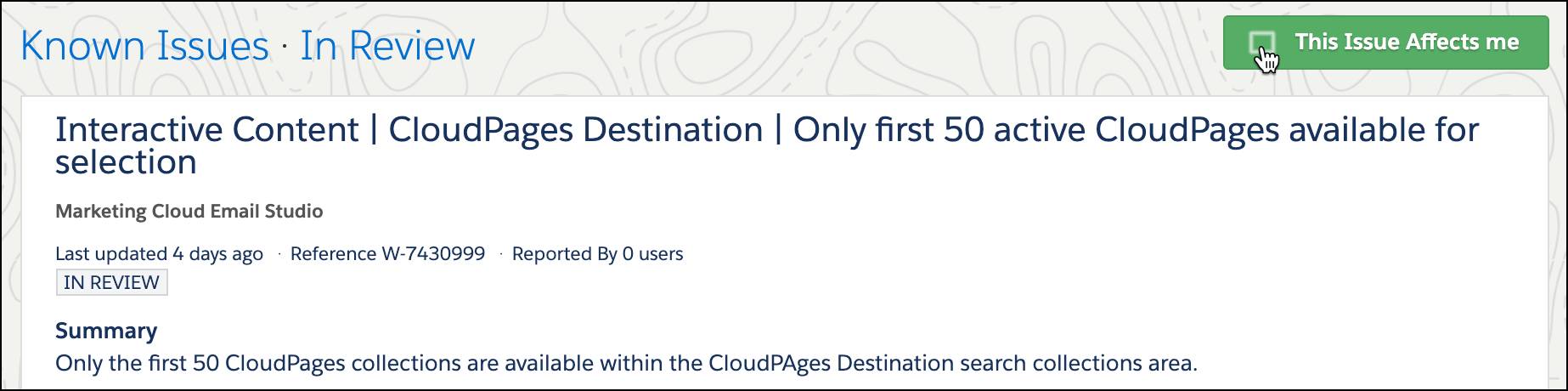
Known issues are published based on the number of customer reports, the severity of the issue, and the availability of a workaround. Status is provided to help users understand a general timeline of resolution, but be aware that these statuses can change frequently.
| Status | Definition |
|---|---|
| In Review | The issue requires review by engineering management. |
| Scheduled | A patch will release within the next 1 to 2 weeks. |
| Release in Progress | The issue is fixed on some of the salesforce.com instances. |
| Fixed | The issue is fixed on all salesforce.com instances. |
| No Fix | Salesforce Engineering Management determined that a fix for the issue is not possible. |
Doesn’t look like your issue is a known issue? Next head to the Marketing Cloud Engagement status page on Salesforce Trust before you log a case. The status page shows if there is a real-time system issue that is impacting performance. From this page find live and historical data on system performance, planned maintenance schedules, and security threats.
Create a Case
If your issue is not logged in Known Issues and there are no system issues, it’s time to contact Salesforce support. Please note, we're going to show you the steps to create a case with Salesforce support, so only follow along in Marketing Cloud Engagement if you have an active issue. Otherwise, just read along so you know what to do if you run into an issue in the future.
- First, make sure you are logged in to your Marketing Cloud Engagement account in the top right of your screen.
- From Salesforce Help click Contact Support.
- Then click Create a Case.
-
 Select the topic you need help with between either product or billing questions.
Select the topic you need help with between either product or billing questions. - Fill out your case details including all required fields.
- Click Create Case.
To help expedite and improve your support experience, include:
- A brief summary of the problem.
- Steps to reproduce the error.
Try to be as specific as possible and include any relevant information like an error message, a JobID (a number assigned to an email send), the name of your automation, and so on.
Severity and Resolution Expectations
When you log a ticket, it’s important to understand the severity and business impact. Let’s review a guide to severity. Depending on your support plan (again, chat with your account executive or admin if you don’t know), you can expect certain service level agreements (SLAs) for your logged tickets. Here are the expectations for premier customers based on case severity.
| Severity Level | Explanation of Impact | What Types of Issues | Premier Response Times |
|---|---|---|---|
| 4: Medium | An issue or question that has minimal to no impact. |
Generally categorized as “how to” questions, enhancement requests, report requests, configuration issues, and so on. | 8 hours (excluding weekends and holidays) |
| 3: High | A feature is impaired but not impacting sending activity. | A system performance issue or bug affecting some but not all users. | 4 hours (excluding weekends and holidays) |
| 2: Urgent | The system is significantly impaired, but a workaround is currently available. | A persistent issue affecting many users; major functionality impacted; significant performance degradation. | 2 hours |
| 1: Critical | The system is nonoperative or significantly impaired with no known workaround available. | Production issue affecting all users; system unavailable; data integrity issues | 1 hour |
Manage Open Tickets
Now that you have a new case created, you can manage your case and any associated comments from the Help page as well. Simply click My Cases to access and comment on any of your open cases. You can also escalate and close cases from this page.
Ready When You Are
Now that you know how to find all the resources you need for your Marketing Cloud Engagement journey, you can rest assured that you’re backed by the best—including easy-to-find help topics, intuitive learning resources (like Trailhead!), and, of course, the entire Trailblazer community.
