Manage Contact Data
Learning Objectives
After completing this unit, you’ll be able to:
- Recognize data retention settings options.
- Assess the implications of deleting a contact.
Data Retention
Marketing Cloud Engagement is able to handle large amounts of data, but everything runs more efficiently when you configure appropriate retention limits on data extensions. Consider how long you need to keep your data and configure the retention policy settings when creating the data extension. You can apply a data retention policy to a data extension with less than 100 million records from Contact Builder, but it’s best to plan ahead.
Data Retention Options
When you configure your data retention settings, it’s important to think about both the data and the use case for that data. Marketing Cloud Engagement is not designed to be a universal storage vehicle for all of your customer information, so you should be strategic in how you set up your data models. For example, if the data needs to be continually refreshed and an external system has more up-to-date information, you should set up your data model to re-import data before each send instead of preserving historical records in Marketing Cloud Engagement.
Data that passes the retention limits will be permanently deleted, keeping the record counts in line with your ongoing personalization and segmentation needs. By default, the data extension retention policy deletes unused data extensions after 6 months. The deletion process runs nightly.
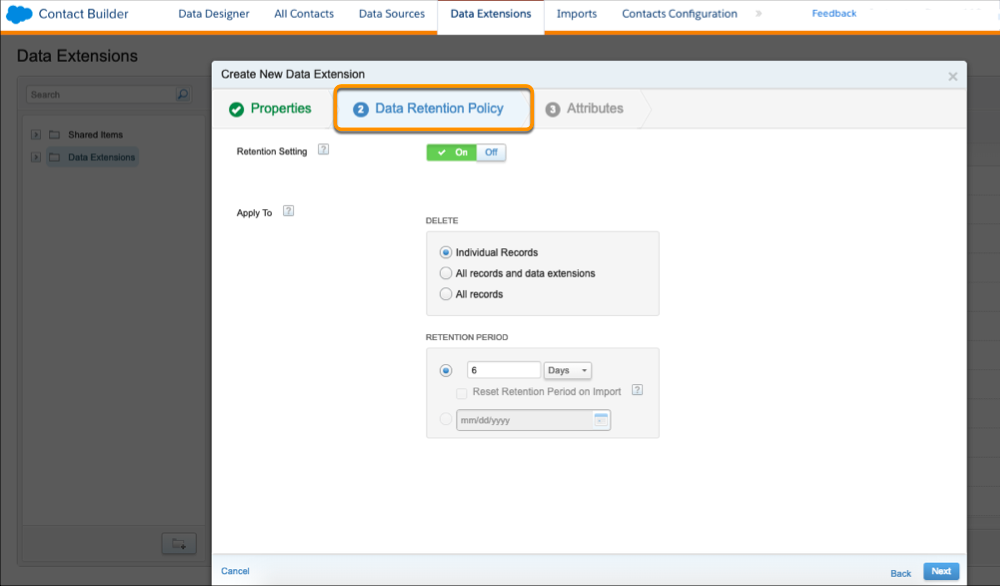
Let’s look at the retention settings that are available for your data.
-
Delete Options:
- Individual Records. When this option is selected, the data extension is retained, but the individual records inside the data extension are deleted.
- All Records. When this option is selected, the data extension is retained, but all records inside the data extension are deleted.
- All Records and Data Extensions. When this option is selected, the entire data extension and the records inside the data extension are deleted.
-
Period Options:
- After. Enter the number of days after the data extension was created to wait before deleting.
- Reset period on import. To extend the retention date following a new import.
- On. Select a specific date to delete.
Using data retention settings in combination with the proper import action (add, update, overwrite, etc.) helps ensure your marketing automations remain useful and up-to-date.
Contact Delete Process
When possible, do not delete contacts. When you delete a contact, you are losing all of the contact’s tracking data and everything about the contact. If you want to remove unengaged subscribers, unsubscribe the contacts from individual channels rather than deleting them. If you want to remove unengaged subscribers, consider moving them to a different journey or data extension. You can also use Einstein Engagement Scoring to promote better engagement.
You can manually delete individual contacts and you can delete lists of contacts, but the Contact Delete feature must be enabled.
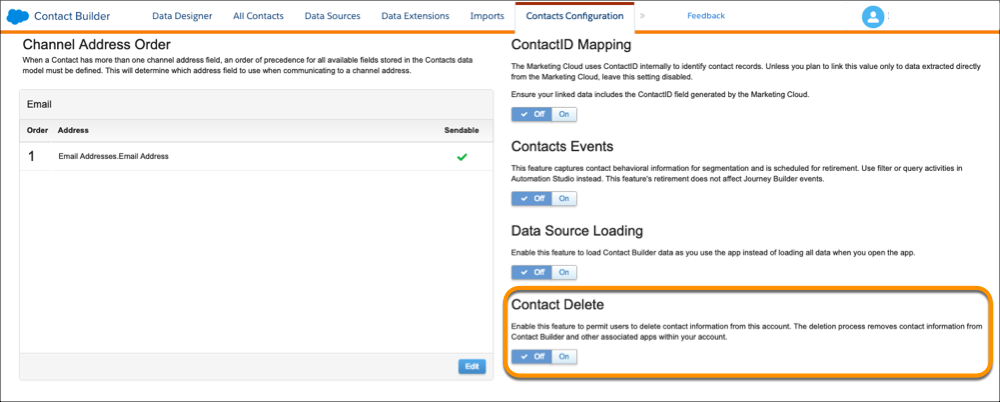
We recommend that you keep a log of the contacts deleted to prevent reintroduction. Also, be sure to back up the contact’s preferences so if you ever re-import the contact, you know the channels the contact subscribed and unsubscribed to, which is important for CAN-SPAM compliance. You can delete contacts related to Email Studio from your Marketing Cloud Engagement account, but this deletion does not totally remove the contact’s information from Marketing Cloud Engagement. Salesforce needs to retain this information to ensure that the contact’s email address does not receive messages from which they unsubscribed.
There is a 2-day default period, which is customizable, where Contact Builder suppresses contact information from showing in channel applications. You can change the suppression if you need to get people out faster. It will only delete subscribers from sendable data extensions, so if you have subscriber data on non-sendable data extensions, you're going to have to find the contact and delete it. We recommend keep the suppression period as short as possible.
Options to Delete a Contact:
-
Contact Deletion using API
- You can delete contacts using Contact ID or Contact Key or List. Refer to the documentation on the REST APIs using the links provided.
-
Contact Deletion in UI
- Select a contact from All Contacts and click Delete.
- Contacts have to be set up on a sendable data extension or in a mobile list in order to delete them. You select one of those sources to delete and everyone on the list will be deleted and all the associated contact data will be removed.
Order of Operations When Deleting
When you delete contacts, the contacts are moved from the suppression state to the deletion phase. This creates a hard deletion of the contact from the account and from all sendable data extensions. This cannot be reversed. While the contacts are suppressed, you cannot see specific information about the contacts, you cannot send to them, and you cannot import them. The contacts are removed from queries and are finally deleted. You have to remove subscriber data from non-sendable data extensions on your own.
Once the deletion is completed, you can add the contacts back through data sources. If it's a user lead or if a contact is injected into a journey, the contact is also added to the All Contacts section.
Sendlog Implications
The sendlog keeps aggregate tracking data. Let's say you sent to 10 people, then deleted one. Although there is no way to see that you sent to the particular person that was deleted, you'll still see that you sent to 10 people. So you will still see the aggregate data, but you cannot see the data of the contact you deleted.
Best Practices
- Configure retention settings when creating your data extensions.
- Don’t store all your contact information directly in Marketing Cloud Engagement.
- Keep a log of deleted contacts to prevent reintroduction.
Next, we’ll look at how Contact Builder can bring in other data from other Salesforce platforms, such as Sales Cloud and Service Cloud.