Set Up Rewards
Learning Objectives
After completing this unit, you’ll be able to:
- Explain how to create benefits and associate them with tiers.
- Outline how to set up a voucher definition and issue vouchers.
- Explain how to create promotions and send them to a specific audience.
Assign Benefits to Tiers
Loyalty benefits are the perks and privileges that members of a loyalty program are entitled to. Members of a loyalty program spend more at your business if they receive exclusive benefits.
Mary brainstorms some alluring benefits reserved only for the members of the loyalty program. Customers already enjoy the existing line of Cloud Kicks sneakers, and loyalty benefits give them another reason to purchase their upcoming sneakers.
Benefits are tied to a benefit type. Benefit types help categorize benefits. Mary charts out the benefit types and the benefits to assign to each tier of the Cloud Kicks Inner Circle.
| Benefit Type | Benefit | Silver Tier | Gold Tier | Diamond Tier | Platinum Tier |
|---|---|---|---|---|---|
|
Returns |
Get an extended period of 60 days to return orders |
Yes |
Yes |
Yes |
Yes |
|
Returns |
Get an extended period of 90 days to return orders |
No |
No |
No |
Yes |
|
Exclusive Access |
Purchase products 48 hours before they hit the stores |
No |
Yes |
Yes |
Yes |
|
Exclusive Access |
Get invited to special events |
No |
No |
Yes |
Yes |
From the Cloud Kicks Inner Circle program record page, Mary creates each benefit type and then adds the benefits to the types. For each benefit, Mary also assigns a priority sequence. The priority sequence helps member supervisors decide which benefit to provide when the member is eligible for similar benefits that are part of two different tier groups.
The final step is to assign the benefits to the tiers. Mary navigates to the Related tab of each of Inner Circle Tier Group’s tiers and assigns the benefits. Members receive benefits based on the tier that they are assigned.
Here’s how the Platinum tier appears after benefits have been associated with it.

Create Voucher Definitions
Vouchers are an effective way to encourage members to keep coming back for more. Vouchers can be awarded to a member at any point during their lifecycle. You can reward members with a voucher after they have made a purchase, as part of a promotion, during a lean period, or when the member is about to reach a new tier.
Loyalty Management allows you to reward members with three types of vouchers.
| Voucher Type | Usage |
|---|---|
|
Fixed Value |
Members can use this type of voucher to receive a specific discount amount on a product or service. |
|
Discount Percentage |
Members can use this type of voucher to receive a specific discount percentage on a product or service. |
|
Product or Service |
Members can use this type of voucher to purchase a specific product or service. |
Members can also use vouchers to purchase or enjoy the services of loyalty program partners. If you want to target members during a specific season, you can define the time period that members are allowed to use the vouchers.
Mary is impressed. She decides to create two vouchers. One allows customers to get a 10% discount until the end of 2022. The other voucher provides a $50 discount on Ursa Major Solar’s solar panel batteries and can be used within 2 months.
Since the same voucher can be issued to multiple members, Mary must first create a voucher definition. She can then use the voucher definition to issue unique vouchers to each target member. Mary creates the following voucher definitions:
| Name | Type | Product | Expiration Settings |
|---|---|---|---|
|
10% discount on next purchase |
Discount Percentage |
N/A |
|
|
$50 discount on Ursa Major Solar’s solar panel batteries |
Fixed Value |
Solar Panel Batteries |
|

Now that the voucher definitions are ready and active, Mary can issue a voucher to a member at any time using the Issue Voucher quick action available on the record page of Cloud Kicks Inner Circle’s members.
Spread the Word with Promotions
Promotions are a great way to increase customer activity and provide unique perks to your loyalty program members. Based on a customer’s profile, you can shoot out a promotion that caters to the customer’s needs. You can also create promotions that are focused on season-specific products.
Mary can create three types of promotions.
- Standard promotions: These reward customers immediately after they complete an activity.
- Cumulative promotions: These reward customers after they complete multiple purchases that add up to a certain amount during a specific time period.
- Joint promotions: These involve one or more partners who jointly contribute, offsetting liability because partners commit to a percentage of the promotion they want to fund. This helps capture the liability at the promotion level.
Organizations can use promotions to instantly gratify customers by crediting points, or they can encourage increased customer engagement with vouchers.
Mary is planning a standard promotion that issues customers a voucher for a 10% discount on their next purchase if they purchase two or more slip-on shoes during the summer. She wants to target customers who are based out of southern states.
Here’s what her promotion looks like.

Send Promotions to a Target Audience
Mary has a very specific target audience in mind for this promotion, but she doesn’t know how to filter for the audience among all the loyalty program members. She turns to Linda, the awesome admin, for guidance.
Linda has a quick chat with the Cloud Kicks Salesforce account executive. She learns that she can automate the process of filtering the target audience by segmenting the loyalty program members using Data Cloud.
Linda creates and publishes a segment that only selects customers who are based out of the southern states. To help Mary out, Linda also associates the promotion with the segment that Mary had created.
That didn’t take a lot of time; Linda didn’t anticipate finishing this task with so little fuss! She decides to go ahead and create a campaign in Marketing Cloud Engagement to email the promotion to the target audience.
By segmenting members and creating customized campaigns, Mary can reach members on different engagement platforms, with customized content based on their engagement with the brand. This is a great way to personalize rewards. Mary is excited by the potential of promotions and plans to create more of them. She learns another quick and easy way to set up promotions with Loyalty Management.
Create Quick Promotions
Mary can use the Quick Promotion Wizard to configure a promotion, its eligibility, and rewards in just a few clicks. For example, she wants to create a week-long promotion for Thanksgiving and offer members a $20 voucher on all purchases over $100.
Let’s see how she uses the Quick Promotion Wizard to set it up in five steps.
- Enter Primary Information: Define the promotion and select the applicable journal sub-type.
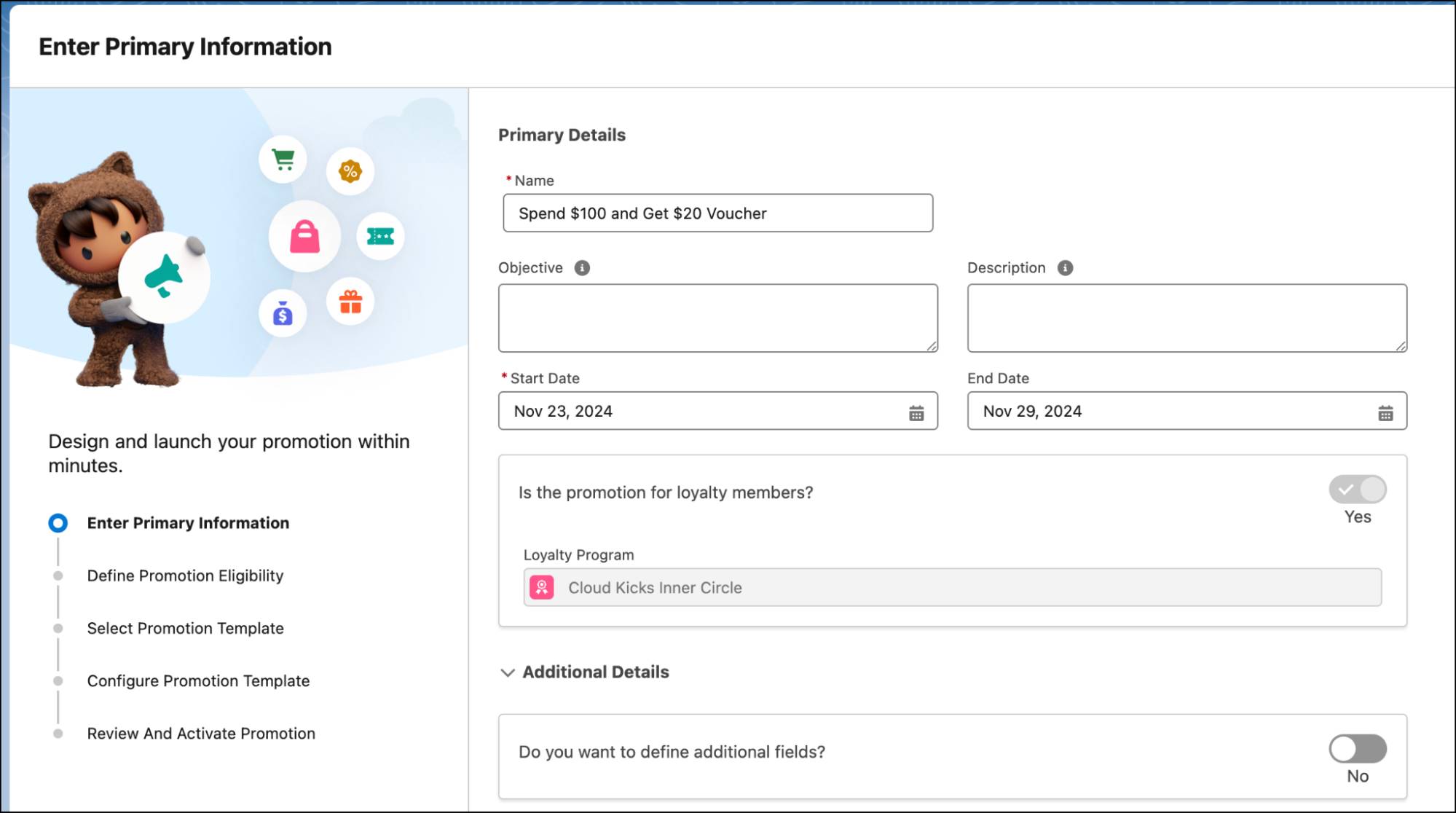
- Define Promotion Eligibility: Decide which products, customers, and events are eligible for the promotion. Also define enrollment requirements.

- Select Promotion Template: Use the Accrual Events template to reward members for purchases and engagement.

- Configure Promotion Template: Specify how members are rewarded by the promotion.
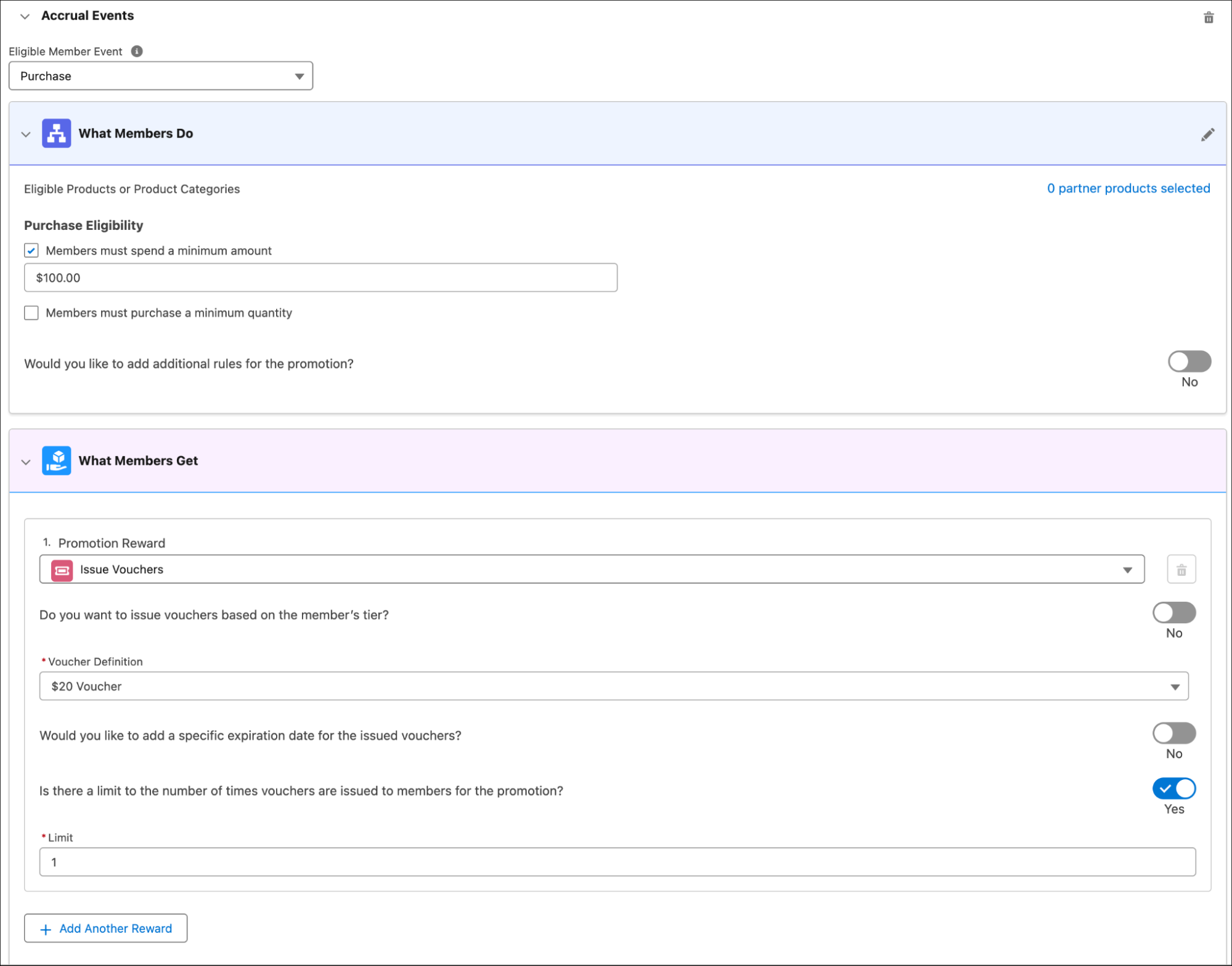
- Review and Activate Promotion: Review the promotion’s configuration and activate it.

When a promotion is activated, a rule is created to apply the promotions for applicable transactions. If a member makes a transaction over $100 in the given period, they receive a $20 voucher.
Recognize Member Milestones with Badges
Another way to elevate member experience is to assign badges to members based on their interaction with the loyalty program. As members interact with the program, they collect badges and receive special recognition. For example, members receive an Evangelist badge after 10 social media mentions or a Frequent Customer badge after five transactions. Earning badges creates a sense of competition among members and boosts engagement.
Mary knows that engaging with the program should be a fun experience for members. She decides to create badges for members with the highest transactions for the month. Badges are valid until a specific date, irrespective of when they were assigned to the member, or for a specified duration after the assignment. Since the badge is related to transactions in a month, she sets the validity of the badge to one month. The graphics team creates an icon associated with the badge.

Once the badge is ready, it’s time to assign it to members. But how does the program know who to assign the badge to, and when? The program assigns badges using rules, which define the conditions for eligibility and action associated with assigning the badge. Mary works with Linda to create these rules. You learn more about rules in the next unit.
Mary, with Linda’s help, has completed the setup of the loyalty program rewards. Next, she wants to figure out how to run the loyalty program on a daily basis.
