Explore the New Service Tools
Learning Objectives
After completing this unit, you’ll be able to:
- Explain the benefits of Service Cloud features in Lightning Experience.
- Start customizing the Lightning Service Console for your users.
Service Cloud in Lightning Experience
Wondering which Service Cloud features are available in Lightning Experience? Well, wonder no longer! Let’s talk Service Cloud.
The Fast-As-Lightning Service Console
The Lightning Service Console is a standard Salesforce Lightning console app that’s designed to meet all your service team’s needs. Plus you can customize the console to make it your own.
Here’s what you get in the standard Service Console app.
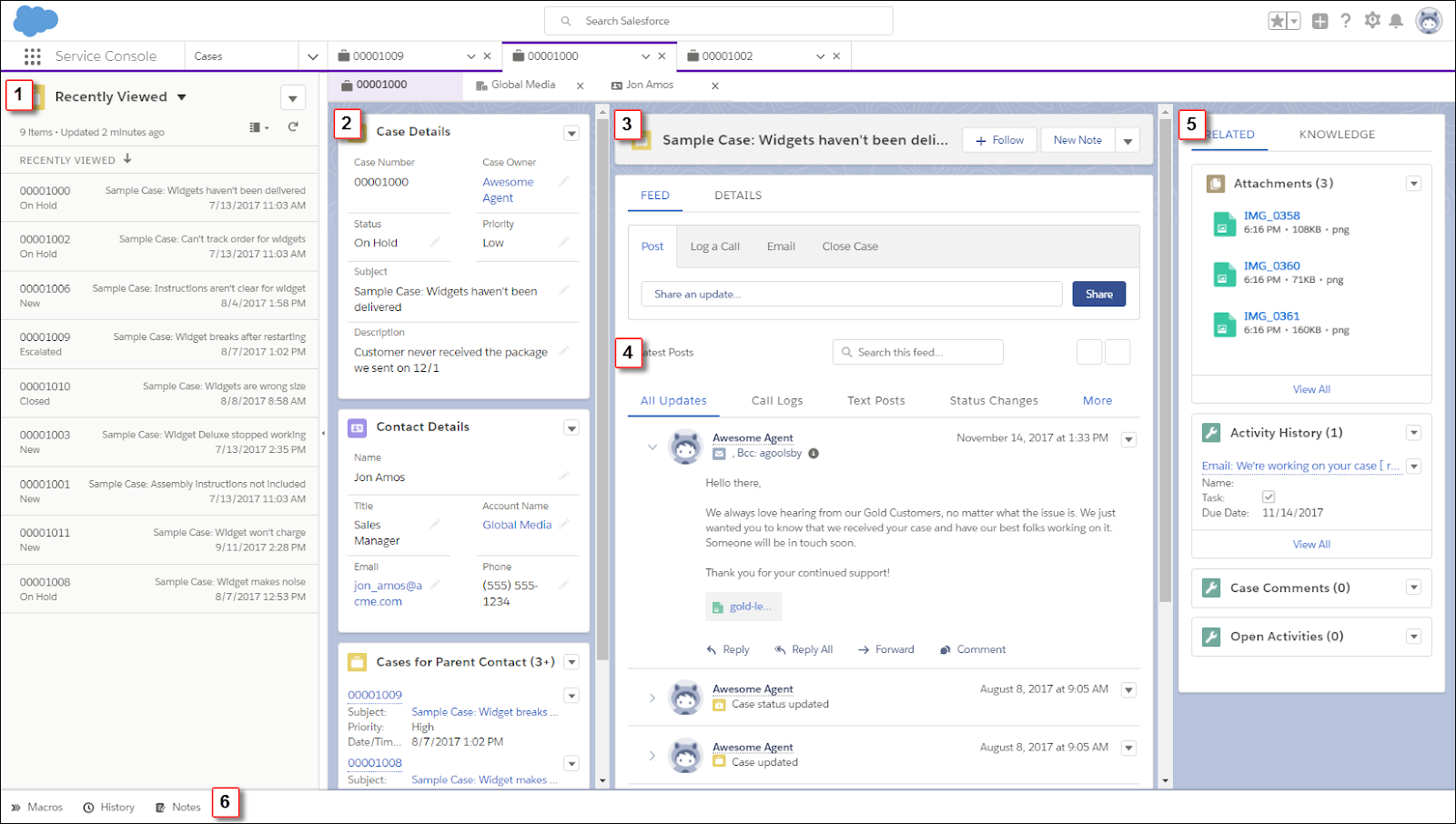
Here’s how the standard Service Console app helps you out. Manage cases faster Split view shows a list view at the same time as workspace tabs and subtabs, letting your support agents manage multiple cases on a single screen (1). See it all at once A preconfigured, three-column layout puts all the important information on the same page, and minimizes clicks and scrolling.
- In the first column, case details, contact details, and related cases for the parent account are displayed using Related Record and Related List Single components (2).
- The second column includes a highlights panel that’s front and center (3). The compact case feed lets you see more of your case updates (4).
- The third column includes related lists and Knowledge articles relevant to your case (5).
Keep up on all the details
The preconfigured utility bar provides fast access to History and Notes (6). You can also customize the utility bar to include other tools like Macros, Omni-Channel, and the Open CTI Softphone.
Best Practice Makes Perfect
As awesome as the default Lightning Service Console is, with a little polish, you can tailor it to meet your specific service needs.
We recommend that you:
- Update the name, description, and branding for the app
- Add other items, such as quick text, macros, products, and contracts (the Service Console app includes cases, contacts, accounts, reports, dashboards, chatter, and Home by default)
- Add other utilities, such as an Open CTI softphone, Omni-Channel, Macros, and Community 360
- Assign the app to the appropriate user profiles, like your service agent profiles.
The only thing you can’t change is the app’s Developer Name.
Be a Knowledge Sponge
So what’s so great about Lightning Knowledge? Everything you need is all in one place! It provides a high-powered yet streamlined way to manage your knowledge base. You get the benefits of standard objects that work just like other objects in Salesforce. Lightning Knowledge has changed the way Knowledge works in Salesforce. Standard record types replace article types, and the Knowledge component for Lightning Service Console replaces Knowledge One for the Service Console in Salesforce Classic. These changes make it much easier for you to set things up.
Your support agents can search, view, author, and manage articles from a single Knowledge home page in Lightning Experience. Plus, they can do the following authoring actions without leaving Knowledge home.
- Create an article
- Published articles—create a draft version or archive the article
- Draft articles—publish, edit, or delete
- Archived articles—restore or delete
- Bulk actions—archive, assign, publish, restore, submit for translation, and delete drafts or archived articles
Embedded Chat for Fast, Snappy Service
Embedded chat allows customers to get quick answers to their questions by chatting with an agent while browsing your site. So, it’s a great idea to add the Embedded chat widget to your website! Embedded chat uses the original Chat configuration, but in Lightning Experience you have a simpler setup on the Service Console.
What the customer sees: the chat widget button sits on your web page, and when someone has a question, they simply click the button to launch the chat.

Customers fill out the brief pre-chat form, which helps agents gather basic information about the customer, like their contact information and their needs.
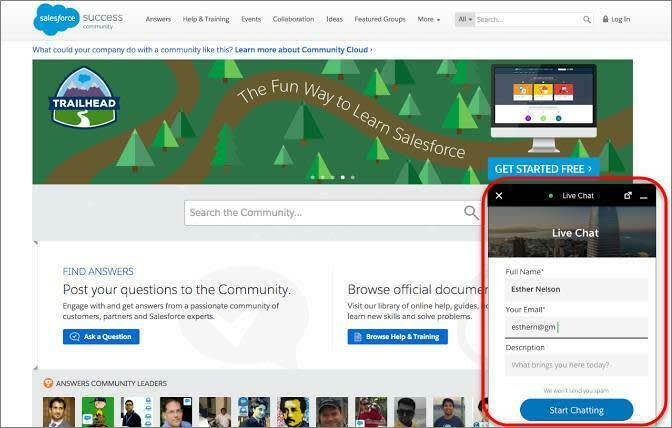
Customers can chat while viewing your web page, and they can minimize the chat window whenever it’s in their way. The chat widget persists across your web pages so customers can keep browsing while chatting with an agent.

This example shows what support agents see when they chat with customers via Embedded chat. Embedded chat sits directly in the Service Console, allowing a quick and easy response to customers.

Analyze the Service Analytics App
Help your support team use data to uncover key insights and drive the success of your service business. The Service Analytics app shares best-practice key performance indicators (KPIs) about your service data in a single place. Even better, the app tailors this information by role, so everyone on the team gets the right information at the right time.
Using the prebuilt dashboards in the Service Analytics app, service managers can quickly view average case closing times, customer satisfaction, and trending, historical, and peer benchmarks. They can also get insight into the team’s use of knowledge articles to resolve cases, and other data so they can quickly take appropriate actions.

Another set of dashboards—called sidebars—are specifically for support agents. For a given case, an agent can view customer history, number of cases, and CSAT. Ensure that agents have fast access to this information by embedding these sidebars on key Salesforce pages, such as the service console.
Sounds complicated and time-consuming to set up? Most of the hard work is already done for you! We built the complex queries, formulas, and ratios that draw from your service and sales data, and assembled them into easy-to-read visualizations. All you do is run a built-in configurator and answer a few questions about the data and fields you’d like to see. Woohoo!
Get Out There with Field Service
Field Service is a mobile-friendly field service hub for your service team. Your agents can easily connect with people who work at customer sites, or who work on the go in delivery vehicles. Field Service helps everyone on the team make smarter decisions with visibility into operational performance and key performance indicators.
Running a field service business means managing many moving parts. With Field Service, your agents, dispatchers, and field technicians get the tools to manage work orders, service resources, and scheduling. But what about specifics? How about:
- Create service resource records that represent your field service technicians and add details about their skills, service territories, and availability.
- Set up multilevel service territories that represent the regions where your technicians work.
- Track your product inventory and service vehicle locations.
- Schedule one-time or recurring appointments for customers and add details about technician preference and required skills.
- Standardize your business’s field service tasks with maintenance plans and templates.
- Keep customers informed about service progress with on-site service reports.


Omni-Channel Knows All
Omni-Channel helps your service center route any type of incoming work item—including cases, chats, or leads—to your most qualified, available agents. It’s flexible and customizable, and you can configure it without writing code. Pretty rad!
Use Omni-Channel to manage the priority of work items for agents and balance the distribution of assignments. You can also define which agents work on different types of assignments, such as leads or sales inquiries, and other assignments that help with support questions.
Omni-Channel routes all these assignments to the correct agents automatically, which your agents will love. They no longer have to pick and choose work assignments from a queue, which saves everyone time, effort, and brainpower.
In Lightning Experience, the Omni-Channel utility delivers work right to your Lightning Service Console users via requests routed through Omni-Channel. Console users can set their presence status and accept or decline work depending on your Omni-Channel settings.

Resources
-
Salesforce Help: Lightning Service Console
-
Salesforce Help: Best Practices for Customizing the Lightning Service Console
-
Salesforce Help: Set Access for Lightning Knowledge
-
Salesforce Help: Compare Lightning Knowledge with Classic Knowledge
-
Salesforce Help: Embedded Chat
-
Salesforce Help: Service Analytics
-
Salesforce Help: Salesforce Field Service
-
Salesforce Help: Omni-Channel Component for Lightning Console Apps
-
Salesforce Help: Set Up Omni-Channel
