Optimize Customer Journeys with Versions
Learning Objectives
After completing this unit, you’ll be able to:
- Explain why you would use journey versions.
- Describe the difference between a version and a copy.
- Access the journey versions dashboard.
- Create a new journey version.
- Manage journey versions.
Why Use Journey Versions?
Sometimes you want to make changes to a journey without interrupting the flow of contacts. Versions allow you to revise a journey without interrupting the contacts currently in the journey.
Use versions to:
-
Iterate on an existing journey. You can create a journey, run it for a set period of time, review the performance, and then create a new version to modify for optimization.
-
Compare performance between versions to optimize a journey. A new version will let you optimize a journey. Over time, you’ll have a series of journeys to compare performance as you optimize the messaging, timing, and decision flows.
Access the Versions Dashboard
Click a journey in the Journey dashboard to view the Versions dashboard. Here’s where you find a list of all the versions you created for the journey you’re reviewing. It also displays the status, total number of contact entries, percentage goal attainment, and the date the version was last modified. It’s also where you can stop a version or create a new version, which we discuss later.
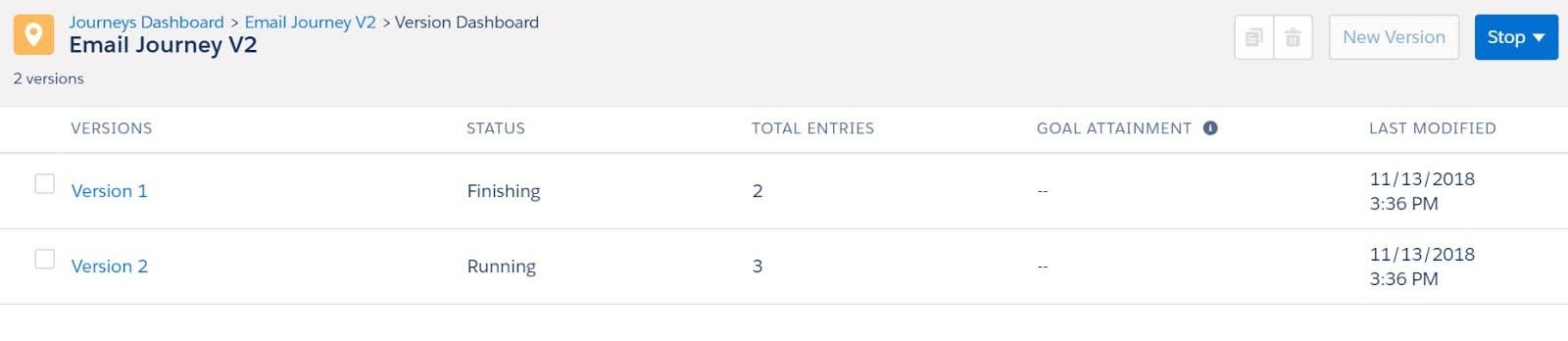
Create and Manage Multiple Versions
Only the currently active journey can receive new contacts through the Entry Source. Once a version is active, you can’t modify or edit Entry Sources or Activities on the canvas. In order to make changes, create a new draft version, which is fully editable.
Click New Version to create a new version that is associated with its parent journey for aggregate reporting purposes. Drafts can be created from an inactive or stopped journey, but inactive or stopped journeys can’t be restarted or relaunched. However, you can create a copy with new tracking and reporting for that version.
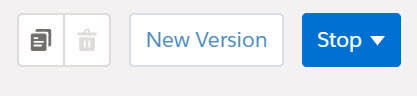
A journey's Contact Entry settings persist across all versions. Contacts from the previous versions don’t move to the new version; instead, they continue to progress through their original version until they exit. When a journey is configured not to readmit contacts, contacts aren’t admitted after exiting a previous version. Once all contacts complete the previous version, it becomes inactive.
Copy a Journey
If you want to compare real-time performance between journeys, create a copy so the journeys can be active and run concurrently. This requires building and managing two separate journeys along with their audiences.
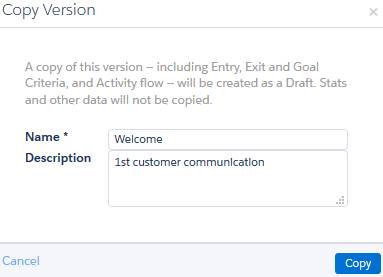
Creating a copy of a journey creates a new journey that is identical but will run independently, with a unique title, audience, and reporting. Creating a new version using the New Draft function also duplicates the journey, but this version will be associated with the parent journey for reporting purposes. Both are fully editable until activated.
Case Study: Isabelle Launches a New Version of Her Welcome Campaign
Isabelle decides to test her theory on future new subscribers. She’s happy to let subscribers who are already in the middle of the first version of her campaign finish out in that version, but she wants to see if this small tweak makes a meaningful difference.
She makes a copy of the original journey. She opens the copy to the journey plan and edits the wait time between messages 1 and 2. She saves and activates the copy. Since both versions run concurrently, she can get final performance numbers for the original journey and compare them with the final numbers for the copy when she revisits the campaign next month. From there, she may decide to use one of the versions as a model for future welcome campaigns, or she may decide to create a new version.
In the next unit, you learn how Isabelle organizes and manages the different versions of her campaign.
Resources
