Set Up Producers
Learning Objectives
After completing this module, you’ll be able to:
- Manage producers’ life events.
- Provide easy access producer information.
- Include multi-producer policies in metrics and charts.
- Configure metric calculations for multiline policies.
Manage Producers’ Life Events
With the Salesforce insurance innovation, sales managers like Corinne can get up close and personal with Cumulus’s producers by reviewing producers’ life events at a glance. Matt makes this possible by adding the Life Events or Business Milestones component to the contact record page.
- On the contact record page, from Setup, select Edit Page.
- Drag the Life Events or Business Milestones component to the page.
- Click Save.
Provide Easy Access to Producer Information
Corinne’s job as a sales manager at Cumulus keeps her very busy. So she appreciates the little details that simplify her work, such as being able to have a summarized dashboard view of key information about Cumulus’s producers from multiple objects without going through multiple related lists. Here’s what Matt does to make that magic happen.
- On the account or contact record page, from Setup, select Edit Page.
- Drag the Relationship Card component to the page.
- Click anywhere on the component to select it.
- In the Properties pane, under Card Types, click Select.
- Select Producer Account Configuration or Producer Contact Configuration, depending on the record page you are on.
- Click Save.
On a distributor’s record page (Account), Corinne sees one card for each producer working with that distributor. On a producer’s record page (Contact), they see one card for the producer.
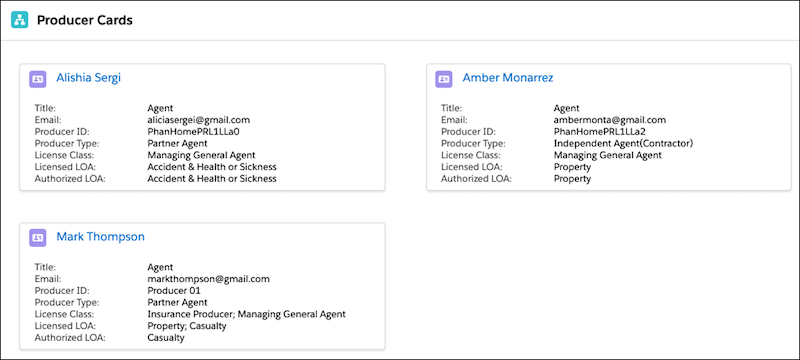
This table lists the labels on a producer card and their source fields.
| Label | Description | Source Field |
|---|---|---|
|
Title |
Title of the producer, such as Agent. |
Contact.Title |
|
|
Producer’s email address. |
Contact.Email |
|
Producer ID |
A unique identifier for the producer. |
Producer.Name |
|
Producer Type |
Type of the producer, such as Partner Agent, Captive Agent, or Independent Agent. |
Producer.Type |
|
License Class |
The class that the distributor’s license belongs to, such as Insurance Producer, Managing General Agent, or Public Adjuster. |
BusinessLicense.LicenseClass |
|
Licensed LOA |
The line of authority (LOA) that the producer has a license for. A producer can have licenses for multiple LOAs, such as Property, Casualty, and Health. |
BusinessLicense.LineOfAuthority |
|
Authorized LOA |
The line of authority for which the insurance company has authorized the producer to act as its agent. |
BusinessLicense.LineOfAuthority WHERE LineOfAuthority IS IN DistributorAuthorization |
Include Multi-Producer Policies in Metrics and Charts
By default, the policy-related metrics and charts include only the policies that are assigned to single producers. But that doesn’t paint the full picture and is therefore not very useful for sales managers like Corinne.
Matt figures he can also include policies with multiple producers in calculations to ensure that metrics and charts show accurate policy and premium figures. Here’s how he does that.
- On the home page or the record page, from Setup, select Edit Page.
- Click anywhere on the component that contains the metrics or charts to select it.
Here are the components that include policy-related metrics or report charts:- Insurance Distributor Performance Metrics
- Insurance Agent Performance Metrics
- Insurance Agent Action Items
- Insurance Agent Reports
- In the Properties pane, select Include policies with multiple producers.
Select this option only if you use the Producer Policy Assignment object to map both a single producer to a policy and multiple producers to a policy. After you select this option, metric and chart calculations use only the mappings from the Producer Policy Assignment object. They ignore the lookup from the Insurance Policy object to the Producer object.
This option is not available for the Distributor Performance Dashboard. The reports on the Distributor Performance Dashboard always include the policies with multiple producers. - Click Save.
Configure Metrics Calculations for Multiline Policies
By default, metrics count policies and premiums at both parent and child levels. Matt can, however, choose to include only parent policies or both parent and child policies in metrics calculations, depending on how premiums are populated for multiline policies. For example, if premiums are populated for child policies and also aggregated at the parent level, then include only parent policies in calculations. This prevents double counting.
This is how Matt does that.
- From Setup, in the Quick Find box, enter
Insurance Settings, and then select Insurance Settings. - Enable Include Only Parent Policies When Counting Policies and Calculating Premiums.

Thanks to Matt’s admin wizardry, Corinne now has a comprehensive view, at her fingertips, of how Cumulus’s distributors and producers are performing. Would it be cool if some of this power was also passed on to distributors and producers? Like what if Marcello and Ridhima at MaxProtect also had access to performance metrics, report charts, and action items that would help them monitor their goals and accomplishments, meet deadlines, and improve sales and service? Let’s see how Matt achieves exactly that and more in the next unit.
