Use Entitlements in Customer Cases
Learning Objectives
After completing this unit, you’ll be able to:
- Apply your timeline of required steps to a customer case.
- Add the Milestone Tracker to a page layout.
Accessibility
This unit requires some additional instructions for screen reader users. To access a detailed screen reader version of this unit, click the link below.
Create a Case from an Entitlement
The moment has come. A frantic representative from DreamHouse Realty calls Ursa Major’s support line and reports that one of its new solar panels is malfunctioning. Ada Balewa gets on the line to take the case. First, she checks that DreamHouse Realty has an active phone support entitlement. It shows up in the Entitlements related list on the account.

After Ada determines that she can provide support to the customer, she creates a high-priority case.
- From the App Launcher, enter
Accountsin the search bar, and select Accounts | DreamHouse Realty.
- In the Entitlements related list, click Standard Phone Support.
- In the Cases related list, click New.
- For Priority, select High.
- For Case Origin, select Phone.
- For Subject, enter
Malfunctioning Solar Panel.
- For Description, enter
New solar panel isn't working as expected.
- Assign DreamHouse Realty as the Account if it doesn't appear automatically.
- Leave the rest of the fields as is, and click Save.

The Standard Phone Support entitlement is automatically added to the case. Because the DreamHouse Realty entitlement uses your Standard Support process, the Resolution Time milestone for high-priority cases automatically starts counting down on the case’s feed. Support reps like Ada can see the countdown in the milestone tracker.
Tip: If you don't see the Entitlement Name field on your Case record, you may need to add it to the Case Page Layout. Go to Setup, find the Case object, and edit the page layout to include this field.

Important
Closing this case doesn’t automatically mark the milestone complete. However, you can set up an Apex trigger ( view samples ) to automatically mark a Resolution Time milestone completed when its case is closed.
Add the Milestone Tracker to Cases
The milestone tracker helps reps stay prepared for support deadlines by showing them:
- The time remaining until an active milestone reaches its Target Date
- The time passed since an overdue milestone’s Target Date
- A list of upcoming milestones
- A list of completed milestones
Let’s add the milestone tracker to the Case detail page.
- Navigate to the Malfunctioning Solar Panel case detail page.
- In the App Launcher, search for
Casesand select Cases.
- Select the Malfunctioning Solar Panel case you created.
- Click the Setup gear icon in the top-right corner of the page, then click Edit Page.
- Find the Milestones Lightning Component from the list on the left-hand side and drop it under Case Details.
- Click Save | Activate | Assign as Org Default | Desktop | Next | Save.
- To see your changes, click Back.
Ta-da! The Milestone Tracker now appears on your Case detail page.
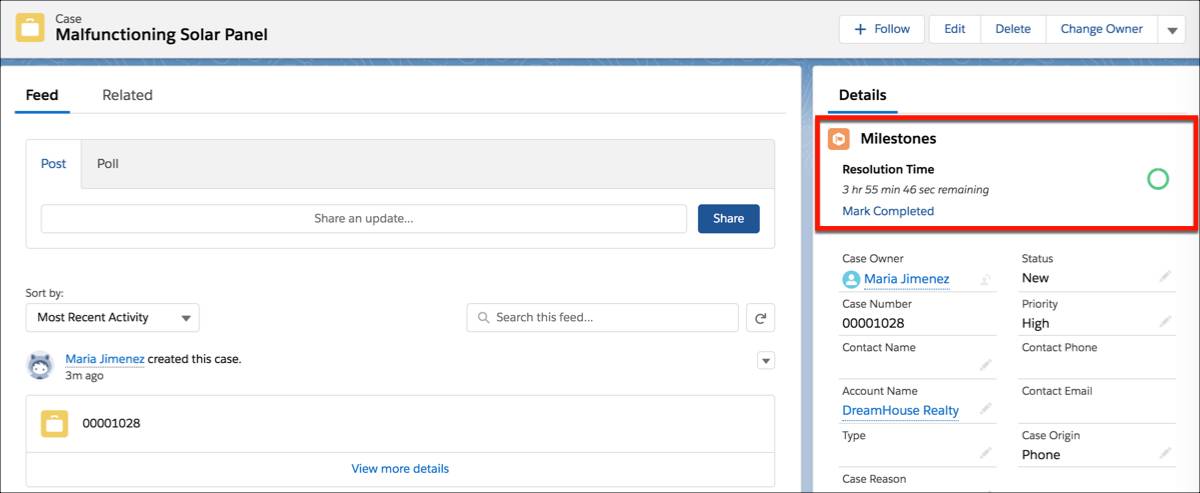
What Happens Next?
Let’s review what Maria has accomplished. She’s set up an awesome entitlement process to enforce Ursa Major’s Happy Customer policy. She applied the process to a customer entitlement and used it in a case. How does this all fit into the bigger picture?
Well, here are some tips to get Maria started with the next steps.
- She can apply the Standard Support entitlement process she created to any customer entitlement to enforce case resolution times. Just select the process in the Entitlement Process lookup field on an entitlement.
- She can use the master milestone created (Resolution Time) in any entitlement process to enforce case resolution SLA terms. Just add it to an entitlement process via the Milestones related list on the process.
- To keep things simple, Salesforce limits the changes you can make to an entitlement process after it’s activated. If Maria wants the option to create and maintain multiple versions of an entitlement process, she can enable entitlement versioning. When she sets up a new version of an entitlement process, she can migrate entitlements and cases from the old version to the new one.
Resources