Deploy a Model
Learning Objectives
After completing this unit, you’ll be able to:
- Deploy a model into Salesforce.
- Describe ways to sustain accurate models in production.
Ready to Deploy
Now that you’ve learned about models and how to evaluate them, it’s time to deploy your model into Salesforce!
- On the Model Performance Overview tab, click Deploy Model, or choose Deploy Model from the model dropdown menu.
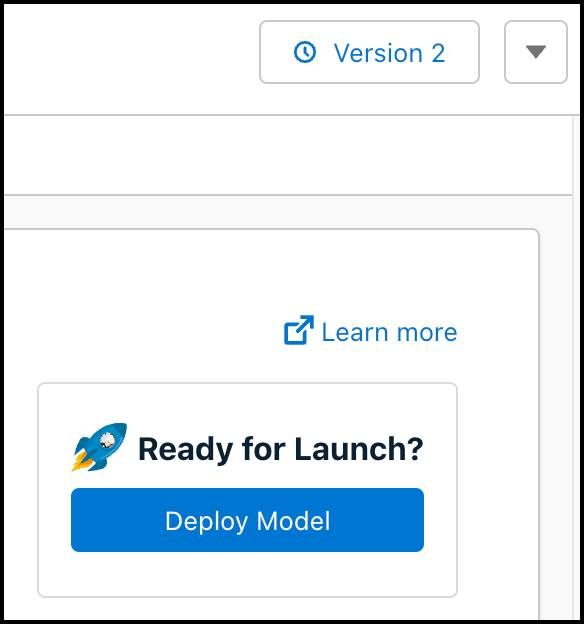
- If you see the Ready to Deploy prompt, click Get Started.
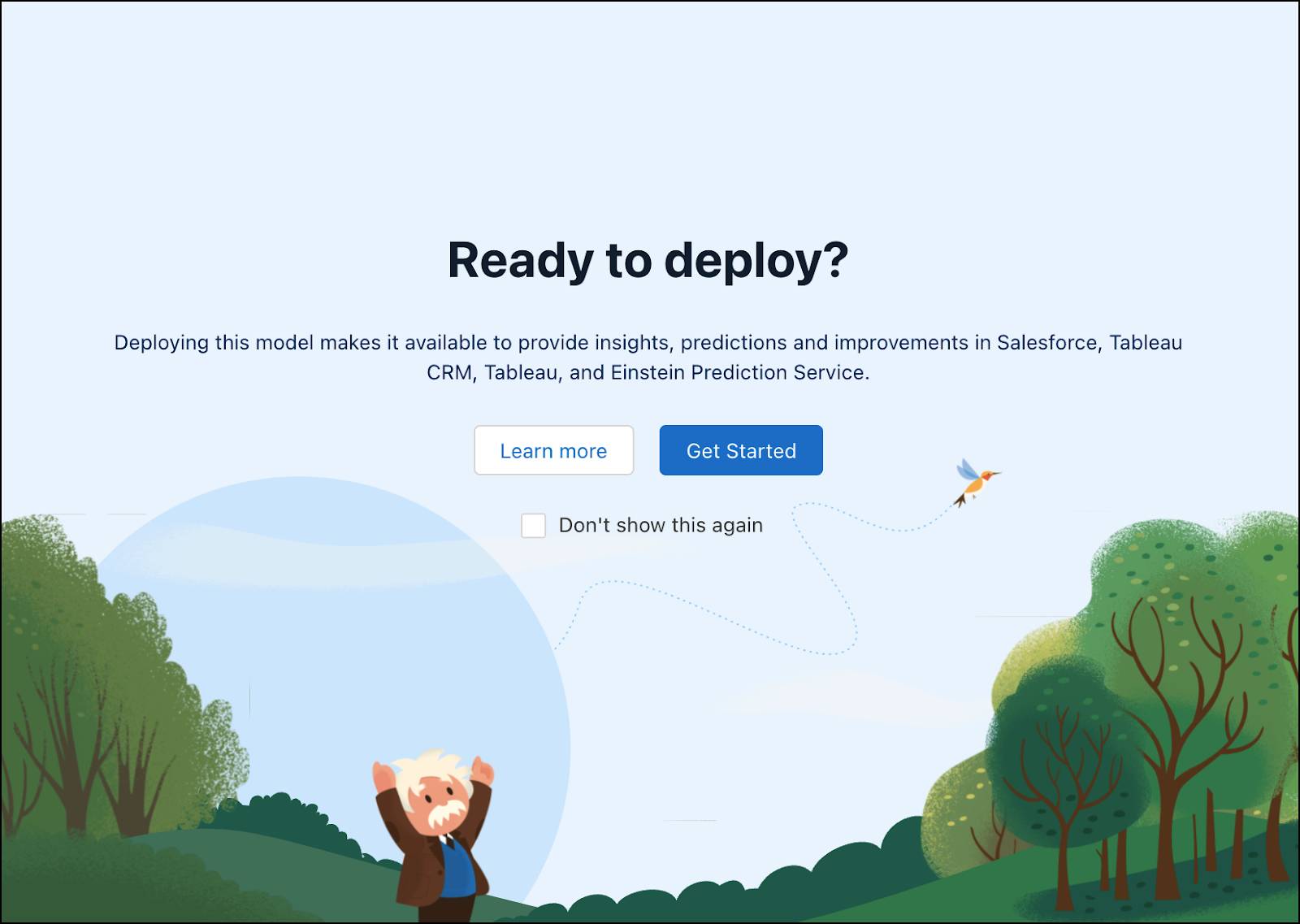
The Einstein Discovery deployment wizard walks you through the steps to deploy this model.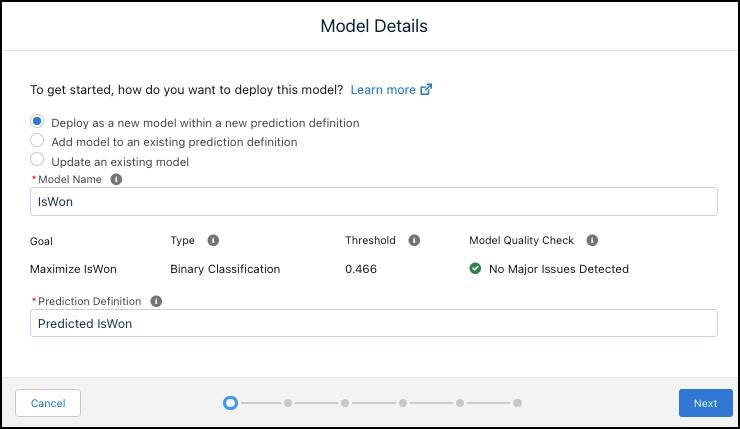
- In Einstein Discovery, every deployed model belongs to a container object called a prediction definition. This screen prompts you to create or update models and prediction definitions, as well as to change the model name. A prediction definition can contain multiple models in which each model produces predictions for a different segment (subset) of your data. In your case, you have just one model to deploy.
- For now, accept all defaults and click Next.
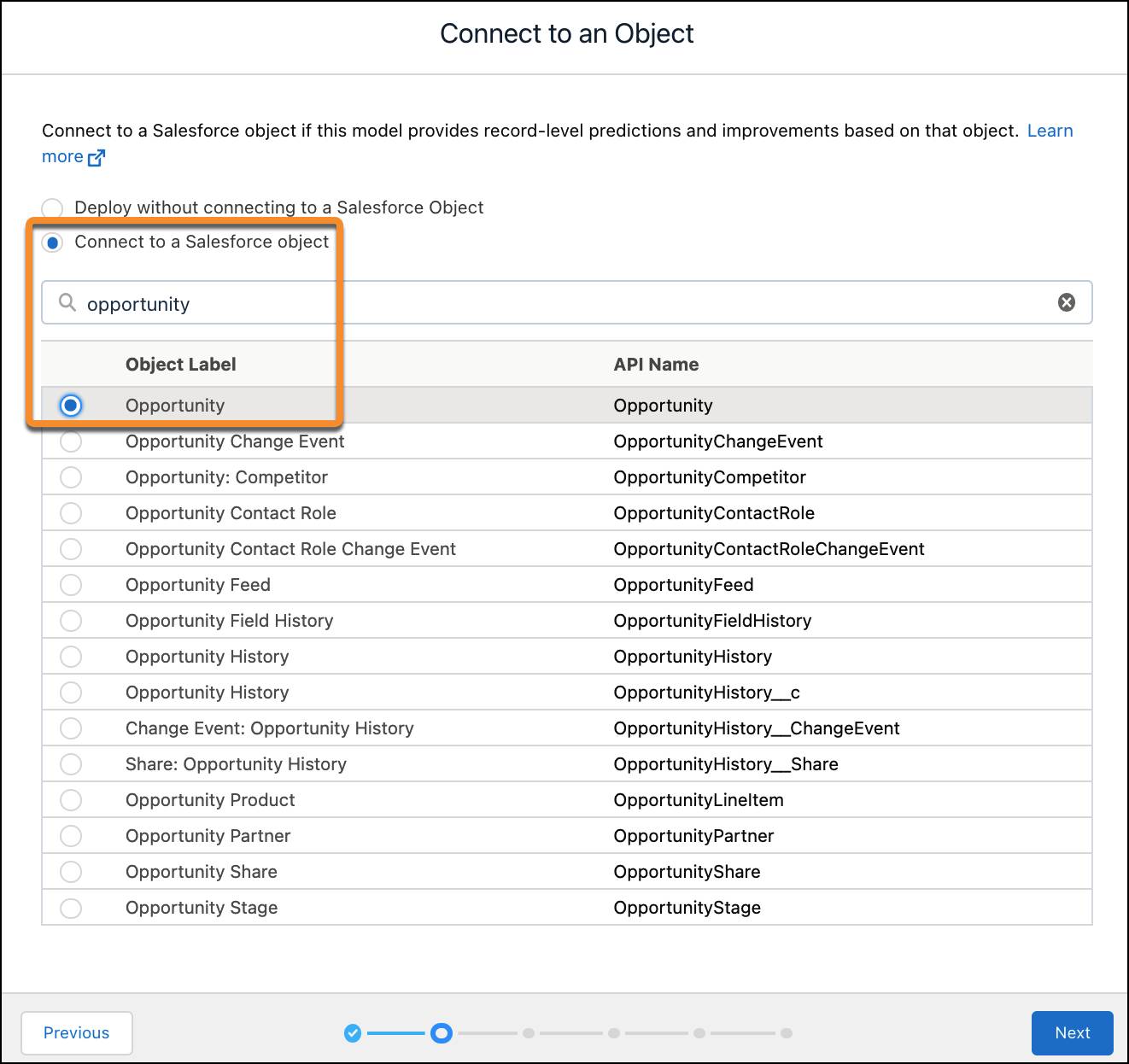
This screen prompts you to specify the Salesforce object for which you want to predict outcomes. Typeopportunityin the search box, select Opportunity, and then click Next.
Note: If your data is completely external to Salesforce and not associated with any Salesforce object, you would select Deploy without connecting to a Salesforce Object instead.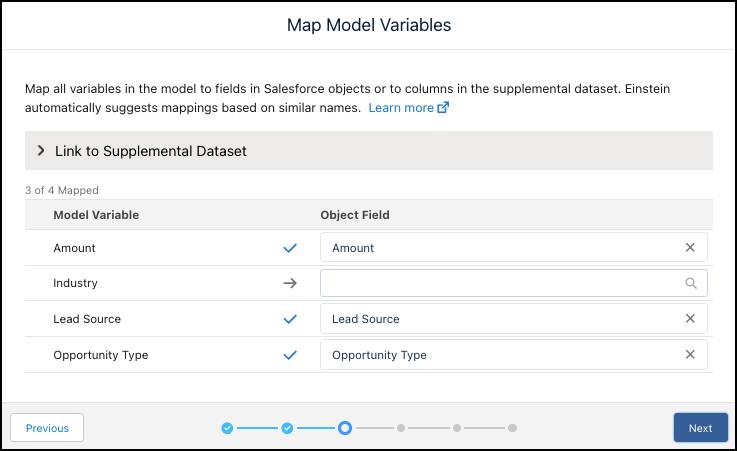
Einstein automatically maps model variables to fields in the object. Everything must be mapped. Industry is missing a mapping. Click in the Object Field selector for Industry and select Opportunity > Account > Industry.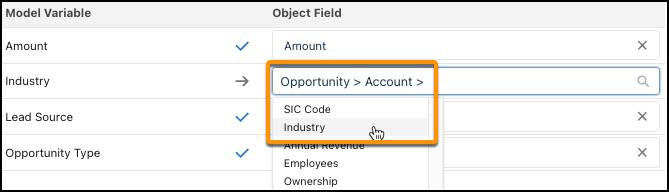
Click Next.
- For Segment Data, accept the default Don’t segment, and then click Next.
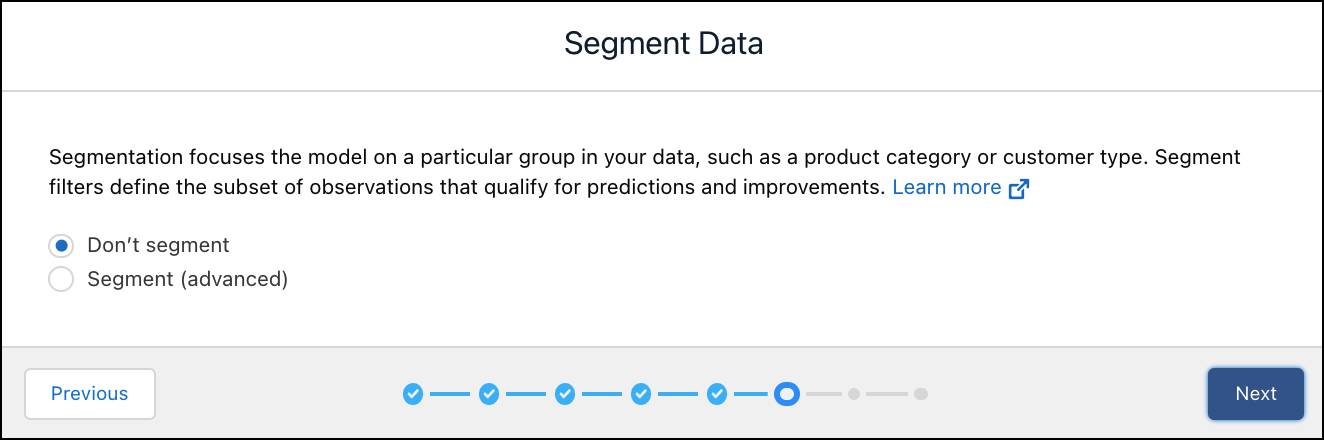
Note: If you wanted to create a prediction definition with multiple models, this is where you’d define filter conditions for a segment in your data. You can skip this because you’re creating a prediction definition with only one model and no segment filters.
- For Select Actionable Variables, select Amount, and then click Next.
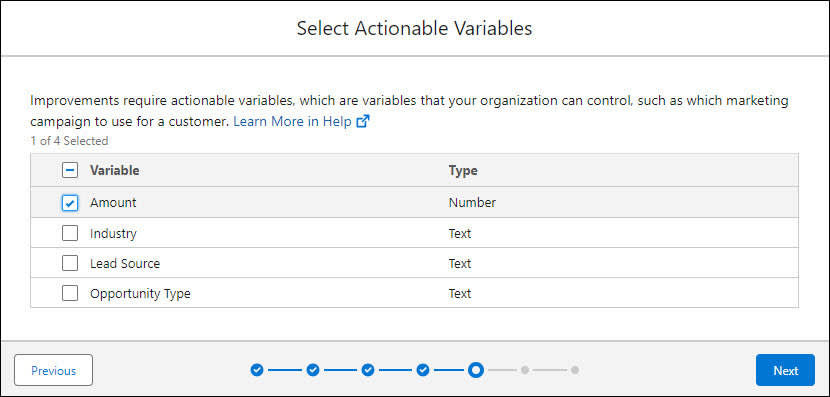
- For Customize Predictions, accept the default Don't customize and click Next.

- Review the deployment settings, then click Deploy.
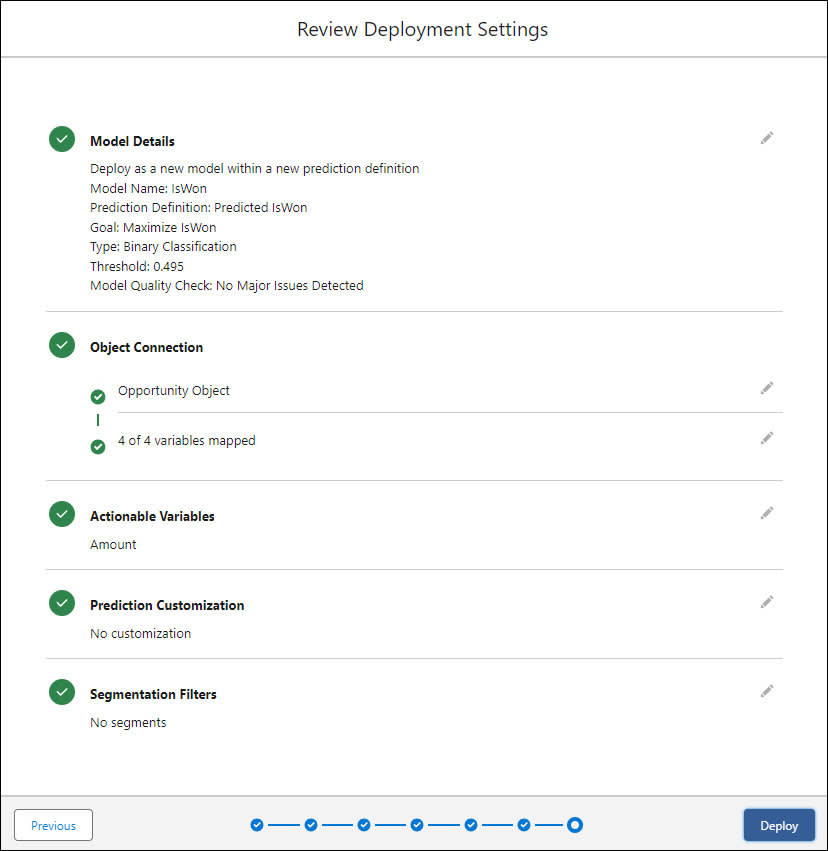
Einstein deploys the prediction definition with your model into Salesforce and shows it in Model Manager. For a brand new model, there's not much to see yet. Later, this is where you'll be able to track things like number of predictions, accuracy, and performance over time. 
Great! Your prediction definition and model are deployed and ready for use. In the next unit, you use Einstein Prediction Service to get predictions from your model.
What Else Can You Do with Models?
You use the Model Manager to view, configure, and manage prediction definitions and models that have been deployed in your org.
Monitoring and maintaining your models is a key factor in successful Einstein Discovery solution implementations. In production, models generally become less accurate over time, a phenomenon known as drift. Models drift when characteristics in the real world data diverge significantly from the training data used to build them. Operational changes, trends, seasonal fluctuations, new or discontinued categories, and other factors can change the composition of your data.
To keep your models from drifting off course and stay on track, implement the model life cycle, which involves continuous and iterative operational tasks.
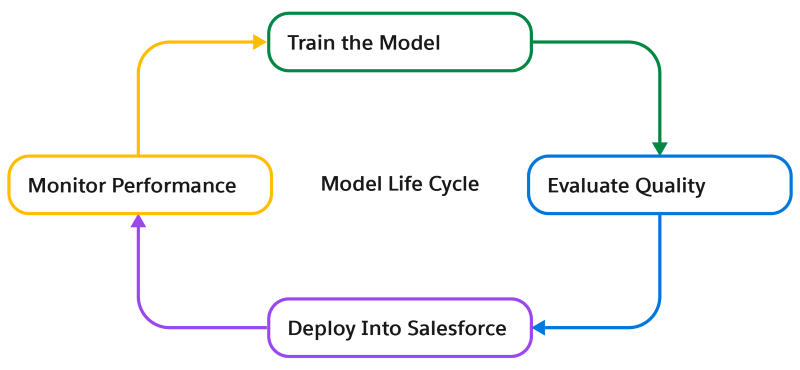
Use Model Manager to configure:
- Live performance monitoring
- Automatic performance alerts that notify you if your model performance falls below configured thresholds
- Automatic refreshes to periodically train your model on the latest data
What’s Next?
Now that you deployed your model into Salesforce, let’s go get some predictions and improvements!
Resources