Create Contacts and Accounts
Learning Objectives
After completing this unit, you’ll be able to:
- Create contacts in EDA to build a 360-degree view of your constituents.
- Manage account records in EDA.
If you’ve been following along with the Administer Education Data Architecture (EDA) trail (which we can’t recommend enough), you’ve learned about the EDA account model, configured your EDA instance, and set up your campus in EDA. Now, you're ready to add and define constituents. In EDA, students (as well as faculty, alumni, and other people in your campus community) are represented by contact account records. Once you create contacts, you can do all kinds of cool things to build a 360-degree view of your constituents. The 360-degree view helps everyone at the institution truly understand each person's journey and the ways they interact with the school.
Want to Get Hands-On with Defining Constituents in EDA?
In this module, we show you the steps to build out contact records and define constituents in EDA. There aren’t any hands-on challenges in this module, but if you want to practice and try out the steps, you can set up a playground with the Install EDA into a Trailhead Playground module.
The EDA installer is available here. You can find the installation instructions in the Install EDA Salesforce Help article.
Administrative and Household Accounts
There’s a full explanation of the EDA account model and the difference between administrative and household accounts in the Education Data Architecture Basics module (it’s linked in the Resources section if you want to take another look). Here’s a quick reminder of the key features of each account model option in EDA.
- The administrative account is the account-level representation of a contact. It's a one-to-one relationship that exists mainly to fulfill the Salesforce data model requirement that every contact have an associated account. Higher education institutions might prefer to use the lightweight, individual administrative account during certain parts of the student lifecycle—recruiting, admissions, and while actively enrolled.
- The household account represents the household a student contact belongs to. Unlike the administrative account's one-to-one relationship, a household account typically contains multiple contacts besides the student, such as parents or guardians, siblings, and other members of a shared household. An alumni or advancement office might prefer to convert contacts to a household account model after they've become alumni.
There are some strategic choices to make around your institution’s preferred account model and the information in the EDA Data Architecture Basics module mentioned above can help you make them. Not sure yet which account model is best for you? Good news: you can try both models now in your trial org. If you're logged into your trial org you’re in the right place to practice creating account records! Let’s start with administrative accounts.
Create a New Contact and Administrative Account
Once you choose an account model and make the selection in EDA Settings (we show you how to do that below), it will be the default account record for all newly created contact records. The default account model in the EDA trial is the administrative account model so you don’t have to do anything special to create a new administrative account. Creating a contact will automatically create the corresponding administrative account.
Follow these steps to create a new contact and administrative account.
- Click the Contacts tab and select New Contact.
- Fill in the contact’s first and last name and any other contact details. There is a field for Account Name on the contact record. Leave it blank.
- Click Save.

- To verify the creation of the administrative account, you can click the Contact Hierarchy button on the contact record to view the contact hierarchy record.
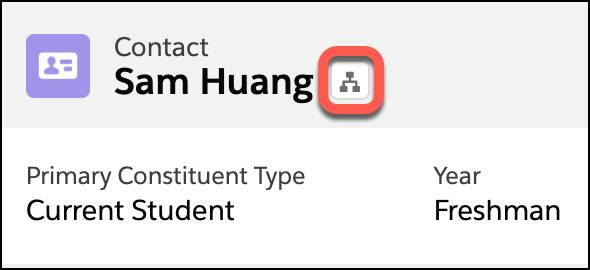
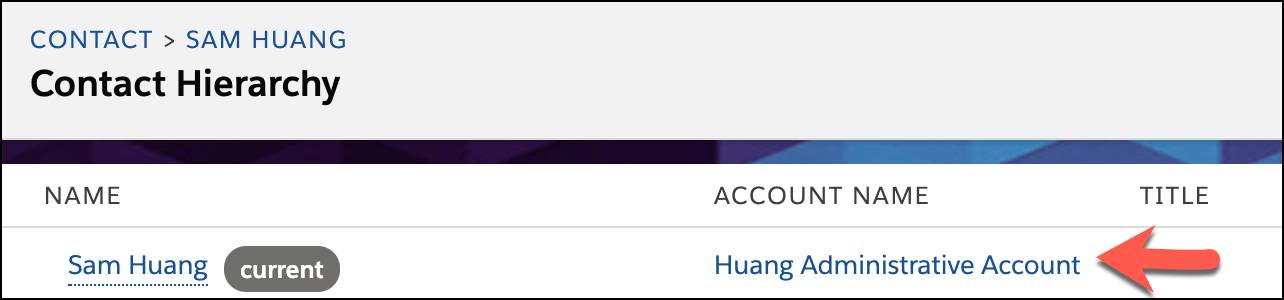
Create a Contact and Household Account
To practice creating household accounts in your EDA trial org, you need to change the default account model in EDA Settings. Here’s how to do that:
- Navigate to EDA Settings by clicking the Education Cloud Settings tab.
- Find Education Data Architecture under Products, and click Settings.
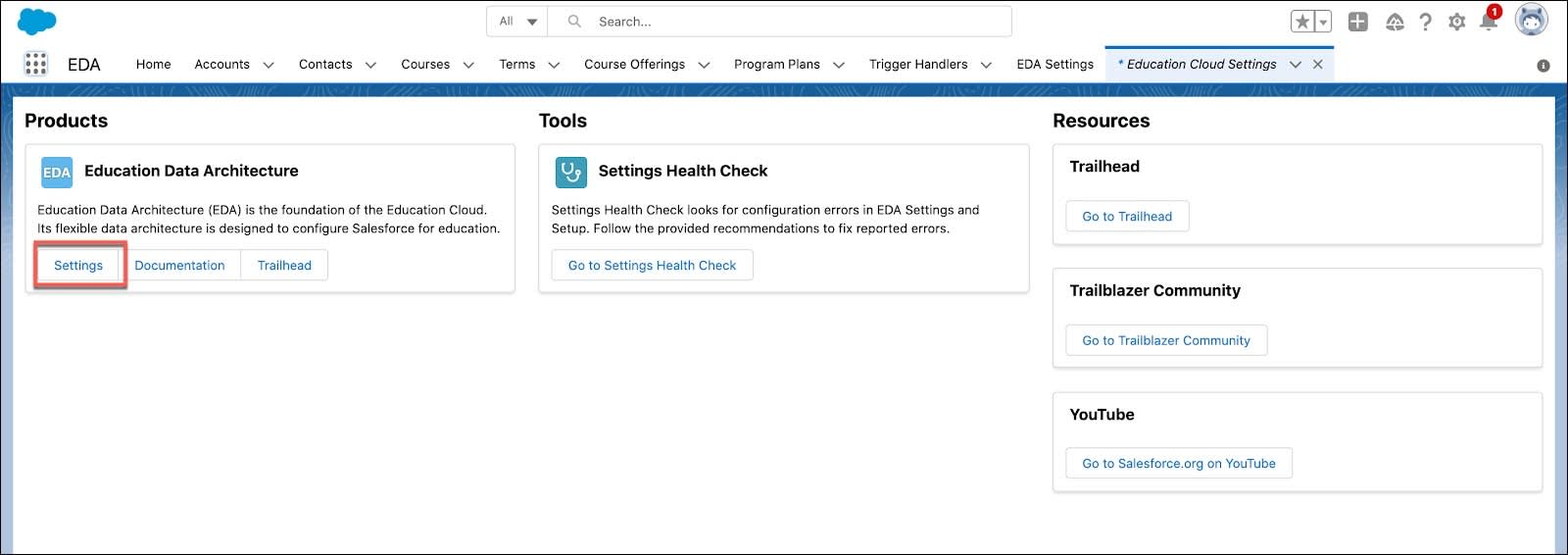
- In the left-hand panel, select Default Account Model. It's nested under Account Model in the People and Groups section.
- Click Edit, then select Household Account from the picklist for Default Account Model.
- Click Save.
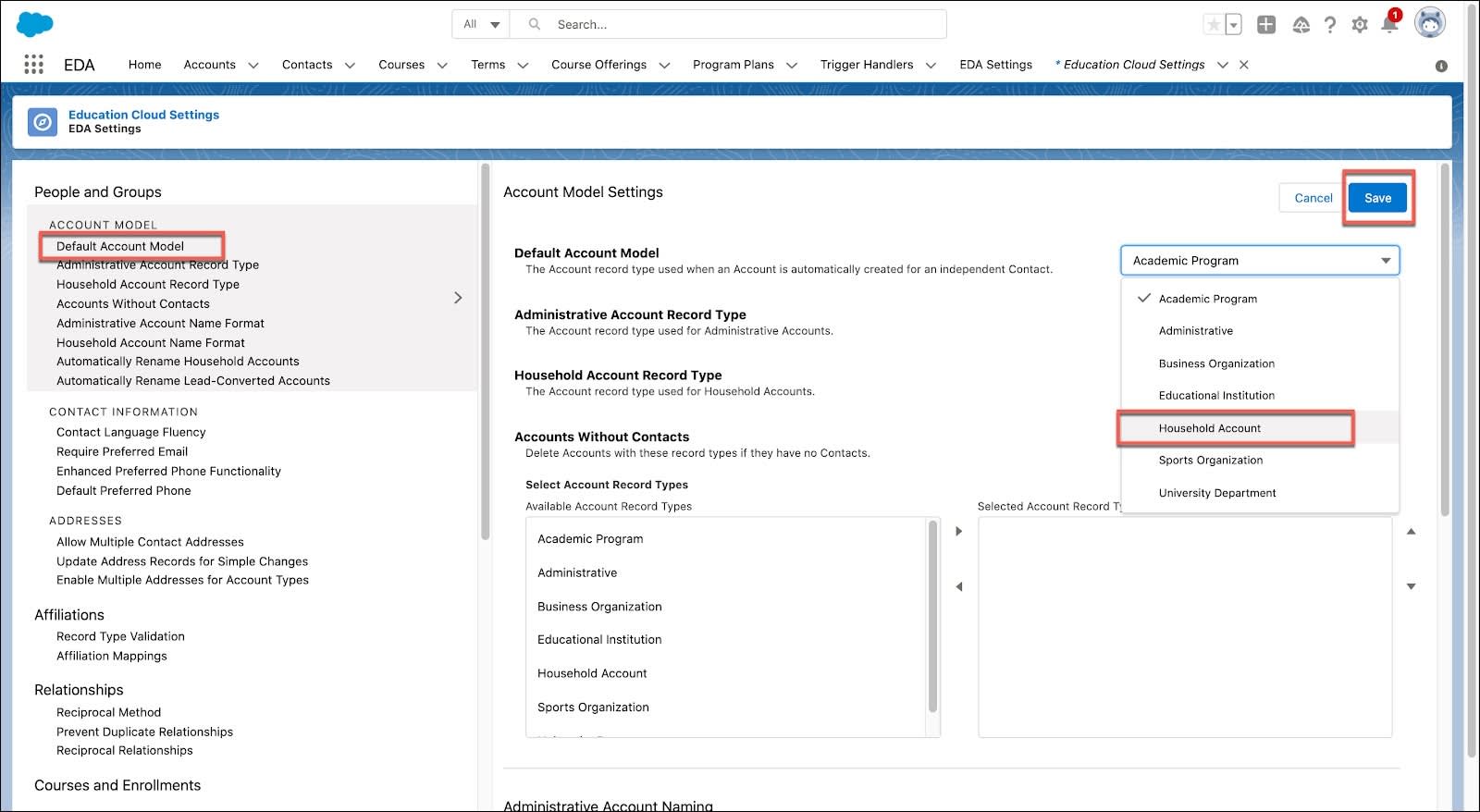
To create new contacts associated to household accounts, follow the same steps outlined above for creating contacts with administrative accounts.
When you view the household account record for your new contact, it will look something like this:
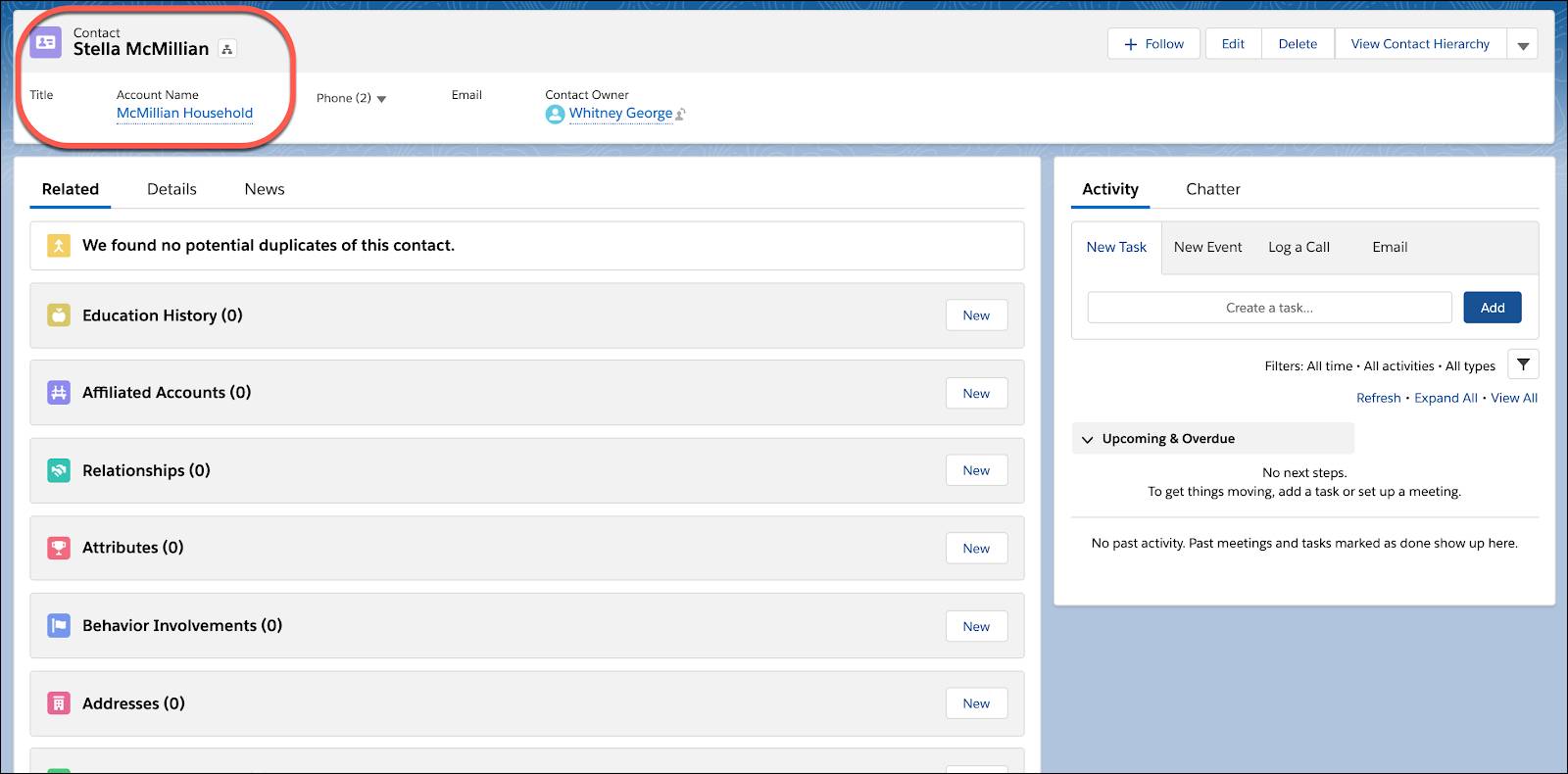
In this example, student Stella MacMillan is the Primary Contact on the household account that is automatically named MacMillan Household.
Your EDA trial org is a great place to practice creating a few new contacts with each account model. Practice in your trial org, and not when working with live data in a production org. When you finish creating a set of sample account records in your trial org, remember to go back to EDA Settings and reset the default account model to Administrative. That’s the model we use for sample data sets in other units in this module.
Contacts and accounts are the foundation of constituent management in EDA, but to create the coveted 360-degree view, we have to build out these records with the connections to other organizations and members of your institution’s community. Head to the next unit to learn more about the connections you can make with affiliations.
Resources
- Trailhead: Education Data Architecture Basics
- Salesforce Help: Configure Account Model Settings
- Salesforce Help: EDA Contact
- Salesforce Help: EDA Account
