Add Demographic Information
Learning Objectives
After completing this unit, you’ll be able to:
- Describe how to track Education History, Language, Attributes and Address in EDA.
- Understand the value of robust contact records.
Throughout this module we’ve shown you how powerful EDA can be in creating an accurate portrayal of your institution’s constituents and the way they interact with each other and different groups and organizations within the campus community.
Now it’s possible that you already know this, but what we want to reiterate in this unit is that while EDA is wonderful, it’s actually you—the admin—that makes it so powerful. EDA indeed provides you with the tools, but it’s only as mighty as the data you feed it. And sometimes it’s overwhelming just how much information you can input into EDA. So we outlined a few objects that are potentially overlooked when defining your constituents, but that can be just what you need to take your constituent view from pretty good to totally awesome.
Education History
In the past, admins accounted for the past and present schools constituents attended with affiliations. The Education History object takes some of the heavy lifting off of affiliations and gives you improved tracking capabilities for the education histories of students and alums.
Here are just a few use cases for how Education History is being used by some institutions.
- Track alumni historical data for targeted mentorship or donation programs.
- Track the time a student’s spent at other schools.
- Track a student’s educational history to help guide their educational decisions.
Create an Education History Record
Create Education History records for every school or institution a constituent has studied at during their educational journey.
- If the Contact record has an Education History related list, click New from the actions menu. If not, from App Launcher (
 ), find and select Education History, and click New.
), find and select Education History, and click New. - In the Educational Institution Account field, select an existing Account or click New Account.
- Enter all relevant details. For this example, we fill in details for the high school from which new Cloudy College student Vanessa Rodriguez recently graduated.
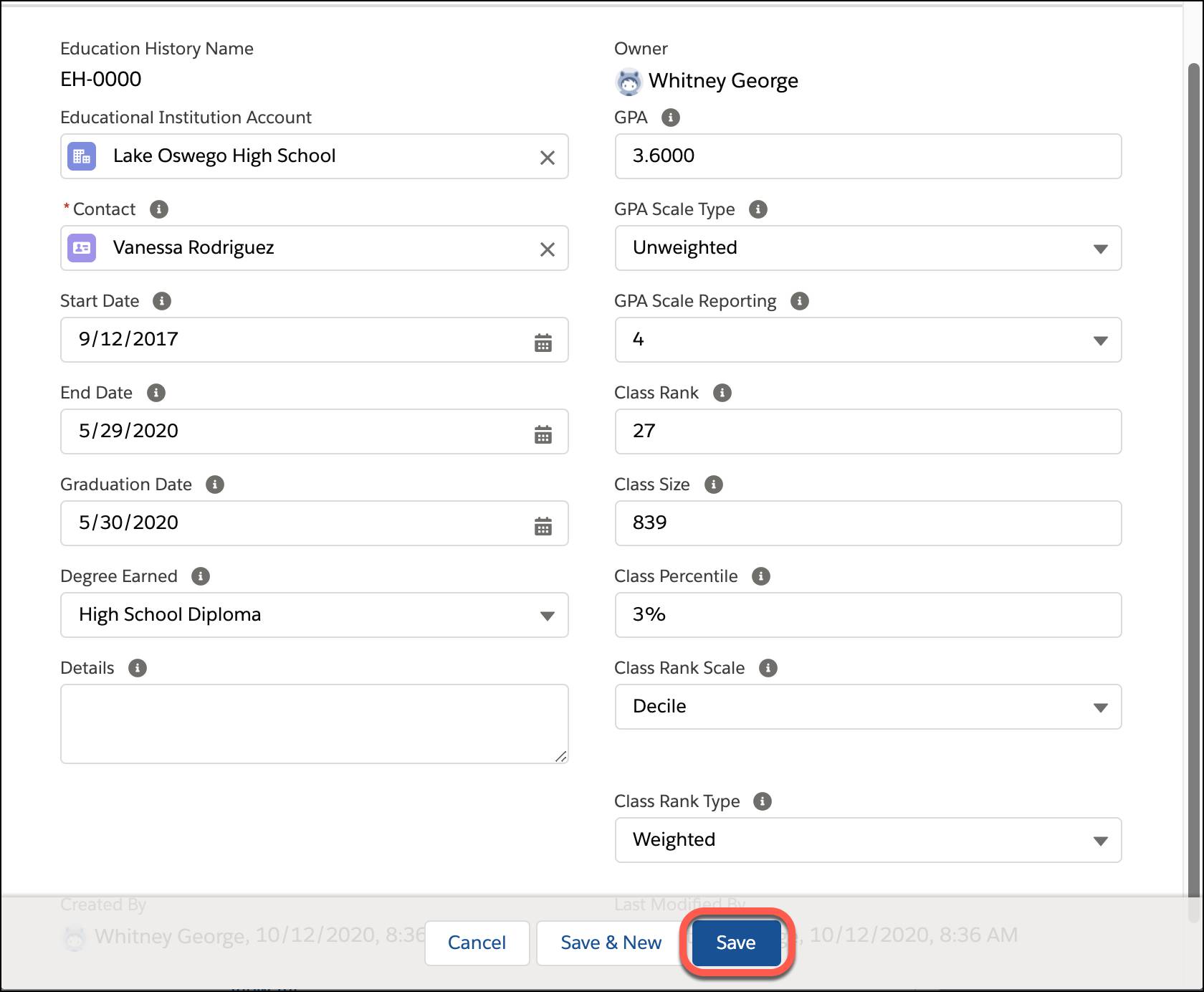
- Click Save. Or click Save & New to create another Education History record.
Language
The Language object can be used in a variety of ways and all of them can help your institution further its mission to be inclusive and accessible.
Here are just a few use cases for how Language is being used by some institutions.
- Track languages offered as courses at your institution.
- Track languages spoken by faculty, especially if courses are taught in multiple countries or in populations with more than one dominant language.
- Track the preferred language of students’ households or guardians.
Configure Language
Consider these configuration changes, depending on your use of Language.
- To track the language a course is taught in, add a Language lookup field to the Course Offering page layout.
- To track the language used in a household, add a Language lookup field to the Household Account page layout.
Create Language Records
Create Language records for every language recognized by your school. All of the languages you enter are available from the Language lookup field that you can add to your page layouts.
- Go to the Languages tab and click New. If you don't see the tab, from the App Launcher (
 ), find and select Languages, and click New.
), find and select Languages, and click New. - On the New Language page, enter the name of a language and click Save & New.
Attributes
Your institution can improve the way it delivers its services when it knows whether a student has characteristics that requires additional programming or support. It’s also critical to be able to log and track faculty member credentials to verify which courses they can offer with accreditation.
The Attribute object can be used to track these types of metrics. Here are a couple of use-cases.
- With the credential record type, track the agency and expiration date of a law professor's State Bar Association license.
- Track student characteristics like special-needs accommodations.
Attribute Record Types
There are two standard attribute record types available out-of-the-box in EDA.
- Credential—Allows educational institutions to track licenses, certifications, or endorsements earned by staff or students.
- Student characteristic—Allows educational institutions to track important student characteristics that might affect students' education.
Create an Attribute Record
- From the student or faculty member’s Contact record, click New in the Attributes related list.
- Select the record type for a credential or a student characteristic and click Next.
- Enter an Attribute Name to identify this Attribute record in page layouts, related lists, and searches. Don’t change the Contact name.
- Fill in optional fields as needed.
- Click Save.
Address
Finally, consider the Address object. Maintaining up-to-date address data helps you reach students, alumni, and other constituents with essential information and services. The Address object tracks address details for related Contact and Account records, so you can track the many addresses associated with a person, a household, or other entities. Admin Nina Brown uses the Address object to track Cloudy students’ residence hall addresses during the school year, separate from their permanent home addresses.
Create Address Records
Vanessa Rodriguez is one such Cloudy College student that has a residence hall address during the academic year while also maintaining a permanent home address at her grandmother’s home.
Let’s create address records for Vanessa.
- On Vanessa’s contact record, click New in the Addresses related list.
- Fill out the mailing address fields for Vanessa’s permanent residence first. For this example the address is
5439 Peachtree Lane Ashland, OR 97520 - Check the Default Address box.
- Click Save.
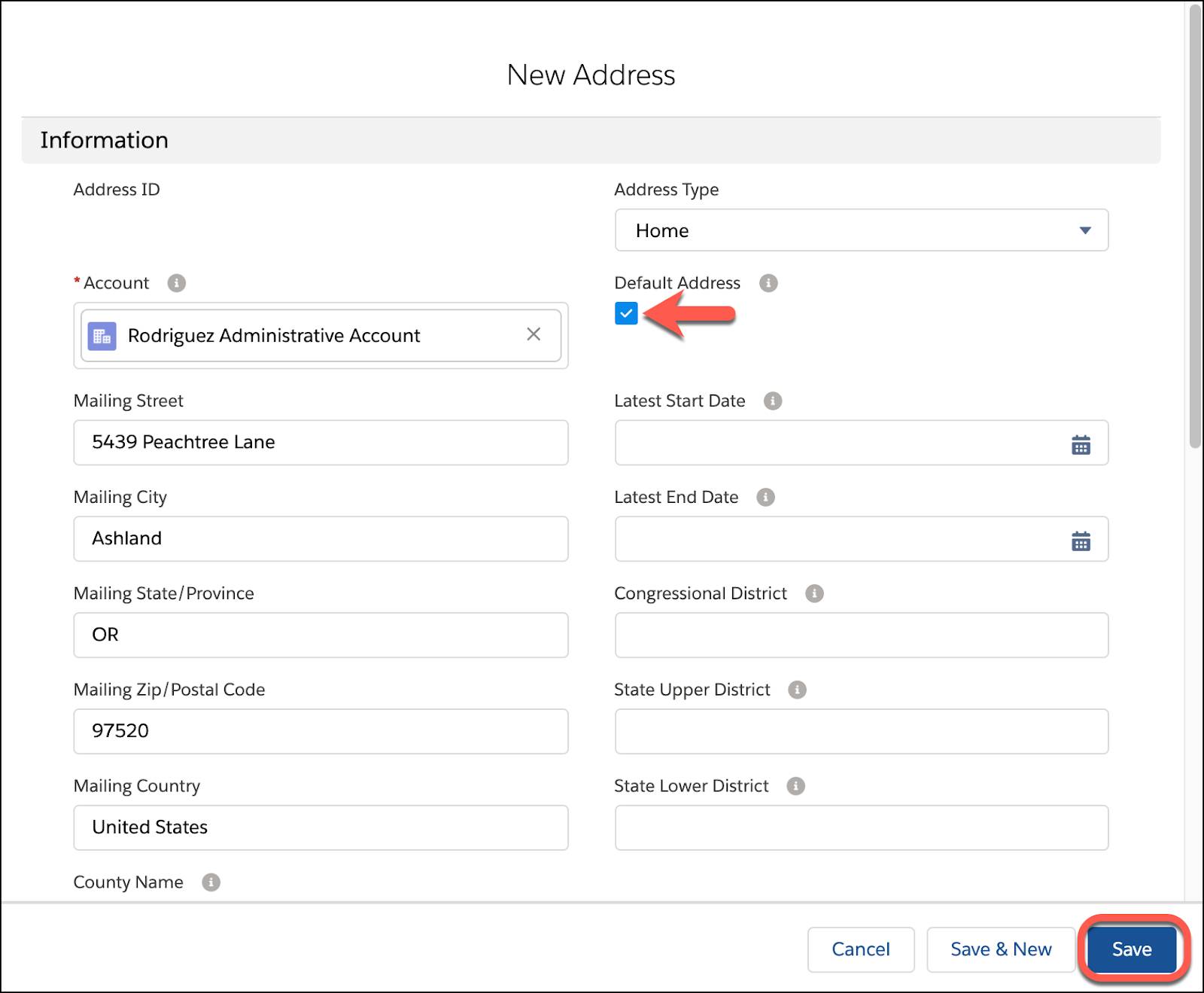
This default address is now visible from the contact record. Let’s add the seasonal address for Vanessa’s residence hall.
- On Vanessa’s contact record, click the dropdown arrow on the Addresses related list and click New.
- Fill out the mailing address fields for Vanessa’s residence hall address.
For this example her mailing address is781 Cumulus Ave Stratus, OR 95720. Do not check the Default Address box. - Scroll down to the Seasonal Information section on the record and fill in the information for the academic year during which Vanessa will live at this residence hall address.
For this example the Seasonal Start Day is 1, the Seasonal Start Month is 9, the Seasonal End Day is 19 and the Seasonal End Month is 5. - Click Save.
On the account record you can now see Vanessa’s two mailing addresses, with her permanent address logged as the default address.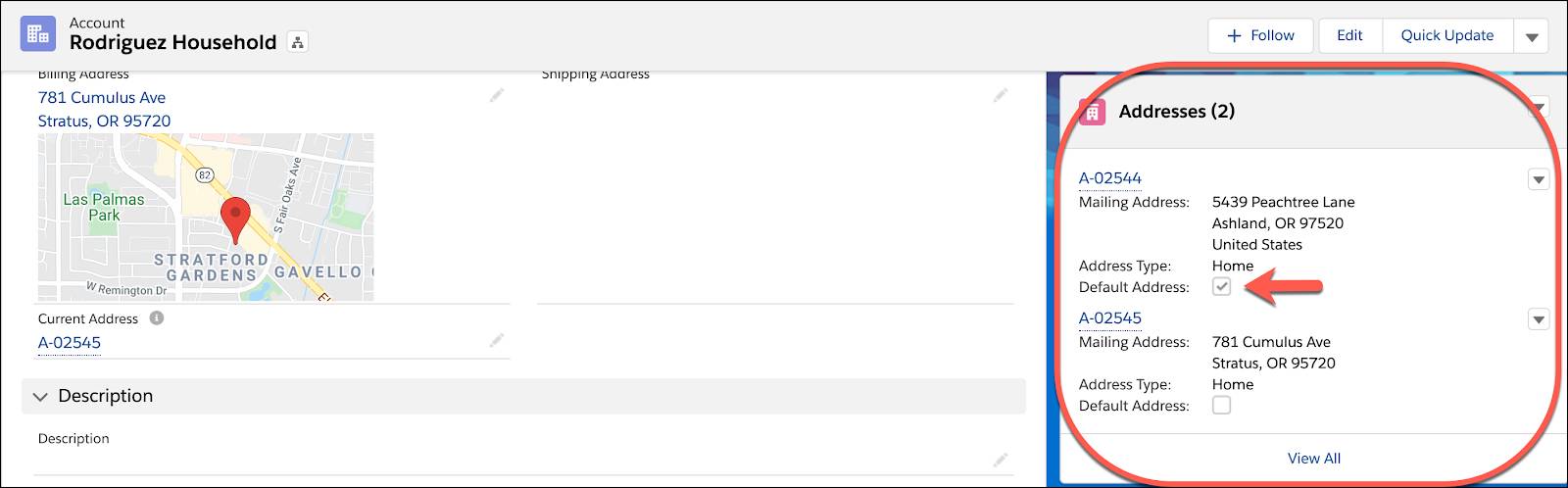
You did it, admin! You completed the journey of learning how to define your institution’s constituents in EDA. You were busy: you created accounts, contacts, affiliations, and relationships. You enrolled students in academic programs and used course connections to connect contacts to available courses. You explored key EDA objects that will help your institution communicate and serve its constituents in the most efficient and accessible way possible. You’re incredible!
Make sure you pause to celebrate your accomplishments. When you’re ready to get back on the trail, we recommend checking out the EDA Reports module (we linked to it in the Resources section below).
