Configure Recommenders
Learning Objectives
- List three recommender types.
- Explain how to use each recommender type.
- List three strategies you can use on a product details page.
- List the rule actions.
Introduction
Brandon Wilson, Cloud Kicks’s merchandiser, is almost ready to create product recommendations. First he wants to learn more about recommender types, strategies, and rules.
Remember, recommenders are configurations that you create in the Configurator tool. They let you:
- Relate what the shopper is looking at to what you recommend.
- Specify the algorithm you use to determine what you recommend.
- Specify if and when you display the recommendation.
Recommender Types
Here are the recommender types you can use.
- Product to Product: Recommend similar or related affinity products.
- Products in All categories: Recommend products from all categories.
- Products in a Category: Recommend products in the same category.
- Recently Viewed: Recommend recently viewed products.
- Complete the Set: Recommend complementary products for apparel sets.
Brandon takes a look at how each recommender type works and the types of pages they’re best suited for.
Product to Product
For this type, Einstein generates recommendations either by analyzing a product's similarity to other products or by analyzing the view or purchase behavior of other customers. It renders recommendations on these pages.
- Product details
- Cart
- Mini-cart
- Wishlist
- Checkout
On the product details page, for example, Brandon wants to recommend footwear that’s similar to the footwear that the shopper is already viewing.
Products in a Category
For this type, Einstein generates recommendations for products that are in the same category. This recommender is typically on a category page. For example, Cloud Kicks has the categories Luxury, Athletic, Outdoor, and Fashion. If a shopper frequently views luxury footwear, Einstein can recommend products in the same category (Luxury) from different areas of the site such as clothing or accessories.
Products in All Categories
To generate recommendations across all categories, Brandon places this recommender type on these pages.
- Home
- My Account
- My Recommendations
Recently Viewed
For this type, Einstein generates recommendations simply by including products that the shopper recently viewed. Brandon can place this recommender type on any page. For example, he can place it on the search results page, where it can help him lower the abandonment rate.
Complete the Set
For this type, Einstein reviews shopper storefront activities to understand the types of products most often purchased together, and then applies intelligence around product categories to create a set or a look. Brandon can preview the recommendations and choose to enable or disable them by category. Einstein automatically creates sets of products without extra feeds or integrations.
Strategies
Strategies represent different approaches, or algorithms, for generating recommendation lists. For each recommender, Brandon can configure up to three strategies. This table shows what Einstein does for each strategy.
| Strategy | Einstein Analyzes... |
|---|---|
| Customer recently viewed items | The items the shopper recently viewed. |
| Customers who bought also bought | The purchasing behavior of other shoppers who bought the same product. |
| Customers who viewed also viewed | The viewing behavior of other shoppers who viewed the same product. |
| Customers who viewed ultimately bought | The purchasing behavior of other shoppers who viewed the same product. |
| Product Affinity Algorithm | The product's similarity to other products. |
| Real-Time Personalized Recommendations | The shopper’s current and past viewing and purchasing behavior. |
| Recent Most-Viewed Products | The products recently viewed by other shoppers. |
| Recent Top-Selling Products | The products recently purchased by other shoppers that are top sellers. |
| Complete the Set | The shopper’s past and current product choices, combined with other products that are most often purchased with those products. |
This table shows how Brandon can match the type of storefront page to a recommender type when considering available strategies.
| For this page... | Use this recommender type | With these strategies |
|---|---|---|
|
|
|
|
|
|
|
|
|
|
|
|
Strategy order is important. Einstein uses the strategy at the top of the list first, and then the second strategy, and so on. A best practice is to configure a primary and a secondary strategy. Einstein uses the secondary strategy as a backup in case the primary strategy returns insufficient results.
For your primary and secondary strategies, we recommend that you use one that applies to all shoppers and another that’s based on an individual's history. This provides personalized experiences for both existing and new shoppers.
Here are some great choices.
| For this recommender type... | Use this primary strategy | Use this secondary strategy |
|---|---|---|
| Product to Product | Customers who viewed also viewed | Product Affinity Algorithm |
| Products in a Category | Real-Time Personalized Recommendations | Recent Top-Selling Products |
| Products in All Categories | Real-Time Personalized Recommendations | Recent Top-Selling Products |
| Recently Viewed | Customer recently viewed Items | |
| Complete the Set | Complete the Set |
Rules
A recommender rule specifies an action, field, and one or more field values. When Einstein applies a rule, it checks each product in the list of IDs returned by the strategies and compares the product's field value to the values specified in the rule. If the product's field value matches the field value in the rule, Einstein applies the action. When there are no rules, Einstein sends all product IDs in the list to the storefront in the order in which the strategies returned them.
Rule Actions
Here are the rule actions that Brandon can use.
| Rule Action | B2C Commerce... |
|---|---|
| Show | Shows items that match the specified field values and hides items that don’t. |
| Hide | Hides items that match the specified field values. |
| Promote | Moves matching items to the beginning of the product ID list. |
| Demote | Moves matching items to the end of the product ID list (or removes the item from the list if there are too many product IDs). |
When Brandon configures rules, he makes sure they don’t conflict. For example, he doesn’t configure a recommender to simultaneously show and hide the same product, or promote and demote the same product. If there are conflicts, he simply reviews his rules and adjusts them.
Rule Fields and Values
Einstein compares the rule field and its values to each recommended product returned by the recommender's strategies. If the recommended product's field matches the selected field values, Einstein executes the associated action.
For example, Brandon can create a rule that tells Einstein to put products of the same brand as the shopper’s viewed product at the top of the recommended list. If there are no other products of that brand in the list, it displays products of other brands.
Configure a Recommender
Brandon is ready to configure a recommender. He already has the credentials to access the Configurator site.
In this module, we assume you are a B2C Commerce merchandiser with the proper permissions to perform these tasks. If you’re not a B2C Commerce merchandiser, that’s OK. Read along to learn how your merchandiser would take these steps. Don't try to follow the steps in your Trailhead Playground. This functionality isn't available in the Trailhead Playground.
Here’s how Brandon configures a recommender that recommends more products of the same brand.
- In a web browser, go to https://configurator.cquotient.com.
- Log in to the Configurator tool using the credentials provided to you by your administrator.
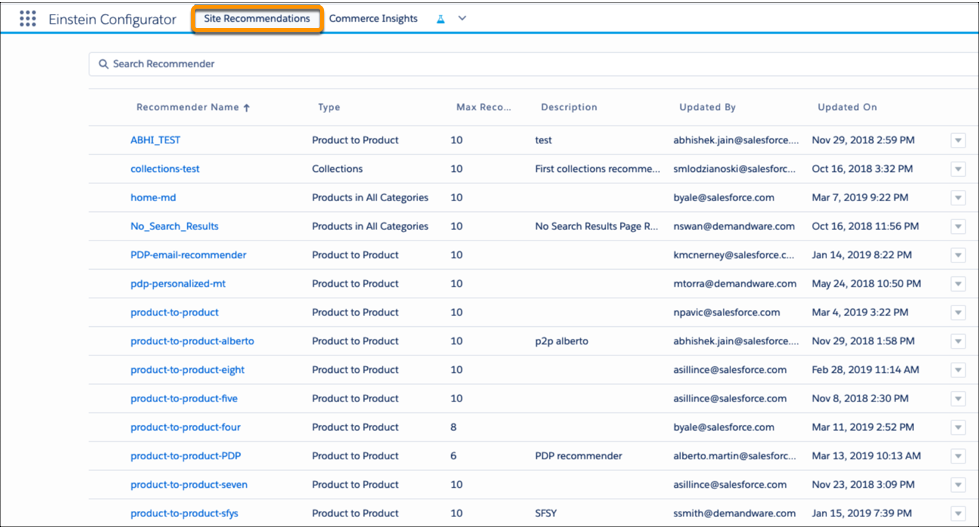
- Click the Site Recommendations tab.
- Click New Recommender.
- Select your site.
- Select a recommender type: Product to Product.
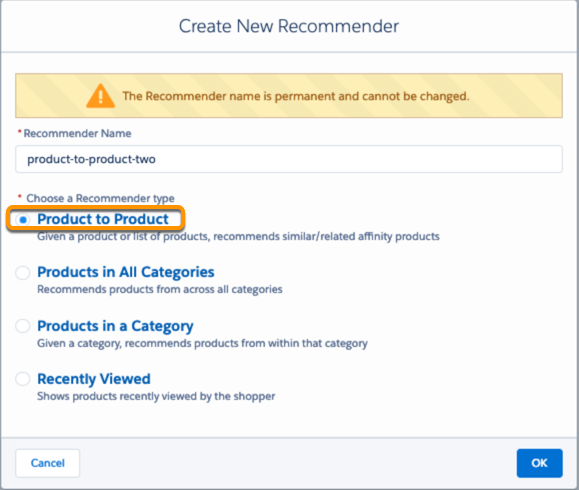
- Enter the recommender name: related-product-brand-x, and click OK. The name must be unique for the site and contain less than 100 characters. It can contain letters, hyphens, and underscores (no spaces).
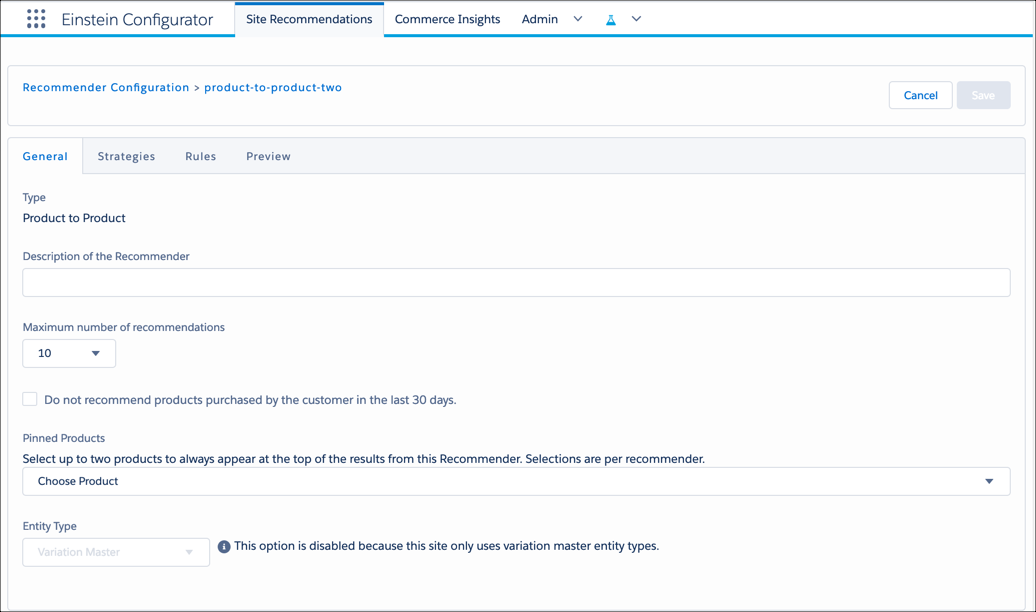
- Click the Generaltab in the left pane, and enter these enter values.
- Enter a description: Related products with the same brand.
- Maximum number of Recommendations: 4. (This field isn’t always available.)
- Choose two products to appear at the top of the list.
- Click the Strategies tab (1).
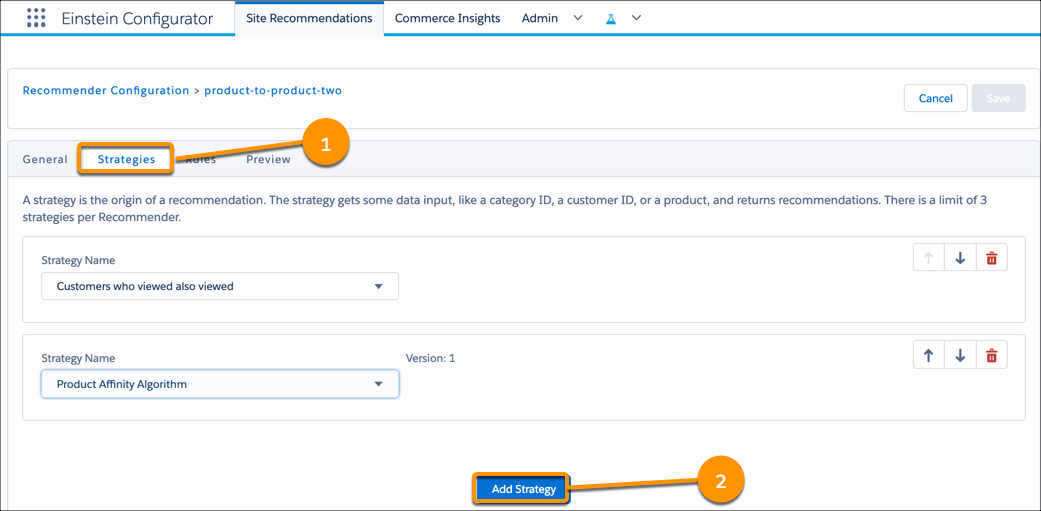 Each row of the table is one strategy, and is in priority order. (This tab isn’t always available.)
Each row of the table is one strategy, and is in priority order. (This tab isn’t always available.)- Click Add Strategy (2). A new row is created at the bottom of the table.
- Select the strategy: Product Affinity Algorithm, and click Save.
- Click the Rules tab.
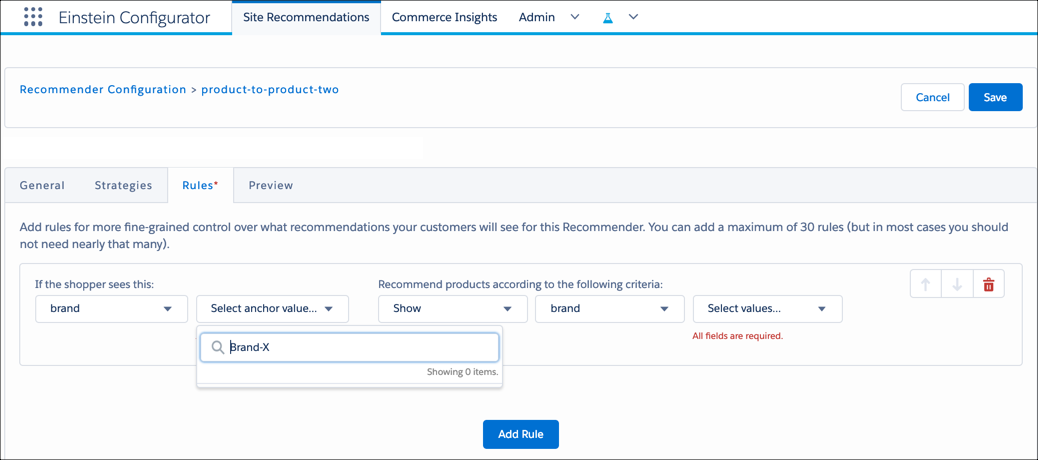 An empty table with up to two columns appears.
An empty table with up to two columns appears.- If the shopper sees this: This column appears when you create rules for the Product to Product type. Specify an anchor field and anchor field value. Anchors let you narrow in on a specific product or catalog. We get into more detail about anchors in the next unit.
- Recommend products according to the following criteria: This column appears for all recommender types. Specify an action, field, and field value.
- Click Add Rule.
- Select the If the Shopper sees this anchor field (Brand) and anchor value (Brand-X).
- Select the action: Show.
- For the recommended product criteria, select the field (Brand) and value (Brand-Y).
You can’t change a recommender’s name, but you can create one with a different name and delete the old one.
Preview a Recommender
As Brandon adds, deletes, or changes the order of his strategies or rules, he previews them to see how his changes affect recommendations.
Here’s how he does it.
- Open Configurator.
- Select a recommender.
- Click the Preview tab.
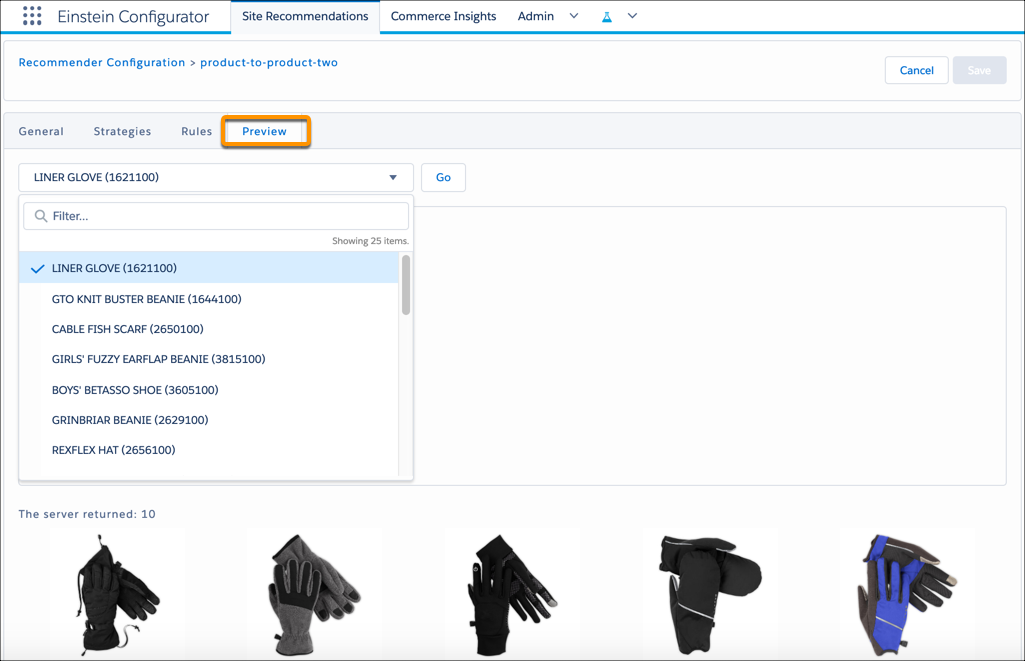
- For a Product in a Category recommender, specify a category anchor (category-id).
- For a Product to Product recommender, specify a product anchor (product-id).
- Other recommender types don’t require an anchor when previewed.
- Click Go. You see a list of products returned by the recommender.
Next Steps
Brandon’s made great progress. He just learned how to set up recommenders in Configurator. Next, he works with the developer on an ISML template so shoppers see the personalized product recommendations.
