Deploy Commerce Cloud Einstein
Learning Objectives
After completing this unit, you’ll be able to:
- List the type of data that Einstein tracks.
- Explain the importance of the Einstein Data Privacy Agreement.
- List four actions the Commerce Cloud Recommendations Validator tracks.
- List the two ways you can activate feeds during deployment.
- Explain how Einstein uses the data feeds.
Introduction
The planning is done and Linda Rosenberg knows what she and her team need to do. To get started, she installs and configures various features. For Search Dictionaries, she signs the Einstein Data Privacy Agreement. She consents to contribute search dictionary data to a shared database that other consenting merchants access and contribute to. The merchants involved have more data from which to create better shopper experiences.
For Product Recommendations and Predictive Sort, she installs the Commerce Cloud Recommendations Validator, a Chrome extension for quality assurance tests. She also deploys Commerce Cloud Einstein.
Then Linda gets to work on the data.
Where's the Data
Machine learning algorithms require substantial data sets to discover and use valuable correlations and statistical patterns. Though 2 years of data is ideal, Cloud Kicks has not collected data for that long. Fortunately, Einstein works with the data you have.
To use Einstein on her B2C Commerce storefront, Linda gets the data from these sources.
-
Catalog: She collects product information stored in the catalog by running a catalog feed against her production instance.
-
Orders: She collects order information generated on the storefront by running an order feed against her production instance.
-
Clickstream: The site automatically collects clickstream data in real time using pixel tracking. This is live data: There’s no need for Linda to do anything to collect this data.
Einstein uses machine-learning models that:
- Analyze this data.
- Identify products that are frequently purchased together for more effective product sets and bundles and promotions.
- Identify terms to add to search dictionaries for improved search results.
- Use content slots to show recommended products.
- Use a search flyout and Business Manager settings to personalize type-ahead search guidance.
- Sort search results.
Enable Activity Tracking for Storefront
Einstein uses browser-based activity tracking to respond to shoppers actions on your site in real-time. To ensure the activities are enabled in production:
- Open Business Manager.
- Select site > Merchant Tools > Site Preferences > Privacy Settings.
- Select Enabled for Tracking (Default for new storefront sessions).
- Click Apply.
Commerce Cloud Recommendation Validator
The Recommendation Validator is a Chrome extension that validates and debugs Einstein product recommendations and sorting rules on your storefront. It provides a dashboard for analyzing baskets, and helps merchandisers like Brandon Wilson validate and debug predictive intelligence recommendations. This lets you view site activity, site recommendations, and email recommendations data.
Linda loads this extension to her browser so she can help other users if they have problems. Here’s how she does it.
- In the Chrome browser, go to the Chrome Web Store extension page.
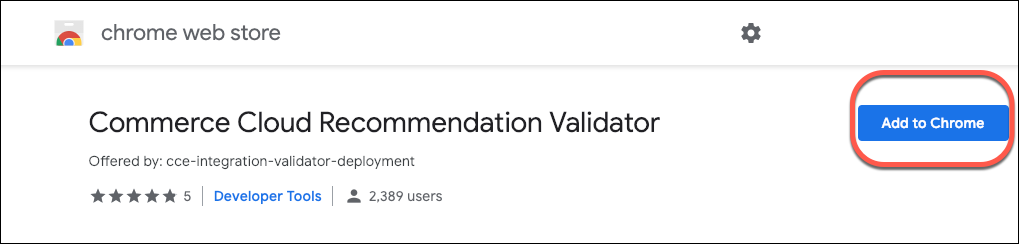
- Click Add To Chrome.
- To confirm the installation, click Add Extension.
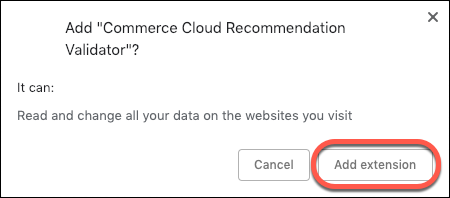
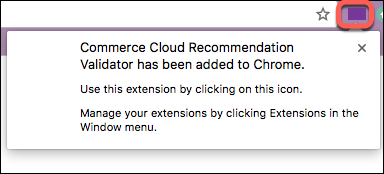
The Recommendation Validator begins running once it’s installed. When Linda navigates to a site that uses Einstein features, it instantly validates recommendation activities and sorting rules. When it recognizes an event, a numbered footnote appears within the icon that shows the number of events it caught.
Here’s how she uses this tool.
- Open the storefront.
- Trigger activities by navigating through the storefront.
- Click the Validator icon (1) when footnotes appear to view the status of triggered activities. In this example, there are two footnotes.
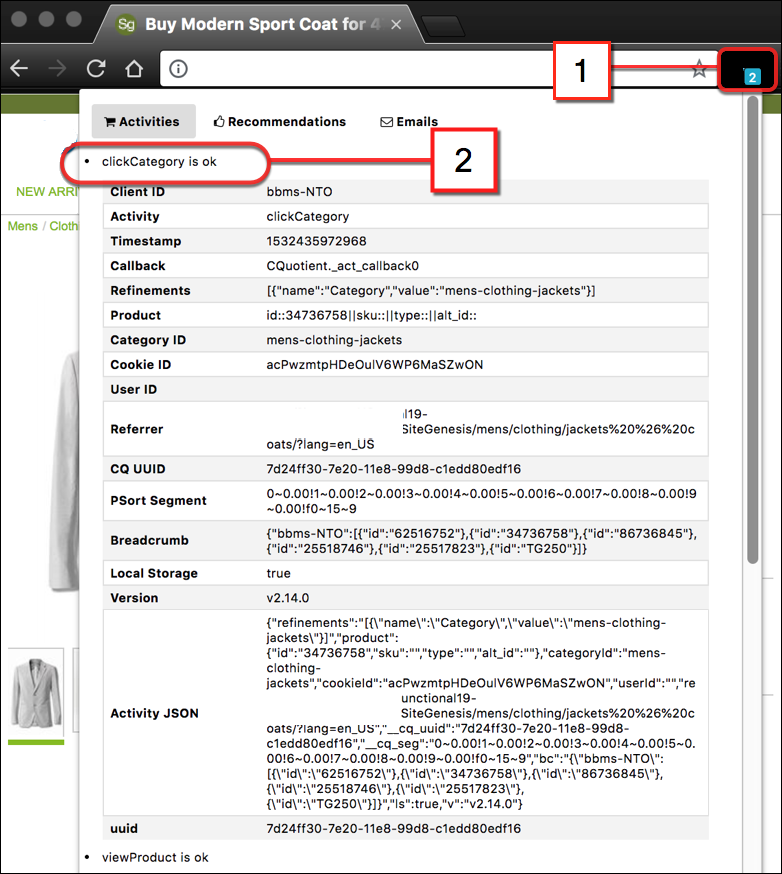
- Take a look at the recognized events (2). In this example, clickCategory is activity.
Once Linda enables recommendations, the tab populates with information.
Validator Events
When the Validator recognizes an event, an icon appears with the number of events it detected. Based on the activity, the Validator shows a response. Developers like Vijay Lahiri should review the Infocenter documentation when validating their implementation.
This table shows the action a shopper takes (for example, clicking a category), the trigger within the code, and then the results that display in the Validator.
What the shopper does (action) |
Trigger |
Results |
|---|---|---|
Click a category. |
viewCategory |
If clickstream tracking is configured correctly, you see “viewCategory is Okay” in the Validator. |
Click a product. |
viewProduct |
If clickstream tracking is configured correctly, you see “viewProduct is Okay” in the Validator. |
View recommendations content slot. |
viewReco |
If recommendations are enabled on a page and working correctly, you see “viewReco is Okay” in the Validator. To view individual recommender information, click the Recommendation tab. |
Click a recommended product. |
clickReco |
If clickstream tracking is configured correctly, you see “clickReco is Okay” in the Validator. |
Add an item to the cart. |
addToCart |
If clickstream tracking is configured correctly, you see “addToCart is Okay” in the Validator. |
Click to begin checkout. |
beginCheckout |
If clickstream tracking is configured correctly, you see “beginCheckout is Okay” in the Validator. |
Finish checkout. |
finishCheckout |
If clickstream tracking is configured correctly, you see “finishCheckout is Okay” in the Validator. |
Perform a search and the search results display. |
viewSearch |
If clickstream tracking is configured correctly, you see “viewSearch is Okay” in the Validator. |
Deploy Einstein
Deploying Einstein on the Cloud Kicks’ B2C Commerce storefront gets Linda into the predictive intelligence party. The Einstein Deployment service transfers data from product catalog and order feeds to Commerce Cloud Einstein. Predictive machine-learning models use the data feeds to generate recommendations. Einstein Deployment also feeds the data into the Configurator tool, where Brandon can configure business rules to fine-tune how the system generates product recommendations.
Linda controls how often catalog and order data deploys to Einstein, so she runs the deployment often enough to keep the data fresh. Because deploying can impact the storefront performance, she deploys based on catalog change frequency. Figuring out the best frequency can take her several tries.
Here are the steps she takes to initiate the data feed process that deploys Commerce Cloud Einstein.
- Open Business Manager.
- Select Administration > Operations >Einstein Status Dashboard.
- In the Site column, click the site you want to configure.
- Select the region that corresponds to your primary business geography. This setting determines where predictive data is physically stored and processed. For example, select The Americas.
- If needed, modify the Host setting (Example:
www.northerntrailoutfitters.com, withhttps://not included).
- Select one or more features you want to include.
-
Out-of-Stock Products: Lets you serve recommendations on product details pages that are out of stock.
-
Variation Products: If your catalog has variation groups, this allows for recommendations to be served at the variation group level (for example, at the color level).
-
Multi-Locale: If your site supports multiple locales, this brings in product information across all of them.
- Select or enter the date after the export orders were created.
- Enter a number for the maximum orders per run, for example, 10,000.
- Select the On switch. If the switch is inactive, the catalog and order feeds are not scheduled for the site.
- Schedule when to start the feeds and how often they run.
- Run the feeds immediately for a one-time capture, or
- Configure a recurring schedule.
- Click Save.
Commerce Cloud Einstein is now ready to go!
Next Steps
In this unit, Linda learned about the importance of signing the Einstein Data Privacy Agreement. She also learned how her storefront’s order, product, and clickstream data can give her company valuable information about Cloud Kicks shoppers so merchandisers like Brandon can improve their experiences with more targeted product recommendations and better search sorting. In the next unit, she explores how to review data with the Configurator tool.
Resources
- External Link: Chrome Web Store
- Salesforce Help: Smarter Search With Commerce Cloud Einstein
- Salesforce Help: Recommendation Validator
- Salesforce: B2C Commerce Einstein API
- Salesforce: Salesforce Trailblazer Community
