Learn About B2C Commerce Product Data
Learning Objectives
- Explain what makes a product display on a Salesforce B2C Commerce storefront.
- Describe the difference between a storefront catalog and a product catalog.
- List the types of products you can display in a B2C Commerce storefront.
- List the types of libraries you can configure in B2C Commerce.
Introduction
When you sell products online, your storefront product data is critical. Product data includes pictures, videos, and specifications. Product data also includes tabs that shoppers click to explore the products they want, content that explains product concepts, and how-to’s to amuse or educate.
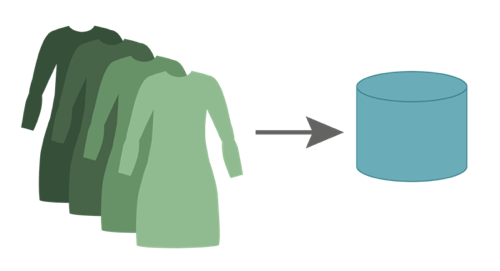
All your product information—such as what colors you offer for a particular dress style—goes into the B2C Commerce database.
You configure your product data with Business Manager, a tool that lets you create, manage, and import product details in one or more catalogs. In this unit, we discuss how catalogs, categories, products, content, and libraries work in your organization’s B2C Commerce storefront.
A quick word about organizations, sites, and storefronts. Your organization contains your sites, and each of your sites can contain one or more storefronts. Your organization can have:
- One site with one storefront
- One site with multiple storefronts
- Multiple sites and multiple storefronts
Catalogs
A catalog is a collection of categories, products, and images. Your company can have one or many catalogs. You can only assign one catalog—the storefront catalog—to your site.
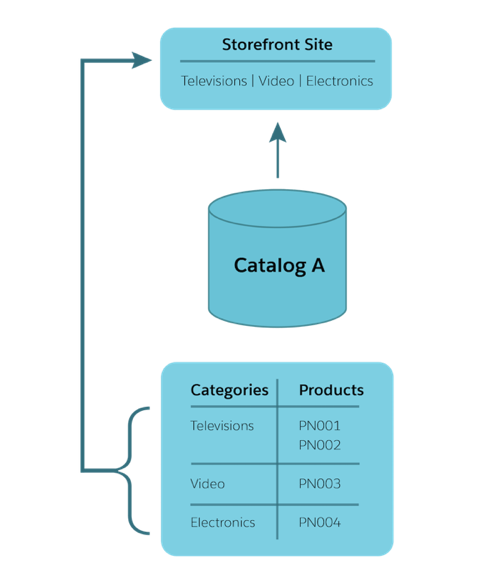
One catalog maps to a storefront site.
When we talk about sites in B2C Commerce, we mean the application and associated code and configurations that represent one or more storefront URLs. Storefront is the term we use for a B2C Commerce website, but we also use the term to describe any online ecommerce experience, such as a native application on a mobile device. A storefront is the place shoppers go to buy stuff!
In the storefront catalog, the category structure you create determines storefront navigation: the categories that group products, the products available in each category, and the product attributes displayed to the shopper.
Product attributes are the information types you define for each product. For example, product attributes for shoes include size, color, heel height, width, and brand. When you define attributes for the Shoes category, all products in that category have those attributes.
The storefront catalog also defines the search feature configuration, search refinement, and search engine optimization (SEO) for the storefront. We talk about these later.
If you want to manage your products in a catalog with the same structure as an external system or system of record, you create a product catalog, which you don’t assign to a site. A product catalog owns the products (that means you edit products in the product catalog) and mirrors the organization of your inventory, fulfillment, or product management systems.
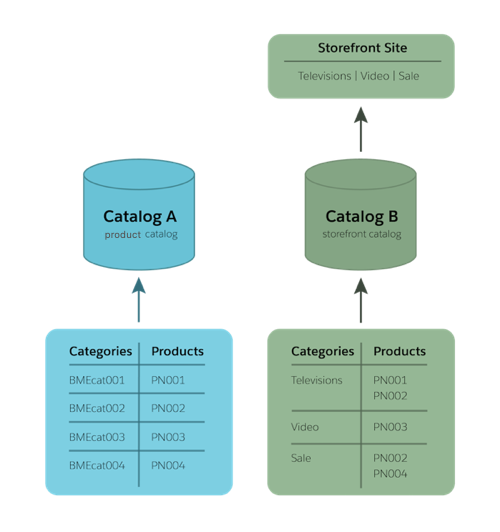
Catalog A is the product catalog, while Catalog B is the storefront catalog. They both contain the same product IDs, but they have different categories. Catalog A categories are from the system of record. Catalog B categories display on the storefront.
You don’t have to create your data in Business Manager. You can import data such as product details, inventory, prices, content, images, and video from another system.
Categories
Categories define the catalog structure. We call the top-level category in a catalog the root category, though it doesn’t actually have a name. All the categories you create are a child of the root category.
Products
A product is owned by one catalog. You can only edit the product in the catalog that owns it. However, you can include the product in any combination of catalogs and categories in your sites. When you edit a product in the catalog that owns it, your edits are reflected automatically in the other catalogs the product are included in.
To display in a storefront, a product must be:
- Assigned to a storefront category
- Searchable
- Online
- Available
You use Business Manager to configure these settings. The Online setting means the product can display on the site.
In Business Manager, you can create the following types of products.
- Standard: A product that you sell and display by itself. They don’t have variations, such as different sizes or colors.
- Main: A representation of all the variations of a product. For example, the Cloud Kicks shoe company makes a shoe called the Mesospheric that comes in several sizes and colors. Mesospheric is a main product. Your shoppers can’t buy it directly.
- Variation Group: A group of products that share an attribute, such as color or size. The variation group belongs to a main product. For example, the Mesopheric shoe comes in several colors and sizes. All sizes of Mesopheric shoes that come in blue are a variation group.
- Variation: A specific variation of a main product. For example, if the Mesospheric is the main product, then a variation product is a pair of size 10, blue Mesospheric shoes.
- Set: Multiple products that you display together, which shoppers can buy either together or separately. For example, an accessories kit that includes a hairbrush, comb, and mirror is a product set if shoppers can also buy the individual products separately.
- Bundle: Multiple products that you sell only as a group. For example, a gaming bundle that includes a video game console and several games is a product bundle if shoppers can’t buy the console or games separately.
- Option: Optional accessories, upgrades, or the like that come with a product, yet have a separate price and display name, and no thumbnail image. They are not separately orderable or searchable. An example is warranties for different time periods.
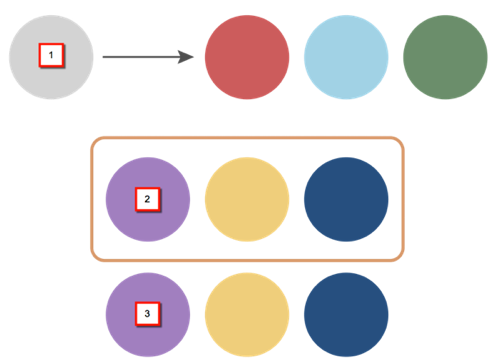
A main product (1) is related to multiple variation products. Shoppers can’t order the main product. A product bundle (2) contains multiple products that shoppers can only order as a bundle. A product set (3) contains multiple products that shoppers can order as a set or separately.
Inventory
B2C Commerce provides built-in inventory capability that you can use with your storefront via inventory lists. They list product IDs that map to inventory details such as allocation amounts, preorder and backorder handling, and in-stock dates.
The inventory list you assign to a site represents the online inventory of that site. You can assign an inventory list to one or more sites, but a site can only have one inventory list. You can assign an inventory list to multiple sites to share product availability data.
B2C Commerce isn’t the system of record for inventory data. Its job is to track inventory levels and integrate with back-end inventory systems in near real time. This means that shoppers see availability info that’s based on current stock-level information. Product availability automatically adjusts as shoppers place orders.
Price Books
You define B2C Commerce storefront product prices in price books, which contain the price details for products based on a currency. You define prices for varying quantities of a product in a price table. You can create multiple price tables for each product, but you can only activate one price table at a time. For example, in one price table, a box of soap sells for US$12.00. In another price table, a box of the same soap sells for US$11.00, and two to three boxes each sell for US$10.00.
Though you define price books for your entire organization rather than for a specific storefront site, you can assign a price book to one or more storefronts in the organization.
You have to assign a price book to a site before you can use it in the storefront. You can assign one or more price books to a storefront, and multiple price books can be active at a time.
Content Assets
![]()
In your B2C Commerce storefront, your content helps you sell products and inform shoppers. B2C Commerce supports a wide variety of content assets, including HTML text, graphics, and video, serving shoppers content such as customer support pages, special sales, size charts, gardening tips, or videos of models walking in boots. You can create new text content in Business Manager and import other content from another source. You store your content assets in libraries and folders for quick access.
You can use Business Manager or external systems to manage all or some of your content. We support a B2C Commerce managed or an external content delivery network (CDN), for example, for super-fast performance.
In Business Manager, you can create a matrix of images associated with products. You can specify images by color, fabric, and size range, with large, medium, and small images, and color swatches for product color selection. Though you can manage images and text in B2C Commerce, you must add video through a third-party application.
In B2C Commerce, content assets are organized in libraries. You can use the private library that was created when the site was created, or libraries that are shared by multiple sites.
