Review Business Manager Settings
Learning Objectives
After completing this unit, you’ll be able to:
- List the key functional areas that you need to check for launch readiness.
- Explain the importance of configuring a product and storefront catalog.
- Explain how search refinements and sorting rules service two types of users.
- List the three things you must verify to ensure that pricing shows up on a storefront.
- List three things you need to check to validate the storefront’s SEO URLs configuration.
Introduction
Business Manager houses much of the data and settings that run a storefront. The configuration settings control storefront behavior, so it’s critical that you review them prior to launch. You must document every gap and allow sufficient time to address each one. A smooth launch depends on your thorough evaluation.
Let’s start by identifying key functional areas that you must check for launch readiness:
- Products and catalogs
- Search
- Online marketing
- Ordering
- Site URLs
- Site preferences
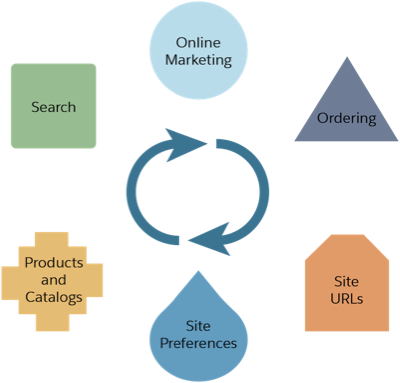
Check the Products and Catalogs Setup
One of the most important areas of a storefront is the product and catalog data.
Product and Storefront Catalogs
Make sure there are at least two catalogs: a product catalog that owns the products and a storefront catalog where the same products are assigned to storefront categories. This configuration is critical for internationalization, where products might be shared by more than one storefront. Each storefront can have unique and independent navigation via categories.
Check that:
- A product catalog and a storefront catalog have been configured.
- The storefront catalog is assigned to the site.
- The storefront catalog is assigned products, but doesn’t own any products.
Storefront
Storefront best practices ensure a fabulous shopper experience. It’s important to maintain tight control of product and content assets. Use both product and storefront catalogs to support current and future business needs. Build site navigation to mirror the storefront catalog navigation. This ensures the maximum flexibility in controlling how categories display on the storefront.
Search Refinement and Sorting Rules
Search refinements and sorting rules help two types of users. They help shoppers find the products they’re looking for and let the merchandisers display products in a sort order that drives sales.
The default sorting rule is applied to the storefront catalog root. Search refinements are also configured at the storefront catalog root. Both follow an inheritance model throughout the storefront catalog. This means that categorization at a lower level inherits the sorting rules and search refinements from their parent.
Validate that a default sorting rule and search refinements have been configured. This helps both shoppers and merchandisers get what they want.
Reference Architecture Category and Product Object Attribution
The category and product objects include attributes that support the reference architectures. A custom solution combines reference architecture attributes with custom attributes to meet business requirements. This is only intended for development and testing.
Prior to launch, remove the reference architecture attributes from attribute groups to streamline the category and product pages in Business Manager and reduce possible errors when setting up new categories or products. Removing an attribute from a group just removes it from the product or category page in Business Manager. It doesn’t delete the attribute or any values from the database.
Check this by comparing the data model spreadsheet containing the list of used attributes to the product and category objects in Business Manager.
Price Books
Price books must be configured properly for prices to show up on the storefront. In Business Manager, check that at least one price book:
- Exists
- Is assigned to the site
- Is activated
When multiple price books are assigned to a site, a common configuration includes a list price book (usd-list-prices) and a sale price book (usd-sale-prices).
Check that:
- Both are active and assigned to the site.
- Sale prices are based on the list prices.
- Prices display as was/is pricing (also called strikethough pricing).
Inventory Lists
For products to have inventory, at least one inventory list must exist and be assigned to the site. Check this in Business Manager. Also check that any in-stock treatment applied for testing purposes is removed and the actual inventory is reflected on the site.
Check the Search Configuration
Check to make sure the following search configuration settings are correct.
- Searchable attributes are defined.
- The search index and index schedule are configured properly.
- Storefront sorting options are defined.
Searchable Attributes
The searchable attributes configuration determines which storefront data elements and attributes are part of the search index. If no attributes are set as searchable, the index won’t contain any data and searches will have no results. Check that both product and content index attributes are defined. Content displays when a search results page includes both product and content.
Search Index and Search Index Update Schedule
Search index settings determine how the index is rebuilt. These are the steps:
- Rebuild search indexes on staging.
- Replicate search indexes from staging to production.
- Disable index rebuilds in production.
- Enable incremental indexing on staging to account for merchant activity in that environment.
Storefront Sorting Options
Check that the sorting rules are defined and appear on the storefront.
Validate the Online Marketing Configuration
Make sure the merchant’s campaigns and promotions work as intended and that test campaigns and promotions—such as those from a reference architecture—are removed.
If the merchant has brick-and-mortar stores, it’s likely that they’ll use the Stores object to contain data about each store, and use store locator functionality on the storefront. If this is the case, check that all the store data is complete.
Validate the Ordering Configuration
Check that Business Manager shipping method settings are configured and verify that they appear on the storefront. Make sure that test shipping methods—such as those from a reference architecture—are removed.
Validate the Site URLs Configuration
URLs drive sales from searches outside the storefront. This area must be configured properly right at the start. Verify that:
- URL rules are enabled.
- URL conflicts are resolved.
- Character replacements are configured.
- A unique alias is configured for each instance.
- Static and dynamic mapping is configured from 301 legacy URLs to new URLs.
- Locale mappings are configured based on locale requirements.
URL Rules
Make sure all URLs are unique. Document conflicts so the merchant can provide direction on resolution or resolve the conflicts themselves.
Check that the global aspects of the URL rules are configured properly. Verify these minimum settings.
- Set Blank Replacement to - (minus).
- Character Replacement is activated and replacement rules are configured.
- The Locale Mapping rule is set to a value other than None for a site using more than one locale.
Pipelines
If you use pipelines (deprecated), check the list of alias rules against the list of pipelines that are exposed on the storefront. Each should be accounted for. This is important, because without a configured alias, the resulting URL will include the value SFCC.store. This doesn’t reflect storefront branding, and adds to the URL length unnecessarily, dragging down the SEO ranking.
You can have a single- or multiple-site alias configuration. A multiple-site configuration means there are multiple sites in the same Business Manager instance. When you click the Storefront link, all the sites have the host name, my-site.SFCC.net. It’s not until after the host name that the site is specified. For example, /Sites-myFirstsite-Site and /Sites-mySecondsite-Site.
This is a problem, because it violates the rule that every site in every instance must have a unique alias. You can still access the storefront when it’s configured this way, but it’s impossible to validate static or dynamic mapping rules unless the aliases are unique. You must address this prior to launch!
Static and Dynamic Mappings
When you migrate platforms, URLs change. As a result, the merchant must create a 301 mapping from the old URLs to the new URLs to make sure traffic (and search engines) hitting the old URLs can find the new pages.
Prior to launch, make sure this is configured in the Business Manager Static and Dynamic Mapping modules. The final data and code deployment to production will capture these settings.
Validate Site Preferences
Prior to launch, check that:
- The required locales have been added.
- The organization’s default language is set properly.
- If the client uses the gift certificates feature, only the client information exists. Verify that B2C Commerce info, including the email address, is gone.
- Site-specific sequence numbers are configured for order number, invoice number, shipment number, and gift certificate, if used in the storefront.
Let's Wrap It Up
In this unit, we learned about the importance of configuring a product and storefront catalog. We learned how search refinements and sorting rules service two types of users. We also learned how to ensure that pricing shows up on a storefront, and how to validate the storefront’s SEO URLs configuration.
We covered lots of requirements and configuration settings in this module, because there are lots of things to check to make sure the launch goes smoothly. Now launch yourself into success by earning an awesome new badge!