Explore the Products Dashboard
Learning Objectives
After completing this unit, you’ll be able to:
- List the analytics supported by the Salesforce B2C Commerce Products dashboard.
- Describe how to use the product ID to view the product details report.
- Explain how to track gift certificate activity with the Gift Certificate dashboard.
Tailor Your Storefront Strategy with Product Insights
Brandon Wilson, senior Cloud Kicks merchandiser, wants to improve his merchandising strategy. Merchandising is all about understanding customers’ purchasing habits. So we designed B2C Commerce to collect the purchase data you need to identify the products your customers are loving a lot—or not as much.
In this unit you follow along with Brandon as he learns to use the Product dashboard to filter through his organization’s product data and gain actionable insights into product trends.
The Products dashboard has two subdashboards: Main and Gift Certificates. The Main dashboard contains four reports that give Brandon a detailed breakdown of product offerings data.

Brandon sees these reports on the Main dashboard.
Report |
Description |
|---|---|
Top Selling Products (1) |
The Top Selling Products report contains two lists—a top 10 product ranking and a filtered ranking window.
|
Movers & Shakers (2) |
The Movers & Shakers list ranks products by gain (or loss) in popularity. This list compares product sales data with the preceding equal time period, then ranks them by the change in the amount of revenue generated or number of units sold. By default, this list ranks products in descending order by change in revenue.
|
Co-Buy Frequency (3) |
The Co-Buy Frequency list ranks the most frequently ordered product combinations. Sort by co-buy frequency or revenue, in either ascending or descending order. Use these results to help define product bundles or combined sale promotions. |
Average Selling Price (4) |
The Average Selling Price graph plots the average selling price of all products over your specified date range. |
Brandon is excited to learn that Cloud Kicks was recently featured on a popular product review blog. He wants to consider using more social media platforms for marketing, but needs to have supporting numbers to put together a plan for his team. He heads to his B2C Commerce Reports & Dashboards tool to get a quick snapshot of his current product data.
On the Sales dashboard he sees a spike in sales activity following the blog upload, but he isn’t sure if they are linked and wants more supporting data. The social media influencer recommended three specific Cloud Kicks products, so Brandon takes a look at his Products dashboard to see if those products moved into Cloud Kicks’ top performers list.
Here’s what he does.
- Open Business Manager.
- Click the App Selector.
- Select Merchant Tools.
- Select a site.
- Select Analytics > Reports and Dashboards.
- Open the Product dashboard.
- Set the date range. Brandon starts from the blog upload date through today’s date.
- Click Apply.
Brandon is happy to see all three products show up in the Top Performers list. He cross-references this with the Movers & Shakers list and sees that each product also experienced a huge gain in popularity! With these numbers in hand he asks his team to begin researching and expanding their social media marketing strategies.
Along with the overview reports, Brandon can access in-depth data on individual products. We explore that dashboard next.
Dive Deeper with the Product Detail Dashboard
While the Product dashboard gives Brandon a good overview of his product data, he can also filter reports for specific products. From any dashboard, he can click a product ID to see the Product Detail dashboard, which gives him a more in-depth view of that product.

The Product Detail dashboard shows Brandon these reports.
Report |
Description |
|---|---|
Overview (1) |
Product data summary includes these metrics.
|
Most Often Purchased With (2) |
Ranks the top five products that are usually purchased along with the specified product. This metric is sorted by frequency percentage. |
Frequently Applied Promotions (3) |
Ranks the top five discount codes applied by customers, and the:
|
Product Revenue (4) |
Graphs the total amount of revenue generated by the individual product. Use the dropdown menu to sort product rankings by device type, new versus returning customers, customer type, channel, and site. |
Variation Products (5) |
Ranks the main product variations by the amount of revenue they have generated. |
Navigate the Gift Certificate Dashboard
B2C Commerce also integrates gift certificate data so that Brandon can track gift certificate activations, redemptions, and revenue.
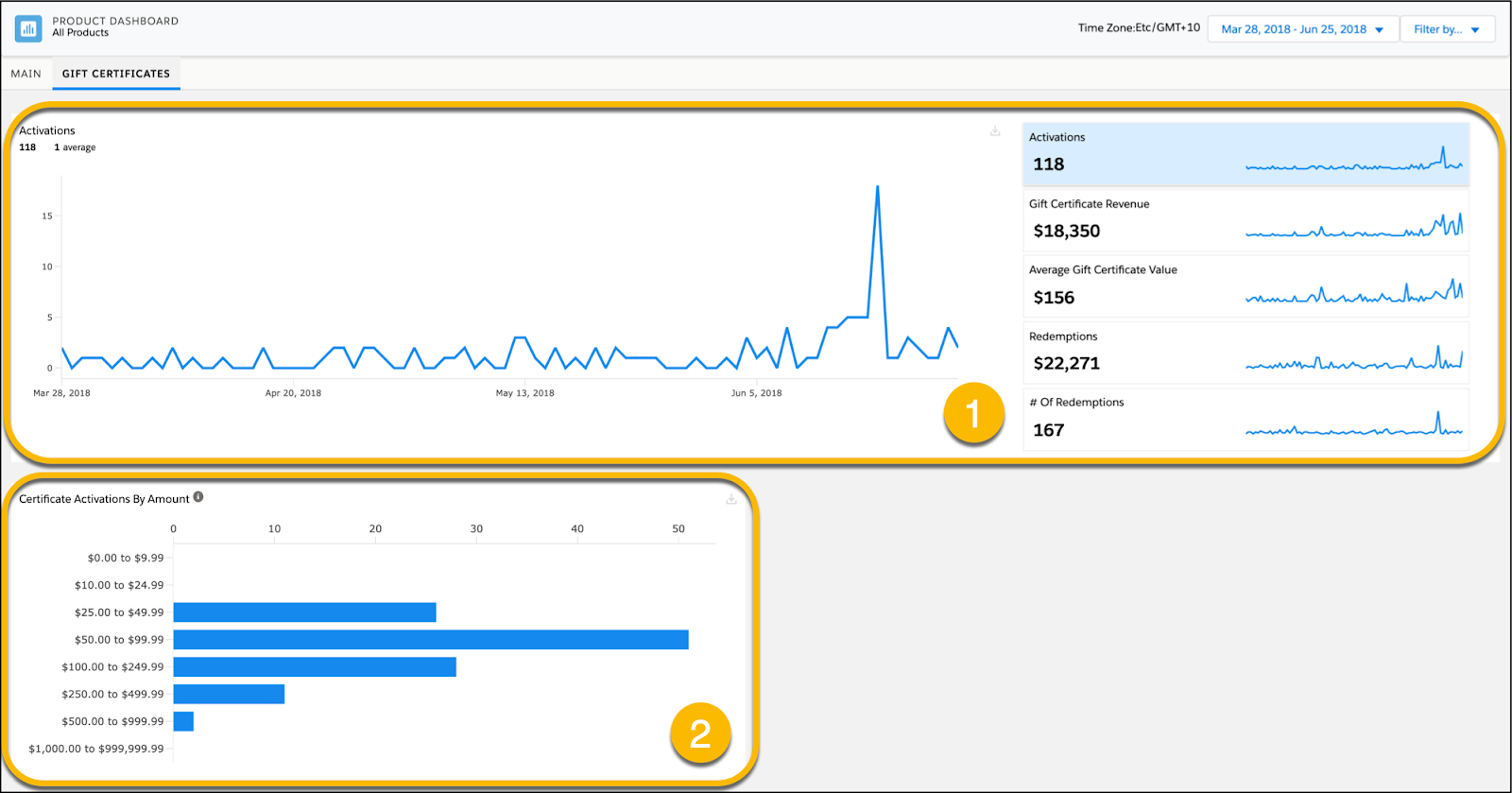
When he opens the Gift Certificate dashboard, Brandon sees these reports.
Report |
Description |
|---|---|
Gift Certificate Overview (1) |
These graphs provide snapshots of gift certificate activity. Click each graph in the right-hand menu to toggle through the site’s gift certificate activity.
|
Certificate Activations by Amount (2) |
Total gift certificate activations by a range of certificate amounts. |
Let’s Wrap It Up
In this unit you learned about the key analytics summarized on the Product dashboard and how to track gift certificate activity. You can use these insights to identify your customers' purchasing habits and create more informed merchandising strategies.
Now take the last test and earn your badge.
Resources
- Salesforce Help: Products Dashboard
- Salesforce Help: Promotions Details Dashboard
- Salesforce Help: Products Gift Certificate Dashboard