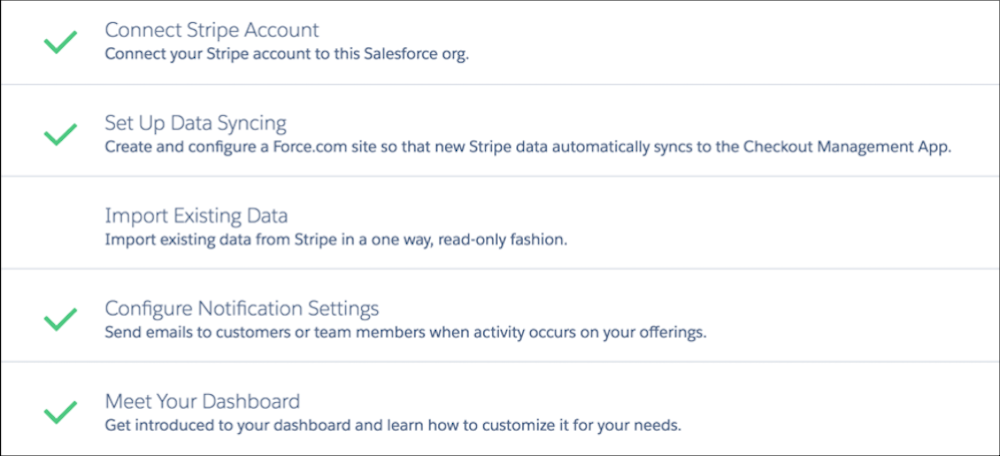Automate Communication and Track Performance with the Checkout Management App
Learning Objectives
After completing this unit, you’ll be able to:
- Describe the Checkout Management App.
- List the benefits of using the Checkout Management App.
- Explain the prebuilt email notification types available with the CMA.
- Describe how to monitor AppExchange solution sales performance with the CMA.
The Checkout Management App
Winablement Corp. is up and running with Checkout, and its app sales are climbing. Norman suspects the bump is from customers who used the discount coupon to upgrade their solution. He’s eager for a way to track recent sales and confirm his hunch. And Norman isn’t the only one who wants this. Salesforce knows that to run a successful AppExchange business, partners need a convenient way to monitor their apps’ sales performance and to act on what they see.
We’ve got you covered with the Checkout Management App (CMA). The CMA is a multitasker—one-part dashboard reporting tool, one-part communication system.
Automate Communication
With automated email notifications, partners can keep customers and team members informed about AppExchange activity. Partners can configure the CMA to recognize events and to send notification emails in response. For example, you can enable the Auto-Renewal Reminder email to remind customers 5 days before their subscription renewal is coming up.
The CMA has two notification email categories tailored to two distinct audiences, customers and partners.
Customer Notifications
You can use customer notifications to communicate with prospective and existing customers. Here’s a sample of what’s available for prebuilt customer notifications.
Notification Name |
Use Case |
|---|---|
Free Trial Signup |
Introduce your company to the prospective customer who downloaded a trial version. Include a link to where they can purchase a full version. |
Trial Expiring Soon |
Alert a prospective customer 1 day before a trial expires. Explain how to purchase your solution. |
Purchase Confirmation |
Express your gratitude: Thank a customer for their purchase. |
Payment Confirmation |
No one likes to be left hanging. Tell a customer that you received their payment. |
Auto-Renewal Reminder |
Not everyone likes surprises. Send a reminder email 5 days before a customer’s subscription is auto-renewed and billed. |
Payment Declined |
Prevent a lost sale. Alert a customer when their credit card is declined. Include a link where they can check their payment details. |
License Changes |
Confirm that seats have been added to or removed from a customer’s license. |
Partner Notifications
Use partner notifications to help your team work more efficiently. Here’s a sample of what’s available for prebuilt partner notifications.
Notification Name |
Use Case |
|---|---|
Can’t Connect to Stripe |
No connection means no Checkout sales. Alert your team immediately when AppExchange can’t connect to your Stripe account, so they can get cracking on a fix. |
Free Trial Signup |
Find out when a prospective customer signs up for a free trial. |
Trial Expiring Soon |
Receive an alert when a customer’s trial license is about to expire. |
Free Trial Expired |
Learn when a free trial expires and the prospective customer hasn’t started a subscription. |
Purchase Confirmation |
Find out when a customer buys your solution. |
Payment Declined |
Receive an alert when a customer’s credit card is declined. |
License Changes |
Get a notification when customers add or remove seats from their license. |
License Discrepancy |
Receive an alert when a customer uses more seats than their subscription allows. |
Email Templates
The CMA comes with ready-to-use email templates to get your notifications off to an eloquent start. Templates include the basics you expect—a subject line, a standard message body, and so forth. When a notification-enabled event occurs, the CMA builds an email from the corresponding template. It adds event-specific information such as sender and recipient email addresses.
Partners can use the CMA templates as is or edit them to match their brand and messaging. Customizing takes only a few minutes, and it requires no coding.
Norman wants Winablement’s emails to be flashier than the standard fare. In a burst of creativity, he adds Winablement’s logo and other brand visuals to the standard CMA email templates.
Winablement plans to use CMA emails to manage its AppExchange business in new ways. Norman enables expiration reminder emails for customers with trial licenses. One day before a license expires, the CMA emails the customer with instructions on how to purchase Winablement’s solution.
Including purchase instructions makes it easy for customers to click and buy. When they do, the purchase triggers two other emails. The customer receives a thank-you email that confirms the purchase. The Winablement team receives an email containing purchase details, which they use to follow up with the customer.
Looks like Norman read the book on email best practices!

Winablement also uses notifications to distribute coupons. Norman has the CMA send renewal reminder emails to existing customers. Winablement wants those customers to upgrade to its new solution version. Remember the 15% discount coupon that Daniela had Norman create? He includes that coupon code in the email to promote the upgrade discount.
Track Performance
Have you ever labored over spreadsheets or reports to figure out how your solutions are performing financially? Norman has, and he’s ready for a helping hand—or a helpful dashboard. The CMA is here to liberate him.
The CMA dashboard is a reporting tool that partners can use to monitor the status of key business performance indicators. Dashboard components, such bar charts and tables, provide at-a-glance visibility into AppExchange Checkout data, such as monthly revenue and subscription status.
The CMA includes four preconfigured reports, and the default dashboard has four components that display the data from each report.
-
Revenue by month, so financial performance is always front and center
-
New subscribers per month, so it’s easy to see where growth is occurring
-
Subscription plan by unit, so you know which configurations are popular with customers
-
Subscription status by month, so you can stay on top of trials, purchases, and renewals

Using standard Salesforce tools, partners can customize the reports and the dashboard to show exactly what they want to see. Norman can’t contain his reporting enthusiasm and starts tapping away at his keyboard. He creates a new report to track revenue from customers who redeemed the coupon. He adds a graph to the dashboard to display the report data. There’s no denying what he sees: The bump in revenue comes from the coupon.

Learn more about using reports and dashboards in the Reports & Dashboards for Lightning Experience module.
Set Up the Checkout Management App
Before you can configure the dashboard and notifications, there’s some setup to complete. The CMA setup wizard guides you through the tasks.
-
Connect to a Stripe account: Connect your Stripe account to your partner business org.
-
Set up data syncing: Configure a Force.com site and give Stripe access to the site.
-
Import existing data: Import read-only data from Stripe into the CMA.
-
Configure notification settings: Customize the email templates and enable customer and partner notifications.
-
Meet your dashboard: Customize your dashboard.

Let’s see how Norman handles the setup. First, he notices that the CMA isn’t yet installed in Winablement’s partner business org and follows the installation instructions in the ISVforce guide. Now he’s ready to work on setup.
While poking around the ISVforce guide, he discovers the Set Up the Checkout Management App how-to video. Popcorn in hand, he clicks play and follows the step-by-step instructions.
Norman launches the CMA from App Launcher and navigates to the Checkout Setup tab. When he created Winablement’s Stripe account, Stripe assigned an API key to the account. To unlock the connection between the CMA and Stripe, Norman selects Connect Stripe Account in the wizard and enters the API key.
Still in the setup wizard, Norman selects Set Up Data Syncing. He is prompted to create a Force.com site, log in to Stripe, and enter the URL of the Force.com site. The URL is where Stripe sends its data. He completes this and new Stripe data automatically syncs one-way, from Stripe to the CMA.
Partners can import existing Stripe data into the CMA by selecting the Import Existing Data task. The synced data includes information you can use to monitor your AppExchange sales performance such as payment amounts and subscription activations. Winablement doesn’t have any data to import, so Norman skips this step.
In the setup wizard, completed CMA setup tasks have a green check mark near the task name. Norman already configured notification emails and dashboard graphics, so he has all the check marks he needs. It’s time for him to kick his chair back and put his feet up.