Use Smart Approvals to Evaluate Changes
Learning Objectives
After completing this unit, you’ll be able to:
- Add smart conditions to your approval rules so that Advanced Approvals flags changes to tested values between approval submissions.
- Ensure that any tested value change on a rule flags the record for approval regardless of the rule’s conditional logic.
The Smart Approval Workflow
Smart approvals let you streamline the approval resubmission process for your sales reps. When you enable smart approvals on an approval condition, Advanced Approvals compares the condition’s tested field value during resubmission with the tested value of the previous submission. If the values are the same, the approvers for that rule aren’t asked to approve it again during resubmission.
Enable smart approvals by selecting Enable Smart Approvals on an approval condition. While smart approvals are active, a rejected approval stores the original value of an approval condition’s tested field in the Approval Snapshot object. Approval snapshots are helpful for viewing how a sales rep has revised their request over the course of an approval process. They appear in a related list on the approval record.
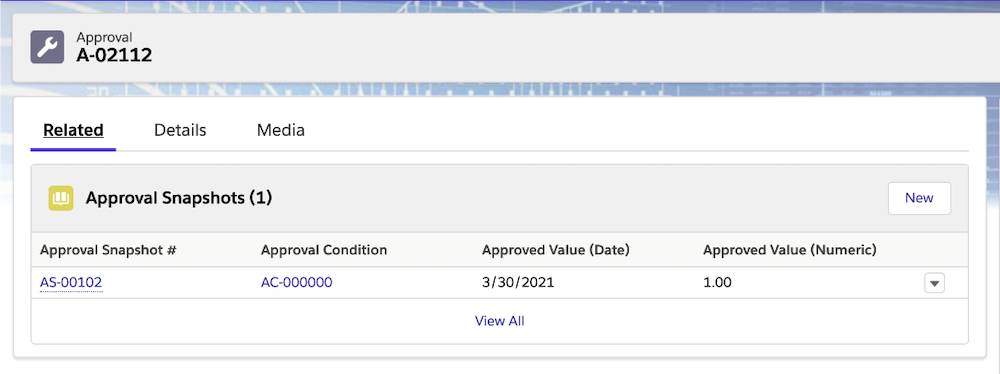
Let’s review a basic smart approval example. Your sales rep submits a quote that falls under the following approval rule.
Approval Rule
- Approver: Chain
- Step 1: Finance Team
- Step 2: VP of Sales
- Step 3: CEO
- Condition 1:
- Net Total >= $60,000
- Smart Approvals = True
Imagine the sales rep submits a quote for $80,000, triggering the rule. The finance team and VP of Sales each approve the quote, which causes Advanced Approvals to create approval snapshot records for the two approvals. Now let's imagine the CEO rejects the quote, so the sales rep has to revise and resubmit their quote. There are three ways this could play out:
Scenario A: The sales rep reduces the quote value to $50,000 and resubmits. Well the rule wouldn't trigger anymore so approvals wouldn't be needed. In this scenario, you don't see Smart Approvals helping because approvals are no longer part of the picture.
Scenario B: The sales rep reduces the quote value to $70,000 and resubmits. Time for Smart Approvals to help. The snapshot for the finance team still has the $80,000 value. Since $70k is less than $80k, Smart Approvals will automatically approve on behalf of the finance team. Same for the VP of Sales. Why bother them again if they already made it clear $80,000 was OK? In this scenario a new approval request is sent directly to the CEO.
Scenario C: The sales rep increases the quote value to $200,000 and resubmits. Smart Approvals is here to help again. The snapshot for the finance team lets Smart Approvals know $80k is fine, but $200k is more; much more! Since the value is greater than the snapshot, Smart Approvals will require the finance team and VP of Sales to approve, just as they did the first time. And if they do, Smart Approvals will create new snapshots for $200k, and send a new approval request to the CEO.
Managing Smart Conditions
A smart condition evaluating to true may not be enough to resubmit the approval if the rule’s overall conditional logic still evaluates to false. This distinction is important because a change to a smart condition’s tested value alone still may not be enough for the approval rule to fire. Let’s look at an example.
Use Case 1 - Smart Condition Changes Without Re-approval
Approval Rule
Approver: Sales Manager
- Condition 1:
- Opportunity Type = New
- Smart Approvals = False
- Condition 2:
- Service Discount > 15%
- Smart Approvals = True
- Condition 3:
- Subscription Discount > 15%
- Smart Approvals = True
- Rule Condition: 1 AND (2 OR 3)
Your sales rep submits a quote that meets all three conditions. This gives us the following logic.
TRUE AND (TRUE OR TRUE) = True
Advanced Approvals submits the quote to the sales manager, who approves it. The sales rep then recalls the approval and resubmits it.
Since Conditions 2 and 3 are smart approvals, Advanced Approvals checks whether there’s a difference between the tested value’s original state and its new state. Since there isn’t a difference, Conditions 2 and 3 now return False.
TRUE AND (FALSE OR FALSE) = False
In this case, Advanced Approvals doesn’t resubmit the approval request to the sales manager, even though one of the smart conditions changed during resubmission.
Reevaluate Smart Approvals Individually
If you want your approval rule to send approvals for evaluation when any one of its conditions change, regardless of the overall conditional logic, select the approval rule’s Reevaluate Smart Approvals Individually field. While the field is active, Advanced Approvals compares a smart condition’s previous tested value with the new value during resubmission. If the comparison evaluates to False, Advanced Approvals ignores conditional logic and immediately sends the record to the approver.
This feature is helpful if you want to ensure that changes to smart conditions are always sent for approval. Let’s look at an example.
Use Case 2 - Working with Reevaluate Smart Approvals Individually
Approval Rule
Approver: Sales Manager
- Condition 1:
- Quantity > 0
- Smart Approvals: True
- Condition 2:
- Additional Discount > 0%
- Smart Approvals = True
- Condition 3:
- Partner Discount > 0%
- Smart Approvals = True
- Rule Condition: (1 OR 2) AND 3
Your sales rep creates a quote where a line has a quantity of 10, additional discount of 0%, and partner discount of 20%, which gives the following logic:
(TRUE OR FALSE) AND (TRUE) = True
The condition evaluates to true, so Advanced Approvals sends the quote to the sales manager, who approves it. The sales rep then recalls the quote and updates the tested fields:
- Quantity: 20
- Additional Discount: 0%
- Partner Discount: 20%
Upon resubmission, Condition 3 becomes False because the value of Partner Discount didn’t change. We now have the following logic:
(TRUE OR FALSE) AND FALSE = False
The condition evaluates to false, so Advanced Approvals doesn’t send the quote to the sales manager.
However, let’s say our approval rule had the Reevaluate Smart Approvals Individually field enabled. In this case, the change to Condition 1 is enough to require reapproval, regardless of the conditional logic or values of the other conditions.
Approving quotes, opportunities, and other financial records is an important part of any Salesforce CPQ implementation. Streamline your approval process by using Advanced Approvals to automate approval requests and responses.