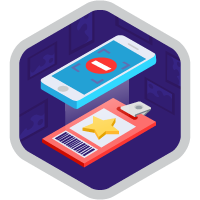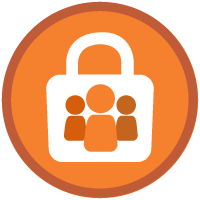User Access Troubleshooting Superbadge Unit
Troubleshoot user access issues based on a scenario.
User Access Troubleshooting Superbadge Unit
Für diesen Superbadge zu erfüllende Voraussetzungen
- Adjust access levels with profiles and permission sets.
- Identify and fix unintended sharing.
- Configure visibility updates based on requirements.
- Adhere to company standards and policies.
Für diesen Superbadge abgefragte Konzepte
- User Access
Prework and Notes
Sign Up for a Developer Edition Org with Special Configuration
To complete this superbadge unit, you need a special Developer Edition org that contains special configuration and sample data. Note that this Developer Edition org is designed to work with the challenges in this superbadge unit.
-
Sign up for a free Developer Edition org with special configuration.
Fill out the form. For Email address, enter an active email address.
- After you fill out the form, click Sign me up.
When you receive the activation email (this might take a few minutes), open it and click Verify Account.
Complete your registration by setting your password and challenge question. Tip: Save your username, password, and login URL in a secure place—such as a password manager—for easy access later.
You are logged in to your superbadge Developer Edition org.
Now, connect your new Developer Edition org to Trailhead.
Make sure you’re logged in to your Trailhead account.
In the Challenge section at the bottom of this page, select Connect Org from the picklist.
On the login screen, enter the username and password for the Developer Edition org you just set up.
On the Allow Access? page, click Allow.
On the Want to connect this org for hands-on challenges? page, click Yes! Save it. You are redirected back to the Challenge page and ready to use your new Developer Edition org to earn this superbadge.
Now that you have a Salesforce org with special configuration for this superbadge unit, you’re good to go.
Use Case
As an administrator at Strato-Form Generators, your team is in charge of all things Salesforce including user access issues. The team uses the Salesforce Ticket record type on the Case object to manage requests.
You’ve just returned from the most magical vacation on the island of Kauai. The sky was blue, the beach was relaxing, the roosters were crowing, and, most importantly, you didn’t think about work once. Way to unplug! Your return from vacation starts as it always does: You address a pile of unread emails and Slack messages and try to remember how to do your job. But you’re back in the swing of things in no time and ready to tackle your open cases.
In this superbadge unit, you work through a day in the life of an #AwesomeAdmin as you solve some user access cases.
Note: These challenges are focused on troubleshooting. As in real-life scenarios, identifying the issue may be challenging. Make sure to review the requirements carefully and strap on your detective hat.
Business Requirements
This section represents Strato-Form Generators’ policies and other information you need to troubleshoot the user access issues in your queue. Following the best practices, your team always addresses high-priority cases first followed by medium and low priority cases.
Log in to your special org and open the My Open Cases list view to get started. As you solve each case, make the following updates to each case.
- Status: Closed
- Ticket Notes*: Describe the issue you identified as well as the actions taken to resolve the issue.
*We won’t check for specific content in this field. However, your team and your future self will thank you for documenting issues and org changes.
Important: Unless specified in the requirements, do not delete any access solutions that are already built in your special org.
General Troubleshooting Tools
The User Access and Permissions Assistant app has been installed in your org. While this tool may assist you in identifying access issues, the methods you use to identify the necessary updates will not be checked.
Salesforce Center of Excellence Policies
Strato-Form Generators launched its Salesforce Center of Excellence (CoE) last year. The governing body has helped unite stakeholders and streamline decision-making for the Salesforce org. The group sets policies and documents decisions made in meetings for the admin team to reference when making changes in the org.
Important: As you work through your cases, you make sure to reference the CoE documentation (related excerpts are included in the superbadge unit scenario). And remember, as a general policy, the admins at Strato-Form Generators do not manage users’ private records. This includes records, reports, dashboards, and list views. In these situations, admins are expected to create and assign tasks to the users who own the records and associate it with the case record.
High-Priority Cases
Case Number 00001036
Maria G., the director of direct sales for Strato-Form Generators, is concerned that opportunities have been deleted. Guidelines from the company’s Salesforce CoE state that sales teams should not be able to delete opportunities.
Update the appropriate profile(s) to make sure users aren’t able to delete opportunity records. While Maria has already reentered the opportunity she was missing, check to see if other opportunities have been deleted and restore them if necessary.
Check out the case record for more information and close it once you’ve resolved the issue.
Case Number 00001039
Jacqui B., a leader on the customer service team, has logged a case to let you know that she has access to the Opportunity object all of a sudden. As a member of the Salesforce CoE, Jacqui knows how seriously Strato-Form Generators takes the principle of least privilege and she doesn’t think she should have this access.
Again, you consult the CoE guidelines, and Jacqui is right indeed. The default sharing setting for opportunities should be private. So why does Jacqui have access?
Take a look at the case record for more details and make sure this access is removed. Then, leave ticket notes and close the case.
Medium-Priority Cases
Case Number 00001038
Victoria L., the VP of North American sales, is checking in on the status of a request to give the sales team access to the Opportunity Field History related list.
Being the diligent admin you are, your first step is to confirm that this access has been approved. You check the meeting notes from last month’s Salesforce CoE meeting and notice the group approved the initial request with the following note.
Admins and sales users are permitted to view the Opportunity Field History related list, but the component should be hidden for all other users.
Reference the case record for more information, and grant any additional access needed in the existing Sales permission set. Once you’ve granted the access, write ticket notes and close the case.
Case Number 00001034
Last week, you showed Tara J., a member of the western sales team, how to make inline edits to fields directly from an opportunity list view. She had no idea this was possible and said this was going to change the way she managed her opportunities. Much praise and gratitude was thrown your way. #AwesomeAdmin for the win!
But now, Tara seems to struggle to make inline edits to the Next Step field. Make sure any user with access to the Opportunity object and the Next Step field can edit it in a list view. Look at the case record for more information.
Once you figure out what the issue is, document your actions in the ticket notes and close the case.
Low-Priority Cases
Case Number 00001035
Tara can’t find a report Cindy T. created for the sales team. While Cindy is on vacation, Tara reaches out to your team for help.
Take a look at the case record for more information. Once you’ve identified the issue, determine what action you can take as an admin based on the CoE documentation, and close the case.
Case Number 00001037
You’re ready to tackle your last case of the day! Maria has another case in your queue. It sounds like another user’s account list views have been shared accidentally.
Once again, you consult the policies created by the Salesforce CoE and see that sales users should be able to create their own list views. However, they should not be able to create public list views.
Make sure users with the Sales permission set have the correct list view access. You’ve confirmed that the three list views in question were for testing and are no longer needed, so go ahead and delete them. Check out the case record for more information and close that puppy once you’ve resolved the access issues.