Enable Agentforce and Review Default Topics and Actions
Learning Objectives
In this project, you’ll:
- Create an employee agent.
- Grant access to an employee agent.
- Use your employee agent to complete various tasks.
Agentforce for employees allows you to build multiple agents for your teams to use for common tasks. You can create agents for things like viewing wellness benefits, searching internal libraries, and querying records. And what’s really cool is that you can make these agents available in Slack. In this project, you get to create an employee agent, create a permission set to assign it, and then use your new agent to complete a few tasks.
Sign Up for Your Special Agentforce Developer Edition Org
Note that this Developer Edition org is designed to work with the challenges in this badge, the module Connect Your Agentforce Org with Slack, and the module Agentforce Configuration for Slack Deployment. It might not work for other badges. Always check that you’re using the Trailhead Playground or special Developer Edition org that we recommend.
- Sign up for a free Developer Edition org with Agentforce for employees access.
- Fill out the form:
- For Email, enter an active email address.
- For Username, enter a username that looks like an email address and is unique, but it doesn’t need to be a valid email account (for example, yourname@example.com).
- For Email, enter an active email address.
- After you fill out the form, click Sign me up. A confirmation message appears.
- When you receive the activation email (this might take a few minutes), open it and click Verify Account.
- Complete your registration by setting your password and challenge question. Tip: Save your username, password, and login URL in a secure place—such as a password manager—for easy access.
You are logged in to your Developer Edition.
Connect Your New Developer Edition Org to Trailhead
- Make sure you’re logged in to your Trailhead account.
- In the Challenge section at the bottom of this page, click the current playground name and then click Connect Org.
- On the login screen, enter the username and password for the Developer Edition you just set up.
- On the Allow Access? screen, click Allow.
- On the Want to connect this org for hands-on challenges? screen, click Yes! Save it. You’re redirected back to the challenge page and ready to use your new Developer Edition to earn this badge.
Enable Agentforce Agents
Before you start creating agents, you first need to enable the building of agents and all of the required org features.
- Click
 and click Setup. The Setup page opens in a new tab.
and click Setup. The Setup page opens in a new tab.
- In the Setup Quick Find, search for and select Einstein Setup.
- Ensure the Turn on Einstein toggle is set to On.
- Refresh your browser to reload Setup.
- In the Setup Quick Find, search for and select Salesforce Go.
- In the Search features... textbox, enter and select Agentforce (Default).
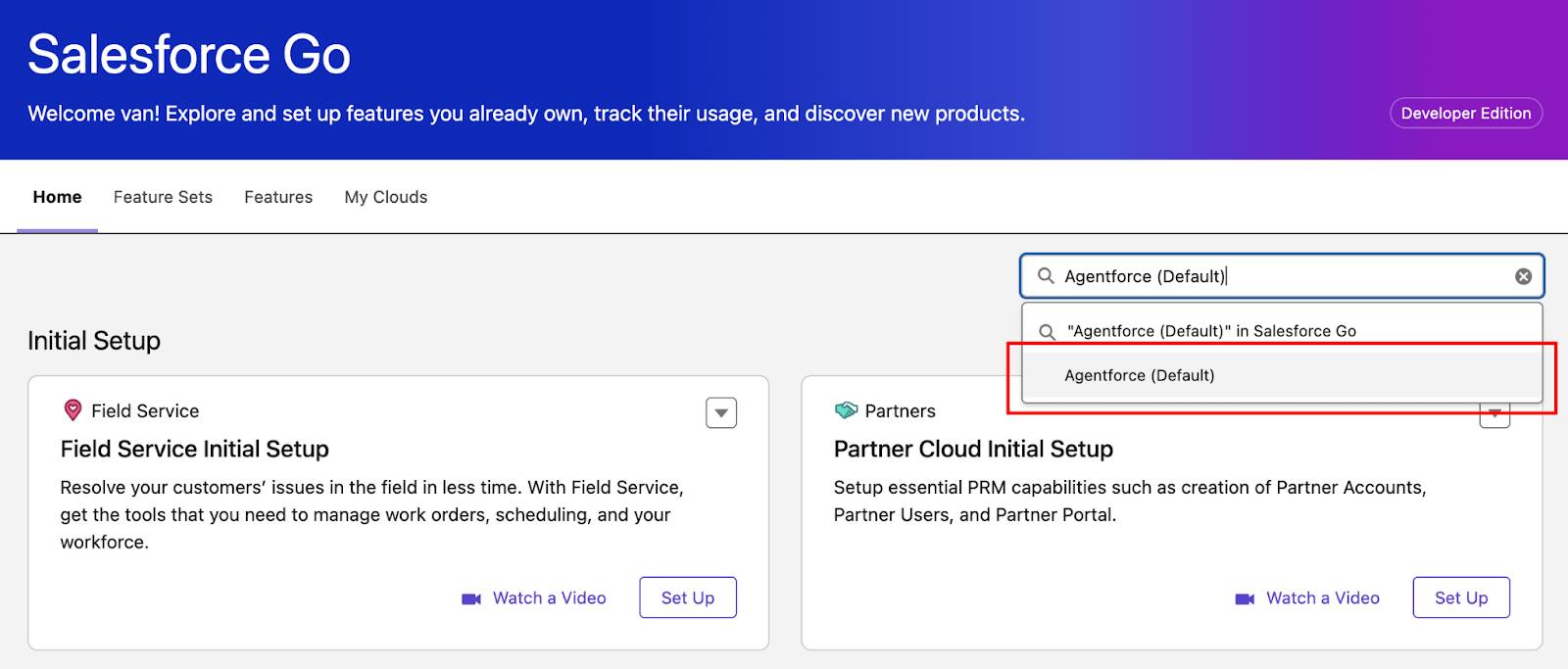
- Click Get Started.
- Click Turn On.
- Click Confirm.
View Available Agent Assets
Before you create any agent, it’s good to know what Topics and Actions you get by default. Some of these are dependent on the licenses you obtain. Here’s how to view them.
- In the Setup Quick Find, search for and select Agentforce Assets.

- There are two tabs at the top of the screen, one for Topics and one for Actions, with Topics as the default. Click the Topic Label column header to sort the Topics alphabetically.
- Click MigrationDefaultTopic . This opens a window with two more tabs, Topic Configuration and This Topic’s Actions.
- From the Topic Configuration tab, you can read the Classification Description, Scope, and Instructions for the MigrationDefaultTopic Topic.
- Click This Topic’s Actions tab to review and access all of the topic’s associated actions. It’s a good idea to review these if you plan to use a particular topic. You might find that there are actions in the default topic that you don’t need, or that you need to add actions that are missing. You can create versions of Topics and customize them to your needs. Learn how to do this later in this project.
- Click back on Agentforce Assets, and repeat the same process for other Topics. Once you review the ones you want, continue to the next section.
