Create a Custom Review Record Page
Most of the pages you see in Lightning Experience, such as the Home page and record pages, are Lightning pages. Lightning pages are a collection of components arranged in regions on the page. You can customize the page's structure, its components’ positions, and the record detail fields it displays with the Lightning App Builder. (Learn more in the Lightning App Builder module right here on Trailhead.)
To customize the Review record page, first you need a Review record.
Create a Review Record
- Click
 to open the App Launcher, then open the Recruiting app.
to open the App Launcher, then open the Recruiting app.
- Click the Reviews tab.
- Click New to create a Review record.
- Assign values to the Core Competencies, Leadership Skills, and Experience fields.
- In the Job Application field, select the application you created in the last unit, then click Save.
Customize the Review Record Page
Giving the HR team easier access to the records they need further empowers them to match the right candidates with the right jobs. Now customize the Review record page to help the team easily access information from the interviewing process.
- Click
 to reveal the Setup menu, then select Edit Page.
to reveal the Setup menu, then select Edit Page.
This is a shortcut to get into App Builder and clone the default record page for the Review object. Notice the headings on this page: Lightning App Builder and Review Record Page.
- Click the Details tab, then select the Record Detail component inside the tab.
The Record Detail component contains all of the fields associated with the Review object. But they’re all in one noncustomizable block. With the click of one button, you can change that.
- In the properties pane, click Upgrade Now to start the Dynamic Forms migration wizard. With Dynamic Forms, you can migrate the fields and sections from your existing record pages into individual components. Then you can configure them just like the rest of the components on the page—adding more, removing some, or moving them around—giving your users only the fields and sections that they need.
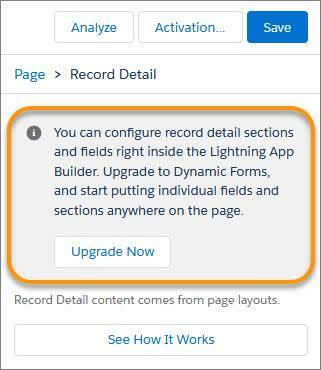
- Step through the wizard, select Review Layout, then click Finish.
- Click Save, then Not Yet.
Activating the page makes it available to your users, but this page isn’t quite ready for users yet.
It’s time to customize the page. First, create a new section for Core Competencies.
- Click the Fields tab.
- Add a new section by dragging a Field Section component from the palette to below the Information section.
- Fill in the section properties:
- For Label, enter
Core Competencies.
- Under Columns, select 1-Column.
- Drag the Core Competencies and Core Competencies Comments fields from the Information section into the Core Competencies section.
Next, create a new section for Leadership Skills.
- Add another Field Section below the Core Competencies section.
- For Label, enter
Leadership Skills.
- Under Columns, select 1-Column.
- Drag the Leadership Skills and Leadership Skills Comments fields from the Information section into the Leadership Skills section.
Now create a new section for Experience.
- Add another Field Section below the Leadership Skills section.
- For Label, enter
Experience.
- Under Columns, select 1-Column.
- Drag the Experience and Experience Comments fields from the Information section into the Experience section.
Create a new section for Recommendation.
- Add a final Field Section below the Experience section.
- For Label, enter
Recommendation.
- Under Columns, select 1-Column.
- Drag the Recommend for Hire and Reason Recommended fields from the Information section into the Recommendation section.
Make a few of the fields required.
- Select the Core Competencies field, then in the UI Behavior section, select Required.
- Repeat the process for the Leadership Skills and Experience fields.
- Click Save.
There! The customizations are done and now it’s time to make the page available to the recruiters.
- Click Activation.
- Click Assign as Org Default, then click Next, then click Save.
By customizing the Review record page, you’ve given recruiters easy access to important feedback from interviews, helping to streamline the hiring process. Keep things moving by creating a custom page for candidate records.