Prepare for Delivery
Learning Objectives
After completing this unit, you’ll be able to:
- Describe ways to physically prepare for presentations.
- Identify ways to minimize distractions.
- Explain ways to avoid technical problems.
Going Live in 5… 4… 3...
It’s the day of your remote presentation. Your slides are set, you know your tools, and you’re ready to connect with your audience. Oh, and you did remember to charge your laptop, right?
Little things can ruin all of your plans. This is why television studios hire staff to take care of the little details. Let’s look at how you can prepare for your presentation without having to pay for a crew.
Respect the Closed Set
There’s a good reason why television dramas film on a soundstage and not on an actual, busy street. One loud siren or a wandering pet or family member can destroy the whole scene.
To avoid background noise, secure a quiet place for the meeting. Use a quiet room where you can minimize background noise or interruptions. If you’re calling from home, find somewhere with thick walls, windows, and doors to block outside noises. If needed, put up a “do not disturb” sign so that people know you’re presenting.
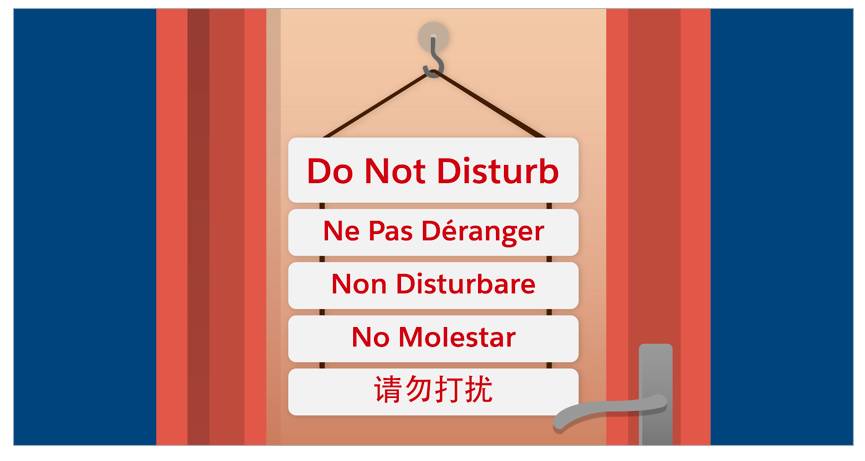
Once you find a quiet room, here’s how to make the room look its best.
- Keep it professional. You look trustworthy, but does your room? Make your surroundings as presentable as possible by removing any visual distractions.
- Set out provisions. You won’t have time to grab items during the presentation, so make sure you have anything you need, including a high-quality headset, your notes, water, tissues, and cough drops.
- Prop your laptop. You may not notice it, but your laptop makes noise when it sits flat on a desk. Use a stand to cut out this distraction.
Look Your Best
Odds are that you don’t need to be told how to dress professionally, but your usual attire may not be the best fit for a remote presentation. Your clothing and makeup can seem too dark, too shiny, or just inappropriate under different lighting and camera conditions. Check your image on the screen before the meeting so you have time to move to a better-lit spot—or change clothes and makeup if you have time.
Don’t Get Distracted
There are dozens of tiny little things that distract from a presentation. Some of them are random, but many can be fixed just by being prepared. Here are some ways to avoid distractions during a remote presentation:
- Desktop. Clean up desktop icons and remove anything that your audience shouldn’t be seeing.
- Notifications. Disable all instant messaging, email notifications, and calendar reminders.
- Network connection. Test your network connectivity before joining, especially if you’re dialing in from a new location.
- Phone. Silence your ringer, and if you’re dialing into the meeting from your phone, turn off call-waiting.
- Children and pets. Kids and animal friends are a part of life, so don’t panic if your dog barks or your children make noise, simply mute if appropriate, or acknowledge the disruption and move forward.
Keep Your Broadcast Signal Strong
Imagine you’re watching a show when suddenly the image freezes just before the big plot twist. No matter how much you enjoyed the show, it’s hard to get back into it after that. Video errors and broken equipment can ruin engagement, and the longer it takes to fix the problems, the more likely it is that you’ll lose your audience.

Use this troubleshooting guide to get you through some of the most common issues people face in remote presentations.
|
Problem
|
Solution
|
|---|---|
|
Your computer crashes during your presentation. |
Have a colleague signed in to the meeting to take over driving your presentation while you speak. |
|
The internet goes down during your presentation. |
Prepare a backup mobile device so you can dial in to the meeting. Remember to keep the ringer silenced. |
|
The new software you’re sharing stops working. |
Have a slide deck full of screenshots ready to share so you can still show how things work. |
If all else fails, have your teammates jump in to keep the meeting going while you recover. Here are some ways a teammate can keep the audience engaged.
- Ask discovery questions.
- Share relevant customer case studies.
- Talk about an upcoming event.
- Start a discussion about a recent news article that is relevant to the audience.
Be prepared, but also remember to keep cool no matter what happens. We’ve all had computer problems in the past, so as long as you don’t panic, your audience won’t either. Just switch to plan B, and as always, stay engaged.