Provide a Seamless Onboarding Experience
Learning Objectives
- Explain how Salesforce Communities connect and support new students.
- Describe how Salesforce Advisor Link helps make onboarding more efficient.
As students transition from admission to attendance, one of the keys to success is creating a sense of belonging. When students feel they’re fully welcomed into their school community and supported through the new student transition, they’re more likely to be engaged and to stay.
Many schools are reimagining their approach to this transition. For years, orientation programs have been the norm at educational institutions. Orientations are often short—a day or week of programming—and when it’s done, it’s done. Relying on orientation programs alone leaves gaps in supporting new students when they need it most. Onboarding is a concept that got its start in the corporate world. Corporations use onboarding to build employee engagement, train core competencies quickly, and introduce employees to corporate culture with the ultimate goal of increasing employee retention and reducing the cost to recruit. It’s a journey that can be customized, and it only ends when an employee has been integrated into the community. When it’s put like that, it’s easy to see how onboarding can bring value to the new student experience. Salesforce provides a platform that empowers your school to integrate and expand on its current orientation work to provide a true onboarding experience for your students.
Communities as a Connection Point
Cloudy College wanted to move from just orienting their students to fully onboarding. They already know how important it is to build a strong campus community. Cloudy capitalizes on the work the school has done to create its unique culture by extending it online with Salesforce Communities. Communities is an immersive, branded experience that new students can access 24/7. The look and feel of the community is completely customizable and can be made to be seamless with your institution’s website.
How does a community connect and serve your new students? Great question. Your institution can use Communities to manage content and resources that inform and engage your students. Check out the chart below for a few of the ways you can leverage Salesforce Communities to serve students.
|
|
|
|
|---|---|---|
| Groups |
Virtual gathering spaces for students based on shared courses, hobbies, or enrollment status (like transfer students and graduating class) |
|
| Knowledge base |
Articles created by experts (faculty, staff, and students) to answer frequently asked questions |
|
| Topics |
Tool used to group related content |
|
Communities as an Onboarding Portal
Communities can also function as an onboarding portal. The community can be accessed on a laptop or mobile device, so it’s easy for students to see what’s next in their onboarding journey. Here are some ways a community can facilitate onboarding tasks.
- Create checklists with onboarding tasks so students can clearly see what they completed and what tasks are still pending
- Book an appointment with an admissions counselor
- Create groups for new students so that they can connect with their peers
- Create groups for parents—they have a lot of questions too!
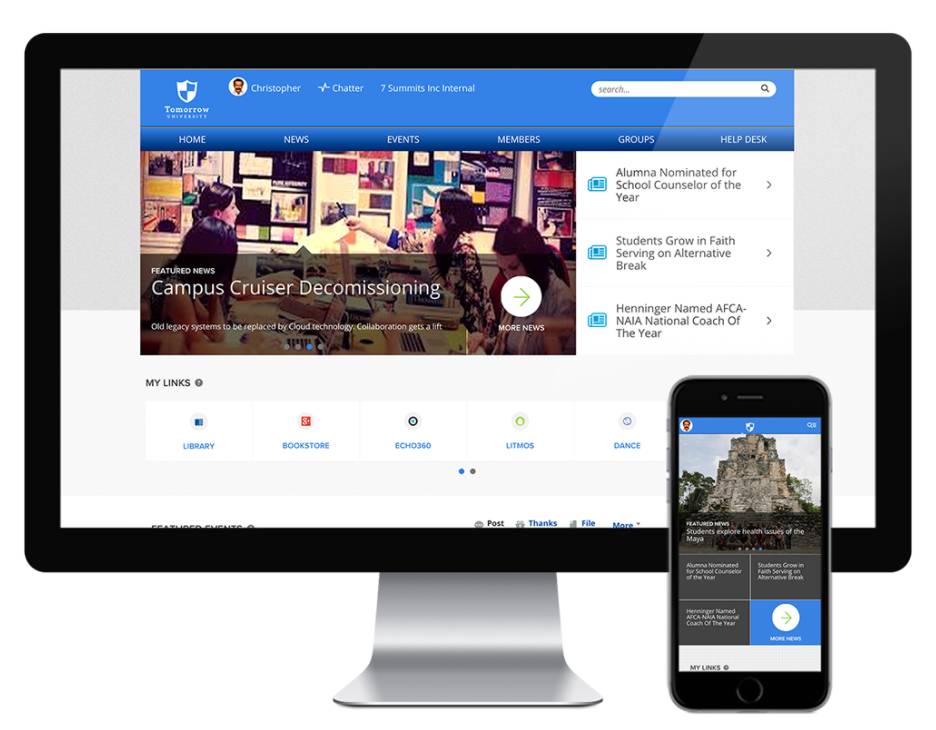
Communities can also be an engaging and simple way to help address the effects of “summer melt”. As it’s used here, summer melt refers to an accepted student’s decision not to enroll in first-semester classes. For a variety of reasons these students choose to attend another university or community college. Engaging admitted students during the summer builds a sense of belonging and lets students know where to turn with questions or concerns. Check out these ideas for fun and useful activities and interactions to have with students during the summer.
- Poll everyone about their favorite summer movie
- Ask what they are most excited about when they get to campus
- Write a review of popular campus eateries
- Host a Q&A with the Registrar
The incoming freshmen in Cloudy’s new student group love polls. The advisors that facilitate the group noticed they got the highest engagement and most comments on posts that include a poll. They didn’t want to overdo it and post polls every day, so they decided on a weekly cadence and dubbed the posts “We Want to Know Wednesdays”. The weekly posts always include a poll with a different question meant to help jumpstart the connections the students will continue to build when they get to campus in the fall.
Follow these steps to create a poll like the ones posted in Cloudy’s new student group (Optional).
- Above the Chatter feed, click Poll.
- Enter a question in the text box.
In the question, you can add a hashtag or @mention someone. - Provide at least two choices.
- If you’re posting the poll to a group, select the name of the group from the dropdown list.
- To post the poll, click Share.
Strengthen Your Community with Best Practices
Just like your physical campus community, when a Salesforce Community is managed well, community members feel like they’re a part of something bigger than themselves. They’re confident, informed, and more likely to reach out when they need help as well as offer support and assistance to fellow community members. We’ve gathered some best practices for your team to keep in mind while building and maintaining a vibrant and healthy community for your new students.
|
|
Example |
|---|---|
| Post everything important |
|
| Stay relevant |
|
| Leave no question unanswered |
|
| Make it fun! |
|
Keep the Answers Coming with Salesforce Advisor Link
Even with the support of a community, admitted students have a lot of questions, and providing multiple channels for them to seek and get answers is the best way to continue onboarding them. Salesforce Advisor Link is another tool your school can use to make sure new students are getting the help they need to succeed once they arrive on campus. Advisor Link is an advising solution, built on the Salesforce platform, specifically for Education customers. Advisor Link is powered by the Education Data Architecture (EDA) as well as Service Cloud. You learned about Service Cloud earlier in this module and we delve into the details of EDA in other Salesforce for Education modules. See the Resources section at the end of this unit for links to those modules if you want a refresher.
Success Teams and Success Plans
Advisor Link helps students connect with their success team right away. A success team is a network of advisors and staff that are available to assist students with each part of their journey, be it academic advising, career counseling, or financial aid assistance, to name a few. The success team can support students by creating success plans tailored to address specific needs. Success plans for onboarding and planning a student’s first semester can be particularly helpful for new students.
Follow these steps to create a Success Plan for onboarding new students (Optional).
- Access Success Plans from either the Success Plans list view or the related list on an advisee record Case.
a. From the Success Plans list view, click New.
b. From the Success Plans related list on the advisee record Case, click Apply Success Plan. - Follow along with the wizard.
a. If you clicked New on the list view, select a record type.
b. If you clicked Apply a Success Plan from the related list, first select Create a new Success Plan from scratch, then click Next to select a record type. - Specify the appropriate fields.
a. Plan Name
Give the Success Plan a descriptive name, such as Summer Internship in our example.
b. Advisee Contact
Required.
c. Advisee Record
If you started this Success Plan from the related list on the advisee record Case, the correct ID is prefilled. As long as you specify an Advisee Contact, specifying the Advisee Record Case isn't required.
d. Comments
Optional.
e. Published
If you want this Success Plan to be visible to advisees in the community's Success Plans component, select Published. - Click Save.
Unless your Advisor Link administrator has expanded access to other users, only you (as the Plan creator and owner) have permission to edit the Plan, update its status, and delete it.
Visualize the Journey Ahead with Pathways
Pathways is another Advisor Link tool that supports students through the onboarding process. Pathways is a degree planning tool that gives students and advisors the chance to collaborate on planning with the help of a visual aid. Students can plan out a semester, a year, or a full four years in Pathways. They can see degree requirements, organize classes they want to take, and see the credit load they need to maintain each semester in order to graduate on time.

Shakima Seldon is a transfer student who will start classes at Cloudy College in the fall. She spent the last three semesters at a local community college. While she’s excited to start her journey as a Cloudy student, she’s concerned about falling behind and unsure of which of her completed courses transferred and count towards her Cloudy course of study in Nutrition Sciences. Shakima meets with her academic advisor to review her transfer credits. Together they look at the visual course journey provided by Pathways to start the conversation about how Shakima can continue her path to a degree at Cloudy.
Cloudy College has seen firsthand how a smooth and comprehensive onboarding experience impacts its students. With the Cloudy College examples in mind, consider how the resources and tools provided by Communities and Advisor Link can help you create an onboarding approach that supports new students through the exciting yet often overwhelming transition from admission to attendance. Start with the resources listed below to explore more.
